StarTech.com OR41GI-NETWORK-CARD Käyttöohje
StarTech.com
Verkkokortti/sovitin
OR41GI-NETWORK-CARD
Lue alta 📖 käyttöohje suomeksi merkille StarTech.com OR41GI-NETWORK-CARD (2 sivua) kategoriassa Verkkokortti/sovitin. Tämä opas oli hyödyllinen 64 henkilölle ja sai 4.0 tähden keskimäärin 32.5 käyttäjältä
Sivu 1/2
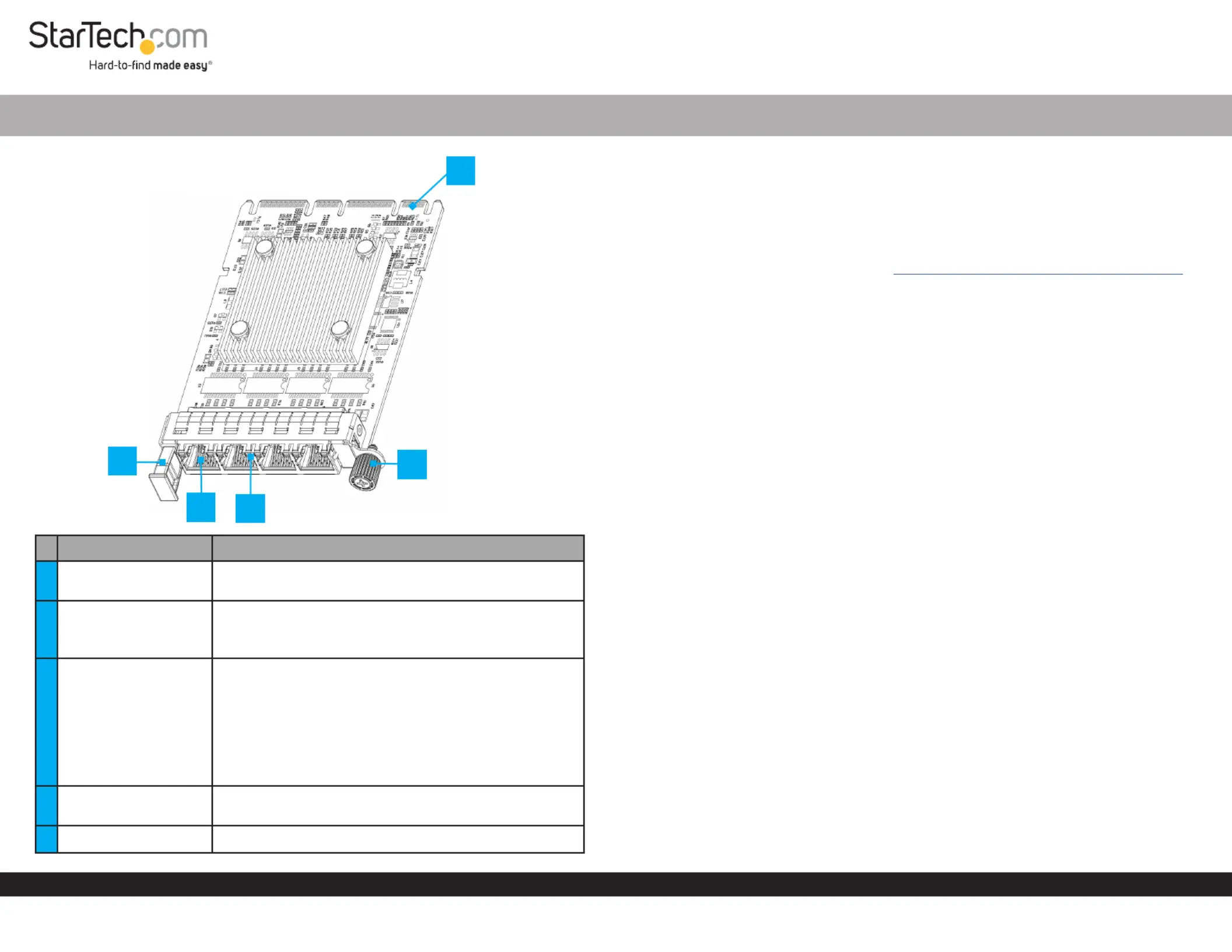
Quick-Start Guide
To view manuals, FAQs, videos, drivers, downloads, technical drawings, and more, visit www.startech.com/support
Manual Revision: May 9, 2024
Product Diagram
OR41GI-NETWORK-CARD
Port/LED/Connector Function
1Pull Tab
• Pull to remove the from the Server Network Card
OCP NIC 3.0 Slot
2RJ45 Port x 4
• Connect a to theNetwork Cable Server Network
Card
• Supports 1 Gbps, 100 Mbps, and 10 Mbps
3LED Indicators
• Left LED Indicator Link Speed is
• Solid Green: 1 Gbps
• Solid Amber: 10/100 Mbps
• Right LED Indicator Link Status is
• Solid Green: Active link
• Flashing Green: Activity
4
4C+ Connector
(OCP NIC 3.0)
• Insert into an on the OCP NIC 3.0 Slot Host Server
5Locking Screw • Secure the card to the Host Server Case
4-Port RJ45 Gigabit OCP 3.0 Server Network Card
Package Contents
• OCP NIC 3.0 Network Card x 1
• Quick-Start Guide x 1
Requirements
For the latest requirements, please visit www.startech.com/OR41GI-NETWORK-CARD
• Host server with an available OCP NIC 3.0 slot
Installation
Install the Server Network Card
WARNING!
Static Electricity can severely damage . Ensure that you are adequately Network Cards
grounded Host Server Case Server Network Card before you open your or touch the .
You should wear an or use an when installing any Anti-Static Strap Anti-Static Mat
computer component. If an isn’t available, discharge any built-up Anti-Static Strap
static electricity by touching a large for several seconds. Only Grounded Metal Surface
handle the by its edges and do not touch the gold connectors.Server Network Card
1. Turn o the and any that are connected to it (e.g. Host Server Peripheral Devices
printers, external hard drives, etc.).
2. Unplug the from the back of the , and disconnect any Power Cable Host Server
Peripheral Devices that are connected.
3. Remove the from the . Consult the documentation that came with Cover Server Case
the for details about doing this safely.Host Server
4. Locate an open and remove the corresponding OCP NIC 3.0 Slot Slot Cover Plate
from the back of the .Host Server
5. Gently insert the into the . Turn the Server Network Card OCP NIC 3.0 Slot Locking
Screw Server Network Card Server Case/Chassisto attach the to the back of the .
6. Return the onto the .Cover Host Server
7. Connect one or more to the on the Network Cable/s RJ45 Ports Server Network
Card.
8. Reconnect all of the disconnected in .Peripheral Devices Step 2
9. Reconnect the to the back of the .Power Cable Host Server
10. Turn on the and .Host Server Peripheral Devices
3
4
2
5
1
*Product may vary from image
Tuotetiedot
| Merkki: | StarTech.com |
| Kategoria: | Verkkokortti/sovitin |
| Malli: | OR41GI-NETWORK-CARD |
Tarvitsetko apua?
Jos tarvitset apua merkille StarTech.com OR41GI-NETWORK-CARD esitä kysymys alla ja muut käyttäjät vastaavat sinulle
Verkkokortti/sovitin StarTech.com Käyttöohjeet

14 Tammikuuta 2025

14 Tammikuuta 2025

28 Joulukuuta 2024

27 Joulukuuta 2024

27 Joulukuuta 2024

26 Joulukuuta 2024

26 Joulukuuta 2024

13 Joulukuuta 2024

26 Lokakuuta 2024

26 Lokakuuta 2024
Verkkokortti/sovitin Käyttöohjeet
- Verkkokortti/sovitin Micro Connect
- Verkkokortti/sovitin Extron
- Verkkokortti/sovitin Vantec
- Verkkokortti/sovitin AViPAS
- Verkkokortti/sovitin Ubiquiti Networks
- Verkkokortti/sovitin ScreenBeam
- Verkkokortti/sovitin EtherWAN
- Verkkokortti/sovitin Advantech
- Verkkokortti/sovitin Aukey
- Verkkokortti/sovitin Louroe Electronics
- Verkkokortti/sovitin Ernitec
- Verkkokortti/sovitin Axis
- Verkkokortti/sovitin Logilink
- Verkkokortti/sovitin Rocstor
- Verkkokortti/sovitin Ditek
Viimeisimmät Verkkokortti/sovitin Käyttöohjeet

8 Huhtikuuta 2025

3 Huhtikuuta 2025

3 Huhtikuuta 2025

2 Huhtikuuta 2025

2 Huhtikuuta 2025

1 Huhtikuuta 2025

30 Maaliskuuta 2025

29 Maaliskuuta 2025

14 Maaliskuuta 2025

14 Maaliskuuta 2025