StarTech.com MR12GI-NETWORK-CARD Käyttöohje
StarTech.com
Verkkokortti/sovitin
MR12GI-NETWORK-CARD
Lue alta 📖 käyttöohje suomeksi merkille StarTech.com MR12GI-NETWORK-CARD (2 sivua) kategoriassa Verkkokortti/sovitin. Tämä opas oli hyödyllinen 41 henkilölle ja sai 3.7 tähden keskimäärin 21 käyttäjältä
Sivu 1/2
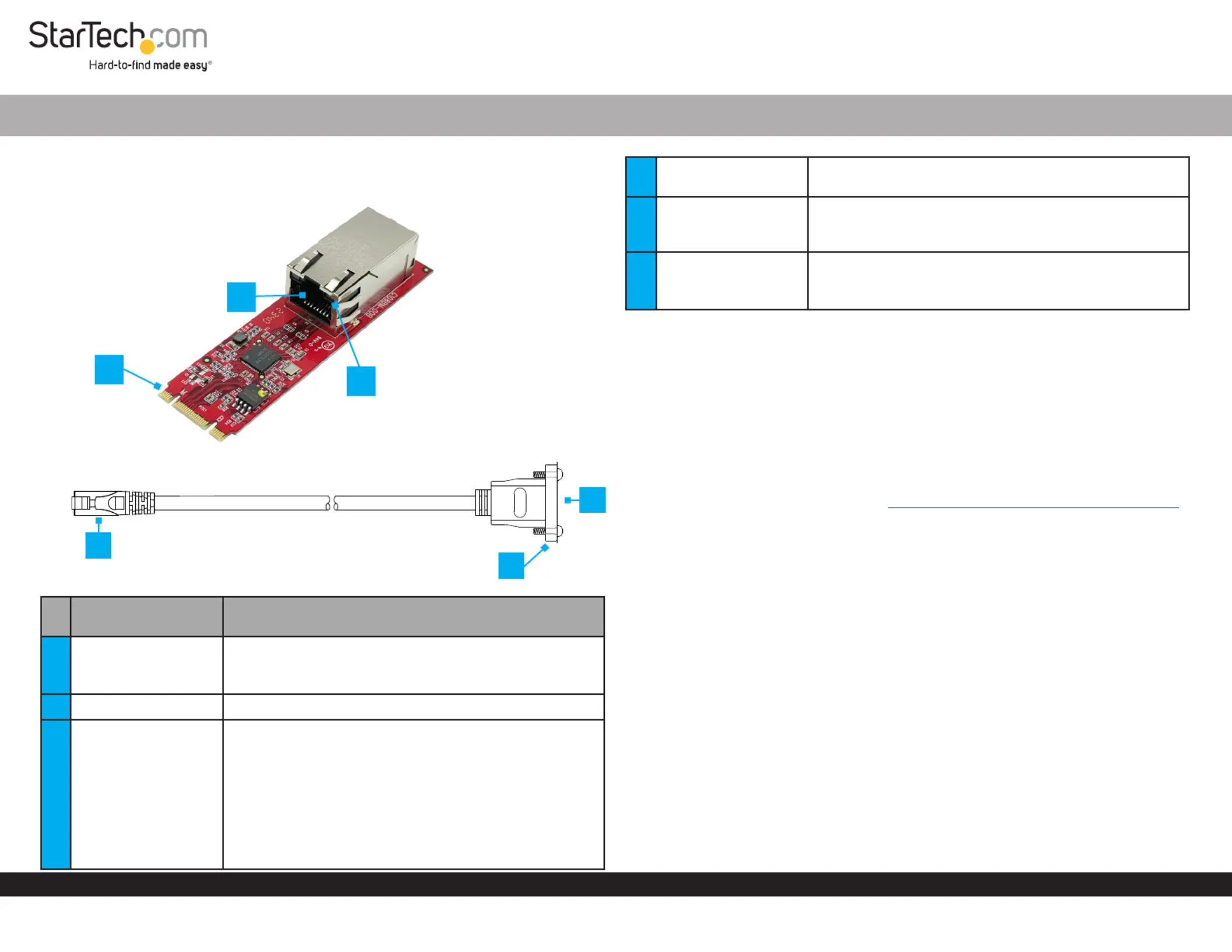
Quick-Start Guide
To view manuals, FAQs, videos, drivers, downloads, technical drawings, and more, visit www.startech.com/support
Manual Revision: December 13, 2023
Product Diagram (MR12GI-NETWORK-CARD)
M.2 Network Card
CAT6 Cable Adapter
Port/LED/Connector Function
1M.2 Connector
• Insert the into a M.2 Network Card M.2 PCI Express
Slot Host Computer on the
• Supports or B Key M Key Slots
2Ethernet Port • Connect the CAT6 Cable Adapter
3LED Indicators
• Right LED Indicator Link Speed is
• Solid Green: 2.5 Gbps
• Solid Amber: 1 Gbps
• O: 100 or 10 Mbps
• Left LED Indicator Link Status is
• Solid Green: Active link
• Flashing Green: Activity
M.2 2.5GBase-T Ethernet Network Card - PCIe 2.0
4RJ45 Connector
• Insert into the on the Ethernet Port M.2 Network
Card
5Bracket Mount
• Screw-in design for securing the CAT6 Cable Adapter
onto the or Full Prole Low Prole Bracket
(not pictured)
6Ethernet Port
• Connect a to the Network Cable CAT6 Cable
Adapter
• Supports 2.5 Gbps, 1 Gbps, 100 Mbps, and 10 Mbps
Package Contents
• M.2 Network Card x 1
• CAT6 Cable Adapter x 1
• Full Prole Bracket x 1
• Low Prole Bracket x 1
• Quick-Start Guide x 1
Requirements
For the latest requirements, please visit www.startech.com/MR12GI-NETWORK-CARD
• Host computer with an available B or M key M.2 PCI Express slot
• Phillips head screwdriver
Installation
Install the M.2 PCI Express Card
WARNING!
Static Electricity can severely damage Expansion Cards. Ensure that you are
adequately Grounded before you open your Host Computer Case or touch the
Expansion Card. You should wear an Anti-Static Strap or use an Anti-Static Mat
when installing any Host Computer component. If an Anti-Static Strap isn’t available,
discharge any built-up static electricity by touching a large Grounded Metal Surface
for several seconds. Only handle the Expansion Card by its edges and don’t touch the
gold connectors.
1. Turn o the and any that are connected to it Host Computer Peripheral Devices
(e.g. printers, external hard drives, etc.).
2. Unplug the from the .Power Cable Host Computer
3. Disconnect any that are connected to the .Peripheral Devices Host Computer
3
1
2
4
6
*Product may vary from image
5
Tuotetiedot
| Merkki: | StarTech.com |
| Kategoria: | Verkkokortti/sovitin |
| Malli: | MR12GI-NETWORK-CARD |
Tarvitsetko apua?
Jos tarvitset apua merkille StarTech.com MR12GI-NETWORK-CARD esitä kysymys alla ja muut käyttäjät vastaavat sinulle
Verkkokortti/sovitin StarTech.com Käyttöohjeet

14 Tammikuuta 2025

14 Tammikuuta 2025

28 Joulukuuta 2024

27 Joulukuuta 2024

27 Joulukuuta 2024

26 Joulukuuta 2024

26 Joulukuuta 2024

13 Joulukuuta 2024

26 Lokakuuta 2024

26 Lokakuuta 2024
Verkkokortti/sovitin Käyttöohjeet
- Verkkokortti/sovitin TP Link
- Verkkokortti/sovitin ScreenBeam
- Verkkokortti/sovitin D-Link
- Verkkokortti/sovitin Trendnet
- Verkkokortti/sovitin AViPAS
- Verkkokortti/sovitin Lindy
- Verkkokortti/sovitin OpenVox
- Verkkokortti/sovitin EVOLVEO
- Verkkokortti/sovitin Akasa
- Verkkokortti/sovitin Twelve South
- Verkkokortti/sovitin Crestron
- Verkkokortti/sovitin Asustor
- Verkkokortti/sovitin ZyXEL
- Verkkokortti/sovitin EQ-3
- Verkkokortti/sovitin Cambium Networks
Viimeisimmät Verkkokortti/sovitin Käyttöohjeet

8 Huhtikuuta 2025

3 Huhtikuuta 2025

3 Huhtikuuta 2025

2 Huhtikuuta 2025

2 Huhtikuuta 2025

1 Huhtikuuta 2025

30 Maaliskuuta 2025

29 Maaliskuuta 2025

14 Maaliskuuta 2025

14 Maaliskuuta 2025