Kramer KDock-6 Käyttöohje
Kramer
Ei luokiteltu
KDock-6
Lue alta 📖 käyttöohje suomeksi merkille Kramer KDock-6 (4 sivua) kategoriassa Ei luokiteltu. Tämä opas oli hyödyllinen 31 henkilölle ja sai 5.0 tähden keskimäärin 16 käyttäjältä
Sivu 1/4
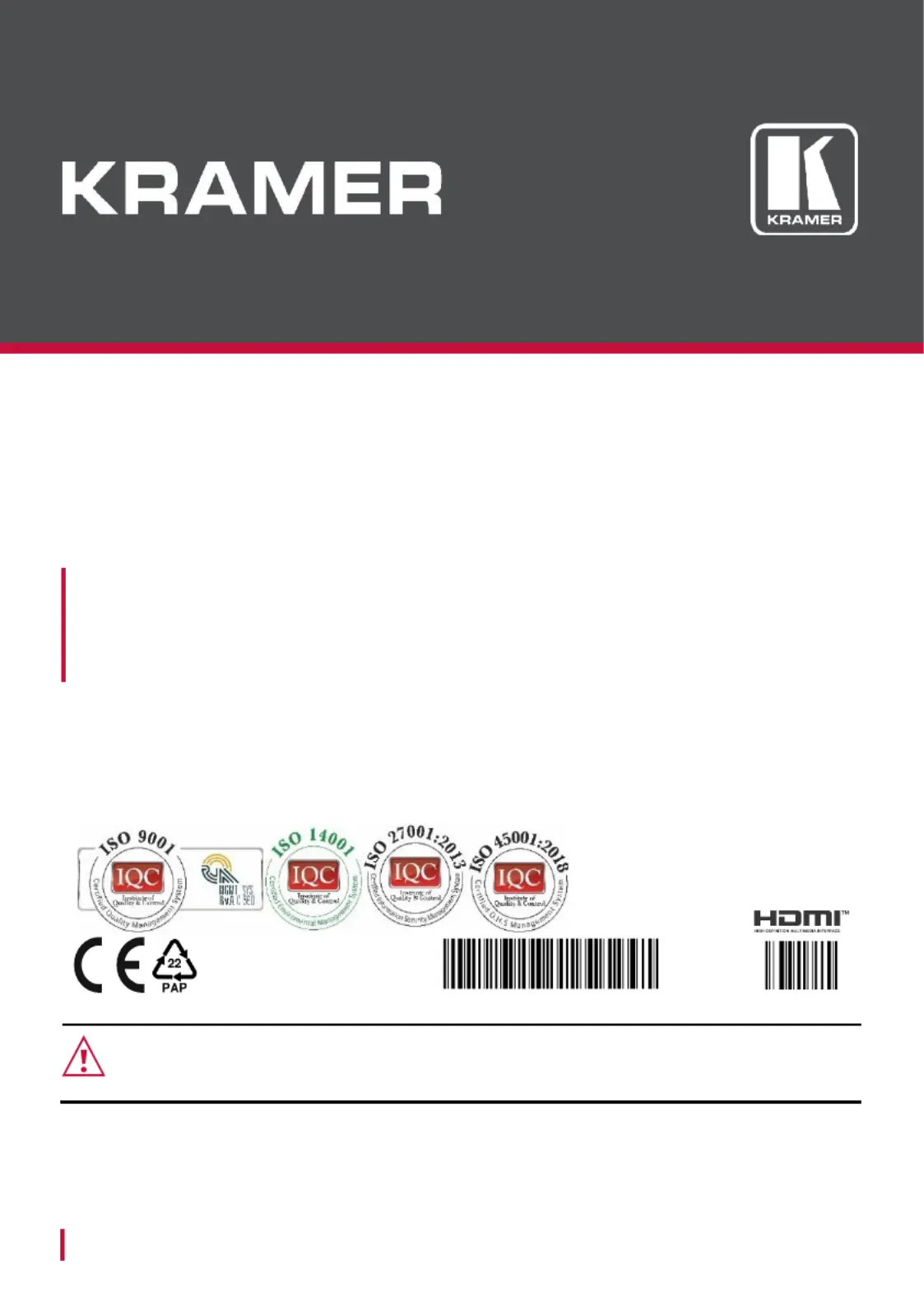
www.kramerAV.com
info@kramerel.com
Installation Instructions
MODEL:
KDock-6
USB-C 8 in 1 Docking & Laptop Stand
P/N:
2900- 301557QS
Rev:
1
SAFETY WARNING
Disconnect the unit from the power supply before opening and servicing.
For the latest information products a list Kramer distributors, visit on our and of our
Web site where updates to these installation instructions may be found.
We welcome your questions, comments, and feedback.
Tuotetiedot
| Merkki: | Kramer |
| Kategoria: | Ei luokiteltu |
| Malli: | KDock-6 |
Tarvitsetko apua?
Jos tarvitset apua merkille Kramer KDock-6 esitä kysymys alla ja muut käyttäjät vastaavat sinulle
Ei luokiteltu Kramer Käyttöohjeet

21 Helmikuuta 2025

2 Helmikuuta 2025

8 Tammikuuta 2025

2 Tammikuuta 2025

20 Joulukuuta 2024

17 Joulukuuta 2024

17 Joulukuuta 2024

17 Joulukuuta 2024

17 Joulukuuta 2024

17 Joulukuuta 2024
Ei luokiteltu Käyttöohjeet
- Cardo
- KED
- Intellinet
- OSD Audio
- Lenovo
- MOOOV
- Viewsonic
- 8BitDo
- Toolland
- MSI
- Hobart
- Mx Onda
- Gloria
- Danfoss
- Doepke
Viimeisimmät Ei luokiteltu Käyttöohjeet

9 Huhtikuuta 2025

9 Huhtikuuta 2025

9 Huhtikuuta 2025

9 Huhtikuuta 2025

9 Huhtikuuta 2025

9 Huhtikuuta 2025

9 Huhtikuuta 2025

9 Huhtikuuta 2025

9 Huhtikuuta 2025

9 Huhtikuuta 2025