Kramer K-180Mini Käyttöohje
Kramer
Ei luokiteltu
K-180Mini
Lue alta 📖 käyttöohje suomeksi merkille Kramer K-180Mini (4 sivua) kategoriassa Ei luokiteltu. Tämä opas oli hyödyllinen 51 henkilölle ja sai 4.3 tähden keskimäärin 26 käyttäjältä
Sivu 1/4
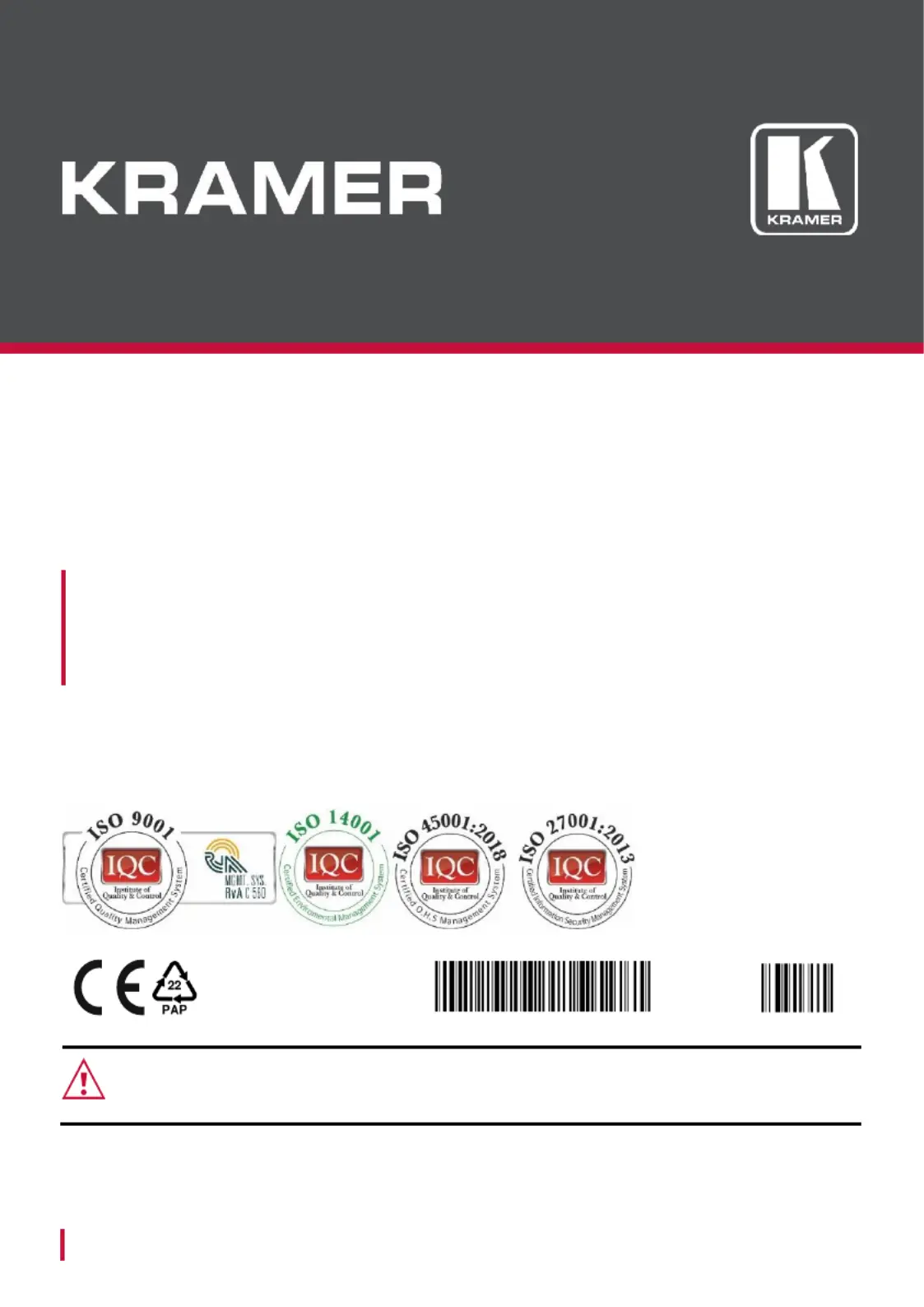
www.kramerAV.com
info@kramerel.com
User Guide
MODEL:
K-180Mi ni
USB Panoramic Camera
P/N:
2 9 0 0 - 3 0 1 5 3 2 QS
Rev:
1
SAFETY WARNING
Disconnect the unit from the power supply before opening and servicing
For the latest information products a list Kramer distributors, visit on our and of our
Web site where updates to these installation instructions may be found.
We welcome your questions, comments, and feedback.
Tuotetiedot
| Merkki: | Kramer |
| Kategoria: | Ei luokiteltu |
| Malli: | K-180Mini |
Tarvitsetko apua?
Jos tarvitset apua merkille Kramer K-180Mini esitä kysymys alla ja muut käyttäjät vastaavat sinulle
Ei luokiteltu Kramer Käyttöohjeet

21 Helmikuuta 2025

2 Helmikuuta 2025

8 Tammikuuta 2025

2 Tammikuuta 2025

20 Joulukuuta 2024

17 Joulukuuta 2024

17 Joulukuuta 2024

17 Joulukuuta 2024

17 Joulukuuta 2024

17 Joulukuuta 2024
Ei luokiteltu Käyttöohjeet
- Soler & Palau
- Habitat
- Ernitec
- Envertech
- Shimbol
- ColorKey
- BASSBOSS
- Flavel
- Epson
- Caple
- Sparkle
- Megger
- Medisana
- Soundcraft
- Elac
Viimeisimmät Ei luokiteltu Käyttöohjeet

9 Huhtikuuta 2025

9 Huhtikuuta 2025

9 Huhtikuuta 2025

9 Huhtikuuta 2025

9 Huhtikuuta 2025

9 Huhtikuuta 2025

9 Huhtikuuta 2025

9 Huhtikuuta 2025

9 Huhtikuuta 2025

9 Huhtikuuta 2025