STANDIVARIUS Freedom Käyttöohje
STANDIVARIUS
Näppäimistö
Freedom
Lue alta 📖 käyttöohje suomeksi merkille STANDIVARIUS Freedom (1 sivua) kategoriassa Näppäimistö. Tämä opas oli hyödyllinen 35 henkilölle ja sai 4.3 tähden keskimäärin 18 käyttäjältä
Sivu 1/1
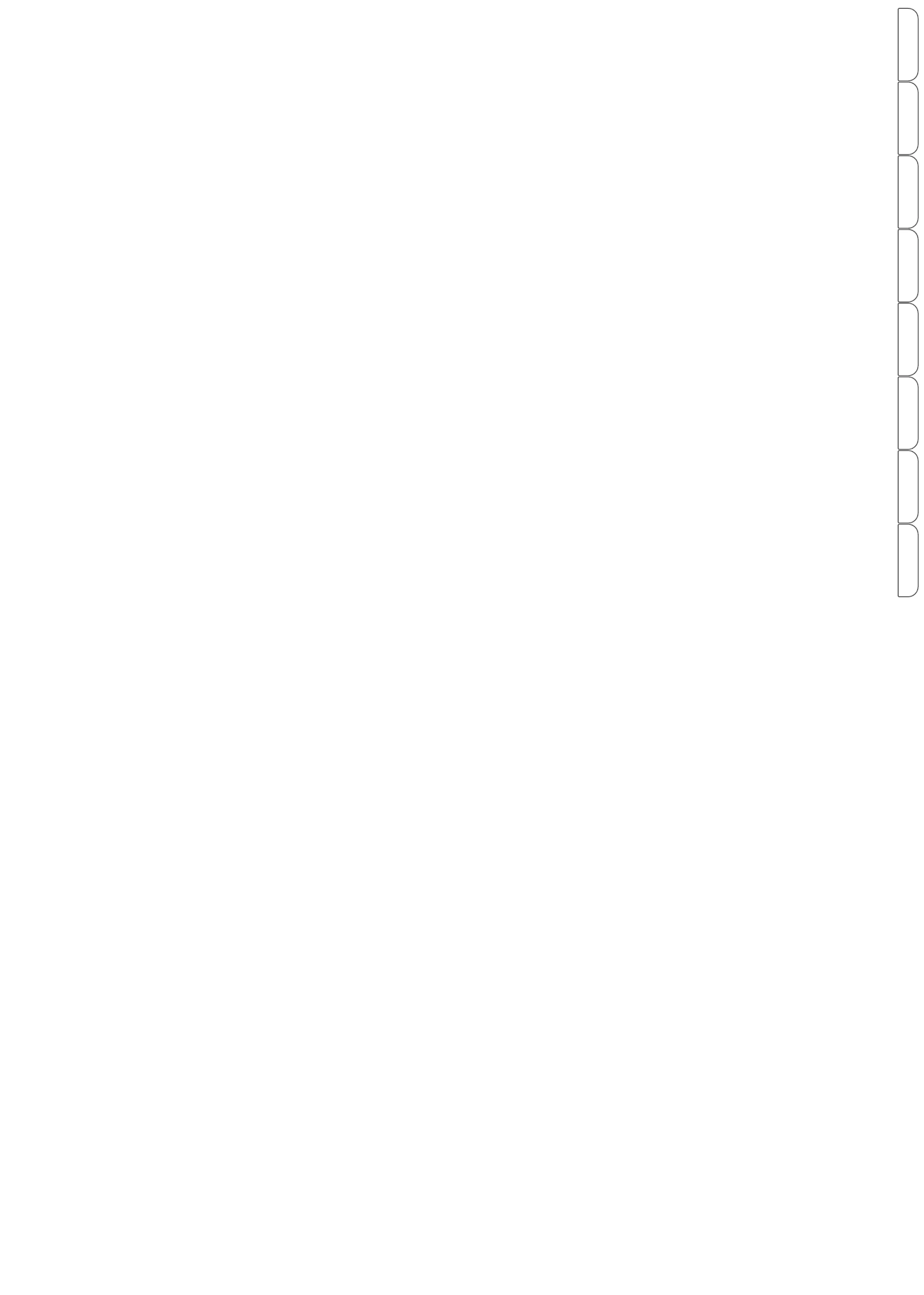
EN
DE
NL
SE
DA
FI
PL
FR
Open in Adobe Acrobat to switch to other languages.
How to set-up your Freedom wireless rechargeable keyboard
(Models ST-CTYPA-337GUK, ST-CTYPA-38XGUK, ST-CTYPB-337GUK, ST-CTYPB-38XGUK,with and without backlit keys,
compatibility ensured with Surface Pro 3-7+ models and Surface Pro 8 and subsequent)
How to Connec ur Bluetooth keyboardt yo
Note:
Energy saving sleep mode
Troubleshooting
Charging
.
Getting Started Guide
1.To turn on the yboard, press and hold the ke
power button for 3 seconds as the Bluetooth
indicator, CapsLock indicators, and Low
Battery indicator will turn on for 3 seconds
and then turn off. Depending on the Surface
Pro model and settings, the yboard and ke
tablet might automatically enter pairing
mode when the are turned on; if no the y t
case, manually press to enter the
pairing mode.
2.Turn on your Surface Pro and access
“Settings”
3.In
the “Settings”, look or “Devices f ”
(
Bluetooth, printers, mouse)
4.Select other “Bluetooth or device", and
then select “+Add Bluetooth o other r
device ak" (M e sure the Bluetooth is turned
on on our y Surface Pro)
5.Choose from the list the “Bluetooth
Keyboard”, and ai devices o pai w t for t r.
6.Once paired (the intermittent blue indicator
should turnssolid blue as a sign of
successful pairin ou can use the g) y
pairing, please do so.
CapsLock indicator: lights up when the yboard is in uppercase inpuke t
mode
Charging indicator: the light is red solid while charging; when fully charged
the indicator light is stead greeny
Rese presst key: gently for 1 second with a needle
USB Type C charging port: when Low Battery indicator is lit up, please plug
the USB charging cable into this port. Recommended charger: 5V / 1A
1.When not in use or a longer f period of time, please turn off the yboard in orderke to prolong
the battery life.
2.In order to retain longe battery life,r trychargingthe keyboard before Low Battery indicator
when turning on the keyboard.
When keyboard is not use for 15 minutes, it will be enter sleep mode and all indicators will turn off. To
start using it again, press an 5 sec, and will turn on as ell.y key keyboard indicators w
1.If the touch pad is not working but the keys are working, ou need o press Fn+space bar y t to turn on
the touch pad.
2.If the keys are not working, you can turn off and then on again the .keyboard
3.Ensure the yboard is charged. ke
4.Make sure the Bluetooth option on Surface Pro is turnedon.
5.Ensure eedom kFr eyboard has alread beenpaired y with Surface Pro.
When the Low Battery indicator is blinking red, the yboard needs o be recharged. Follow the steps:ke t
1.Insert the provided type-c charging cable into the yboard port ke
2.Connec the usbt -A end of the cable to a power adapter o the Surface Pro USB port.r
3.The light indicating charging will light up red solid and will stay so as long as the
k is charging.Ieyboard's battery t will turn green when the battery is fully charged.
ONIOFF Button
Low Battery indicator: the light will blink when battery is low
Win+ combination
(narrow open ) window
Note: The following keys are available only on the backli rsion ot ve f the eedom kFr eyboard
Color Selection: press to select from a 7 colo optionstotal of r
Brightness adjustment: select from a 4 options: off plus 3 brightness total of
intensit the backlighy r fo t
Keyboard Shortcut Function Description
Touchpad Operation instructions
Touchpad Gestures
Search
Sharing
Function Key
Color
Selection
Touch Pad
Switch
Bluetooth
pairing
Screen
capture
Screen
Brightness Up
Screen
Brightness Down
(FN+)Volume -
(FN+)Volume +
Wireless
( trackFN+)Next
(FN+)Previous track
Backlight Switch
Set Up
Play/Pause
Mute
Touchpad Function
Function DescriptionGesture
Enlarge
click
left draw
up plan
From left edge
to right plan
From right to left
draw edge
Enlarge goal simila o holding down Ctrl r t
key and scroll mouse wheel
Narrow target,similar to holding down
Ctrl and scroll mouse wheel key
Win+S combination key
(open Cortana)
Alt + Shif + t Tab k combination ey
(active window switch)
Win + Tab key combination
(Open Task browser windo w)
Win + D combination key
(show desktop)
Win + Tab key combination
(Open Task browser window)
Win+B combination key
(show hide the taskbar)
Win+ combination A key
(open Action + Center)
Alt+ b k combinationTa ey
(active window switch)
Win+A combination key
{open Action + Center)
Draw upward from
lower edge
Draw down from
top edge
draw n dow
right-zoned
click
Narrow
Quick click with
Quick double pta
Quick double pta
move vertically
move vertically
move horizontally
move horizontally
Quick double-click
and drag with one
Quick double-click
and drag with one
Right mouse
button
Double ap-t
Left click to select
the and dragtarget
Middle button
vertical scroll
Middle button
horizontal scroll
Left mouse
button
Click with
Move the cursor
Move
Mouse Function
Finger Schematic
Finger Schematic
Finger Movement
Where (FN +) is mentioned, use the FN and the respective key combina-
+ -
ENGLISH
Tuotetiedot
| Merkki: | STANDIVARIUS |
| Kategoria: | Näppäimistö |
| Malli: | Freedom |
Tarvitsetko apua?
Jos tarvitset apua merkille STANDIVARIUS Freedom esitä kysymys alla ja muut käyttäjät vastaavat sinulle
Näppäimistö STANDIVARIUS Käyttöohjeet

25 Helmikuuta 2025
Näppäimistö Käyttöohjeet
- Näppäimistö Logitech
- Näppäimistö Polyend
- Näppäimistö HyperX
- Näppäimistö BakkerElkhuizen
- Näppäimistö Goodis
- Näppäimistö Nanoxia
- Näppäimistö DeepCool
- Näppäimistö Kurzweil
- Näppäimistö Philips
- Näppäimistö 4ms
- Näppäimistö AOC
- Näppäimistö Sven
- Näppäimistö Krom
- Näppäimistö Voxicon
- Näppäimistö Cherry
Viimeisimmät Näppäimistö Käyttöohjeet

5 Huhtikuuta 2025

5 Huhtikuuta 2025

5 Huhtikuuta 2025

4 Huhtikuuta 2025

4 Huhtikuuta 2025

30 Maaliskuuta 2025

30 Maaliskuuta 2025

30 Maaliskuuta 2025

30 Maaliskuuta 2025

30 Maaliskuuta 2025