Savio BLACKOUT Käyttöohje
Savio
Näppäimistö
BLACKOUT
Lue alta 📖 käyttöohje suomeksi merkille Savio BLACKOUT (2 sivua) kategoriassa Näppäimistö. Tämä opas oli hyödyllinen 36 henkilölle ja sai 4.2 tähden keskimäärin 18.5 käyttäjältä
Sivu 1/2
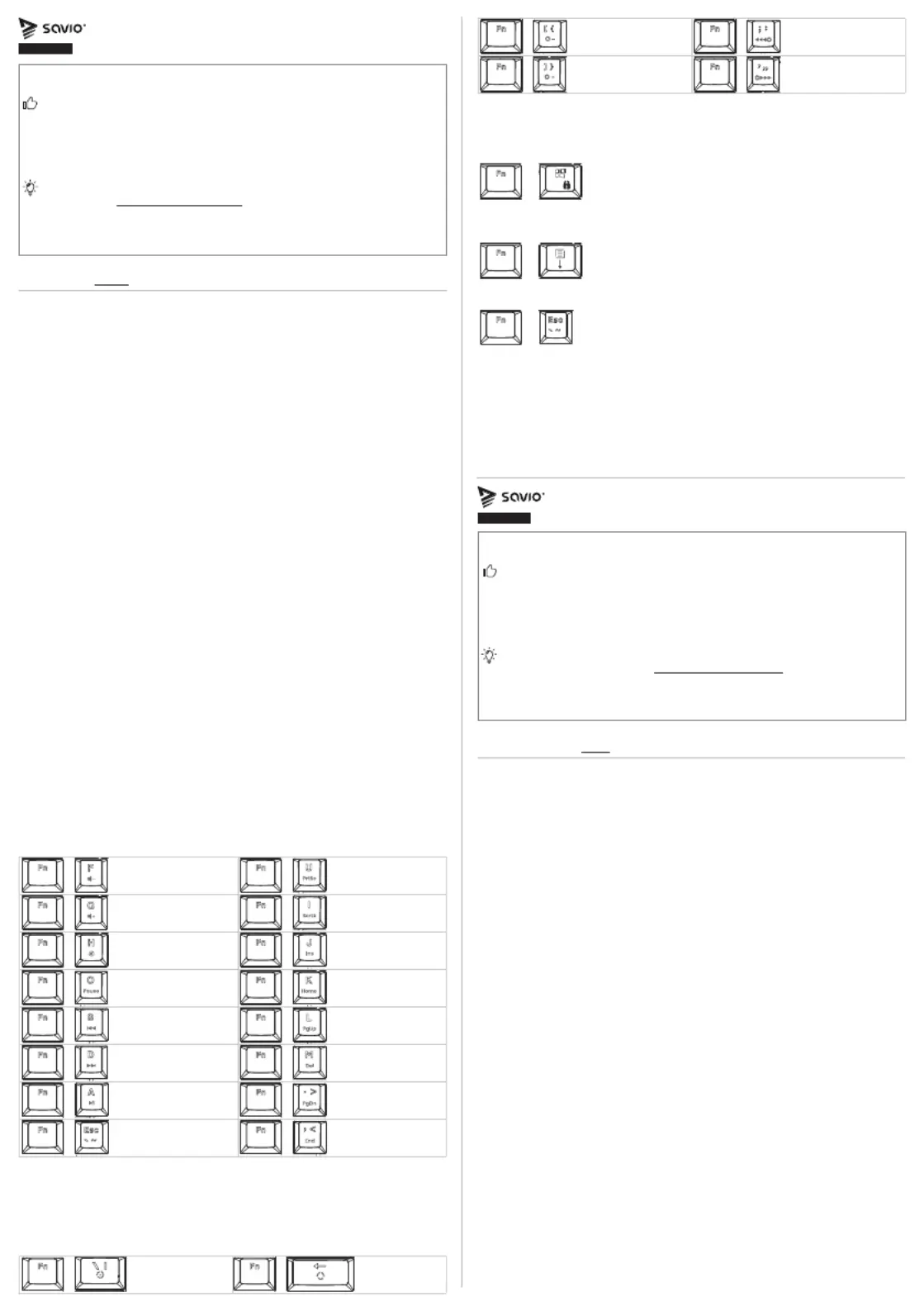
+
Decrease
backlight intensity
+
Decrease
effect speed
+
Increase
backlight intensity
+
Increase
effect speed
+
Change
colour
+
Change
backlight mode
7. Backlighting mode:
The keyboard has 18 backlight modes. To activate backlight mode, you
need to press . Every time you press FN + BACKSPACE FN + BACKSPACE
you will change backlighting mode. To change the backlight colour,
press FN + \. The keyboard also features increasing and decreasing
backlight intensity. To do it, you have to press . You can also FN + [ / ]
regulate changing effect speed by pressing .FN + ; / ‘
1
8. Blocking the Windows key:
To block the WINDOWS key press . If the WINDOWS key FN + WINDOWS
lights up, it means that it is blocked and deactivated. To go back to
the previous settings, press again. The WINDOWS key FN + WINDOWS
will stop glowing.
+
9. Turning on/off the arrows with the key shortcut:
To turn on / off the arrow function with one combination, press the
FN + APP key.
+
10. Keyboard default settings:
To restart the keyboard, press FN + ESC for about 5 seconds.
+
11. Safety conditions:
• Use the product in accordance with its intended use, as improper
use may damage the product.
• Do not expose the device to moisture, heat or sunlight, do not use
the product in a dusty environment.
• The device should be cleaned only with a dry cloth.
•
Independent repairs and modification result automatic loss of
the warranty.
• Hitting or dropping may damage the product.
1. The keyboard's main features:
• 60% type keyboard
• Outemu Blue / Red / Brown switches (depending on a model)
• RGB backlight with over 18 modes to choose from
• Lifespan up to 50 million key passes
•
The keys are made with ‘double injection’ technology which prevents
keycaps from rubbing off
• N-Key Rollover (Full Anti-Ghosting) – a function enabling pressing
many keys at the same time
•
Appropriate balancing and rubber feet prevent from moving the
keyboard while using
•
Two-step rubber leg stands enable finding the ideal keyboard angle
• Removable USB-C nylon cord
2. Package contents:
• Mechanical keyboard
• User manual
• USB-A — USB-C cable
3. Technical specification:
• Keyboard type: Mechanical
• Keyboard layout: US (61 keys)
• Interface:USB
• Switches: OUTEMU Blue / Red / Brown (depending on the model)
• Switch lifespan: 50 000 000 keystrokes
• Dimensions: 290×100×39 mm
• Weight: 545 ± 20 g
• Dedicated software: Yes
• Key Backlight: Full RGB
• Anti-ghosting: Full
• Macros: Yes
•
Compatibility: Windows 2000, XP, Vista, Win 7 / 8 / 10 / 11, macOS, Linux
4. Device installation:
4.1 Connect the keyboard with the cord added to the set to the
USB-C port in the keyboard and USB-A in the computer. The sys-
tem automatically recognises, downloads, and installs drivers.
4.2 The keyboard is ready to use.
5. Software installation:
To get full configuration access you have to download and install dedi-
cated software from our website: www.savio.net.pl/downloads. After
the download, double-click on the desktop icon and follow the sugge-
stions. After the successful installation, you will see the software icon
on the start menu. Double click the icon to open the settings interface.
6. Multimedia activation key shortcuts:
Mechanical keyboard
model: WHITEOUT / BLACKOUT
ENGLISH
User manual
Thank you for choosing Savio product!
If our product meets your expectations, share your opinion
with other people on the portal ceneo.pl, social media or on
the website of the store where you made the purchase. If you
want to show our device on SAVIO Facebook Page, we will be
very pleased.
If there is something that we could improve on our products, please
write to us at support@savio.net.pl
Thanks to your feedback, we will be able to better adapt the pro-
duct to your expectations.
Before starting the use of purchased device it is recommended
to read the whole manual.
+ Volume down + Print screen
+ Volume up + Screen lock
+ + Mute Insert
+ + Stop Home
+ Previous track + Page up
+ Next track + Delete
+ Replay / pause + Page down
+ + Factory reset END
1. Główne cechy klawiatury:
• Klawiatura typu 60%
• Przełączniki: Outemu Blue / Red / Brown (w zależności od modelu)
•
Podświetlanie RGB klawiszy wraz z możliwością wyboru ponad 18 trybów
• Żywotność klawiszy do 50 000 000 kliknięć
•
Klawisze wykonane w technologii „double incjection” zapobiegającej
ścieraniu się klawiszy podczas użytkowania
•
N-Key Rollover (Full Anti-Ghosting) – funkcja umożliwiająca naciśnię-
cie wielu klawiszy w jednym momencie
•
Odpowiednie wyważenie oraz gumowe stopki zapobiegające prze-
mieszczaniu się klawiatury podczas użytkowania
•
Dwu-stopniowe gumowe nóżki umożliwiają znalezienie idealnego
nachylenia klawiatury
• Odpinany kabel USB-C w oplocie
2. Zawartość opakowania:
• Klawiatura mechaniczna
• Instrukcja obsługi
• Kabel USB-A — USB-C
3. Specyfikacja techniczna:
• Typ klawiatury: Mechaniczna
• Układ klawiatury: US (61 klawiszy)
• Interfejs: USB
• Przełączniki: Outemu Blue / Red / Brown (w zależności od modelu)
• Żywotność przełączników: 50 000 0000 kliknięć
• Wymiary klawiatury: 290×100×39 mm
• Waga klawiatury: 545 ± 20 g
• Oprogramowanie: Tak
• Podświetlenie klawiszy: Pełne RGB
• Anti-ghosting: Pełny
• Obsługa makr: Tak
•
Kompatybilność: Windows 2000, XP, Vista, Win 7 / 8 / 10 / 11, macOS, Linux
4. Instalacja urządzenia:
4.1 Podłącz klawiaturę za pomocą kabla dołączonego do zestawu
do portu USB-C w klawiaturze oraz portu USB-A w komputerze.
System automatycznie wykryje, pobierze i zainstaluje sterowniki.
4.2 Klawiatura jest gotowa do użycia.
5. Instalacja oprogramowania:
By uzyskać pełne możliwości konfiguracji urządzenia należy pobrać
i zainstalować dedykowane oprogramowanie ze strony internetowej
www.savio.net.pl/do-pobrania. Po pobraniu kliknij dwukrotnie na ikonę
Klawiatura mechaniczna
model: WHITEOUT / BLACKOUT
POLSKI
Instrukcja obsługi
Przed przystąpieniem do korzystania z zakupionego urządzenia zaleca
się przeczytanie całej instrukcji obsługi.
Dziękujemy za zakup produktu marki Savio!
Jeśli nasz produkt spełnił Twoje oczekiwania, podziel się swoją opi-
nią z innymi osobami na portalu ceneo.pl, w mediach społeczno-
ściowych lub na stronie sklepu, w którym dokonałeś zakupu. Będzie
nam niezmiernie miło, jeśli zechcesz również pochwalić się naszym
urządzeniem na profilu SAVIO na Facebooku.
Jeśli jest coś, co moglibyśmy poprawić w naszych produktach, na-
pisz nam o tym na adres: support@savio.net.pl
Dzięki Twojej opinii będziemy mogli jeszcze lepiej dopasować produkt
do Twoich oczekiwań.
Tuotetiedot
| Merkki: | Savio |
| Kategoria: | Näppäimistö |
| Malli: | BLACKOUT |
Tarvitsetko apua?
Jos tarvitset apua merkille Savio BLACKOUT esitä kysymys alla ja muut käyttäjät vastaavat sinulle
Näppäimistö Savio Käyttöohjeet

29 Maaliskuuta 2025

7 Helmikuuta 2025

7 Helmikuuta 2025

7 Helmikuuta 2025

7 Helmikuuta 2025

7 Helmikuuta 2025

7 Helmikuuta 2025

26 Lokakuuta 2024
Näppäimistö Käyttöohjeet
- Näppäimistö Alogic
- Näppäimistö Keychron
- Näppäimistö GoGEN
- Näppäimistö Kogan
- Näppäimistö Yamaha
- Näppäimistö Sven
- Näppäimistö IQUNIX
- Näppäimistö Corsair
- Näppäimistö Getttech
- Näppäimistö DeepCool
- Näppäimistö Accuratus
- Näppäimistö Goodis
- Näppäimistö Native Instruments
- Näppäimistö Roccat
- Näppäimistö Redragon
Viimeisimmät Näppäimistö Käyttöohjeet

5 Huhtikuuta 2025

5 Huhtikuuta 2025

5 Huhtikuuta 2025

4 Huhtikuuta 2025

4 Huhtikuuta 2025

30 Maaliskuuta 2025

30 Maaliskuuta 2025

30 Maaliskuuta 2025

30 Maaliskuuta 2025

30 Maaliskuuta 2025