PowerA Advantage Wired Controller Käyttöohje
Lue alta 📖 käyttöohje suomeksi merkille PowerA Advantage Wired Controller (3 sivua) kategoriassa Ohjain. Tämä opas oli hyödyllinen 34 henkilölle ja sai 4.8 tähden keskimäärin 17.5 käyttäjältä
Sivu 1/3
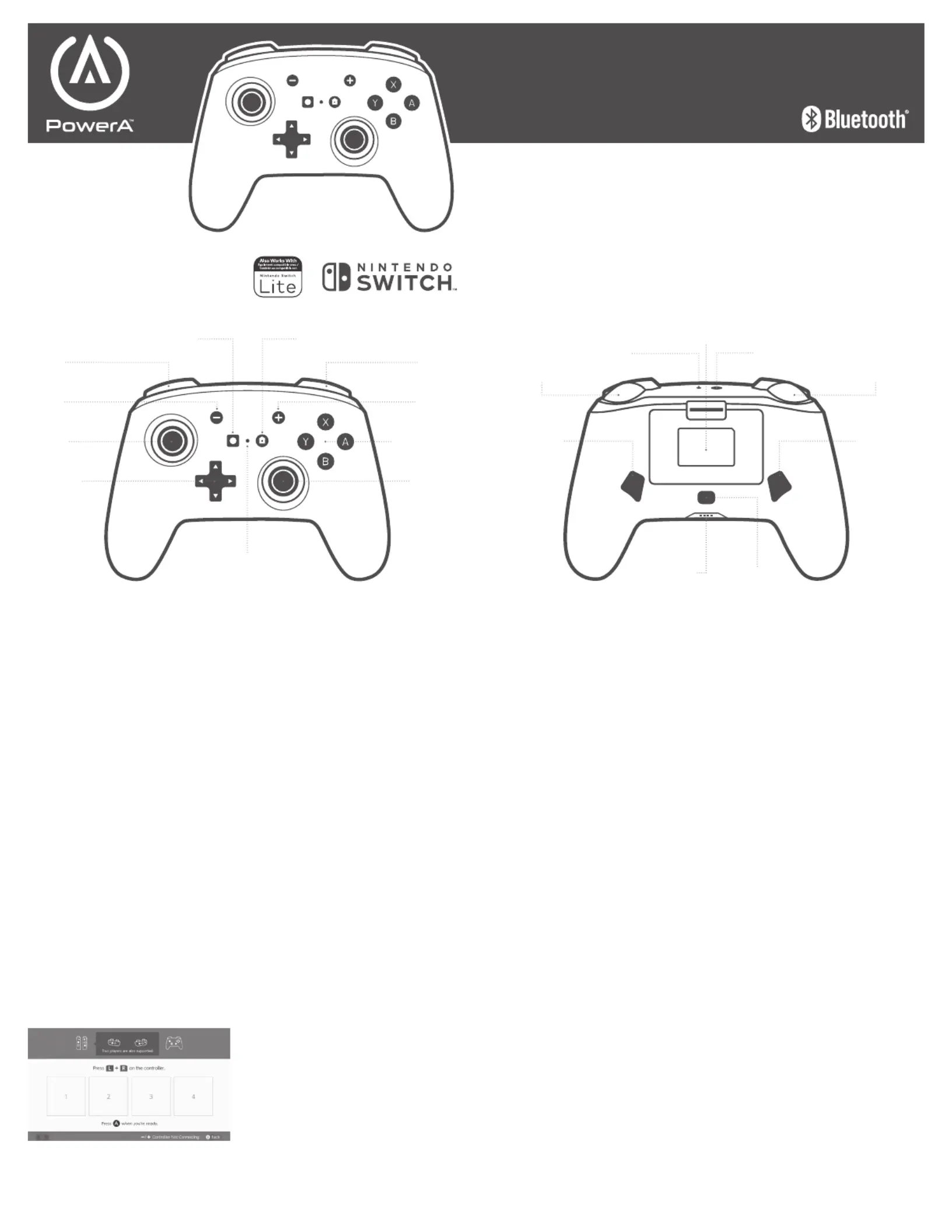
ENGLISH
CONTENTS
• Enhanced Wireless Controller for Nintendo Switch
• Battery Compartment Door
• (2) 1.5V AA Batteries
• User Manual
SET UP
Check for system update. Nintendo Switch™ system
update version 6.0.1 or later is required for use of
PowerA Wireless controllers.
1. Connect your Nintendo Switch to the Internet
2. Typically, system updates will be downloaded
automatically when connected online.
3. Select ‘System Settings’ from HOME menu, then
scroll down to ‘System’ to see System Update version
and automatically check for system update.
For additional help, search ‘system update’ from
Nintendo Support website.
INSTALL BATTERIES
1. Remove the battery door, and install (2) AA Alkaline
Batteries (included)
2. Confirm your Nintendo Switch console is powered ON.
WIRELESS PAIRING
From the HOME Menu, select ‘Controllers,’ then
‘Change Grip and Order.’ While the following screen is
displayed, press and hold down the SYNC Button for at
least one second on the controller you wish to pair.
NOTE: After controller is paired once, it will auto-
connect next time.
UNDERSTANDING LED INDICATORS
1. The top LED near the USB port will flash red when the
internal battery is near depletion. Plug in USB cable
to charge once indicator is flashing for uninterrupted
game play. LED will turn solid red during charging,
and off once fully charged.
2. The front LED (between Capture & Home buttons)
indicates controller will flash during programming of
Advanced Gaming Buttons.
3. The four LED on the bottom indicate power, player
number 1-8, and will cycle from left to right during
wireless pairing.
ASSIGNING ADVANCED GAMING BUTTONS
1. Press the Program Button on the bottom of the
controller. The Advanced Gaming Button Program
Status LED will flash, signaling the controller is in
assign mode.
2. Press 1 of the following buttons (A/B/X/Y/L/R/ZL/ZR/
Left Stick Press/Right Stick Press/+Control Pad) to
re-assign. Then press the Advanced Gaming Button
(AGR or AGL) that you wish to assign. The Advanced
Gaming Button Program Status LED will stop flashing,
signaling the Advanced Gaming Button has been set.
3. Repeat for the remaining Advanced Gaming Button.
NOTE: Advanced Gaming Button assignments will
remain in memory even after disconnected.
RESETTING ADVANCED GAMING BUTTONS
1. Hold the program button down for 2-3 seconds. The
Advanced Gaming Button Program Status LED will
slowly flash, signaling the controller is in program mode.
2. Press and hold the Assign Program Button for 5
seconds to reset to no function.
TROUBLESHOOTING
Q1. My Wireless Controller is not pairing.
A1. Confirm batteries are properly installed, and are
not drained, used or damaged.
A2. Confirm you are following the pairing process listed
above.
A3. Remove and replace the Alkaline batteries to reset
the Wireless controller.
For latest FAQs, visit PowerA.com/Support
BATTERY LEAKAGE WARNING
Leakage of battery fluid can cause personal injury as
well as damage to your controller. If battery leakage
occurs, thoroughly wash the affected skin and clothes.
Keep battery fluid away from your eyes and mouth.
Leaking batteries may make popping sounds.
To avoid battery leakage:
• Do not mix used and new batteries (replace all bat-
teries at the same time).
• Do not mix different brands of batteries.
• Alkaline batteries recommended. Do not use Lithium
ion, nickel cadmium (nicad), or carbon zinc batteries.
• Do not leave batteries in the remote for long periods
of non-use.
• Do not recharge alkaline or non-rechargeable
batteries.
• Do not put the batteries in backwards. Make sure
that the positive (+) and negative (-) ends are facing
in the correct directions. Insert the negative end first.
• When removing batteries, remove the positive end
first.
• Do not use damaged, deformed or leaking batteries.
• Remove exhausted batteries from the controller
• Rechargeable batteries must be removed from the
controller
before being charged
• Rechargeable batteries should be charged under
adult supervision
• Do not short circuit the supply terminals
MOTION WARNING
Playing video games can make your muscles, joints,
skin or eyes hurt. Follow these instructions to avoid
problems such as tendinitis, carpal tunnel syndrome,
skin irritation or eyestrain:
• Avoid excessive play. Take a 10 to 15 minute break
every hour, even if you don’t think you need it.
Parents should monitor their children for appropriate
play.
• If your hands, wrists, arms or eyes become tired or
sore while playing, or if you feel symptoms such as
tingling, numbness, burning or stiffness, stop and
rest for several hours before playing again.
• If you continue to have any of the above symptoms
or other discomfort during or after play, stop playing
and see a doctor.
FCC STATEMENT
This device complies with Part 15 of the FCC Rules.
Operation is subject to the following two conditions:
1. this device may not cause harmful interference, and
2. this device must accept any interference received,
including interference that may cause undesired
operation
WARNING: Changes or modifications to this unit
not expressly approved by the party responsible for
compliance could void the user’s authority to operate
the equipment.
NOTE: This equipment has been tested and found
to comply with the limits for Class B digital device,
pursuant to Part 15 of the FCC Rules.
These limits are designed to provide reasonable
protection against harmful interference in a residential
installation. This equipment generates, uses and can
radiate radio frequency energy and, if not installed
and used in accordance with the instructions, may
cause harmful interference to radio communications.
However, there is no guarantee that interference will
not occur in a particular installation. If this equipment
does cause harmful interference to radio or television
reception, which can be determined by turning the
equipment off and on, the user is encouraged to try to
correct the interference by one or more of the following
measures:
• Reorient or relocate the receiving antenna.
• Increase the separation between the equipment and
receiver.
• Connect the equipment into an outlet on a circuit dif-
Customer Service
Service client
Kundendienst
Servicio a clientes
Assistenza clienti
Apoio ao Cliente
Two year limited warranty
For warranty details or support with your authentic PowerA accessories, please visit .PowerA.com/Support
Beschränkte 2-Jahre-Garantie Informationen zur Garantie oder Unterstützung zu Ihrem PowerA-Originalzubehör
nden Sie unter PowerA.com/Support.
Garantía limitada de dos años Si quieres más información sobre la garantía o necesitas ayuda con tus accesorios
originales de PowerA, visita PowerA.com/Support.
Garantie limitée de deux ans Pour plus de détails sur la garantie ou pour obtenir une assistance pour vos accessoires
PowerA d’origine, veuillez consulter le site PowerA.com/Support.
Garanzia limitata di due anni Per i dettagli sulla garanzia o per richiedere assistenza per i tuoi accessori PowerA
autentici, visita la pagina PowerA.com/Support.
Garantia limitada de dois anos Para mais informações sobre a garantia ou os acessórios originais da PowerA, visita
PowerA.com/Support.
PowerA.com/Support
BDA, LLC.
15525 Woodinville-Redmond Rd NE
Woodinville, WA 98072
ENHANCED
WIRELESS
CONTROLLER
USER MANUAL
Manuel de l’utilisateur
Bedienungsanleitung
Manual de usuario
Manuale per l’uso
Manual do usuário
+Control Pad
+ Button
Home Button
- Button
R Button
ZR Button
Battery Compartment
Sync Button
AGR Button
Player LED Program Button
L Button
ZL Button
AGL Button
Right Stick
Left Stick
A/B/X/Y Buttons
Program LED Indicator
Capture Button
Low Battery Level Indicator LED
Tuotetiedot
| Merkki: | PowerA |
| Kategoria: | Ohjain |
| Malli: | Advantage Wired Controller |
Tarvitsetko apua?
Jos tarvitset apua merkille PowerA Advantage Wired Controller esitä kysymys alla ja muut käyttäjät vastaavat sinulle
Ohjain PowerA Käyttöohjeet

26 Helmikuuta 2025

19 Helmikuuta 2025

19 Helmikuuta 2025
Ohjain Käyttöohjeet
- Ohjain Axis
- Ohjain Hotone
- Ohjain Axor
- Ohjain Canon
- Ohjain Balam Rush
- Ohjain DataVideo
- Ohjain COLBOR
- Ohjain Rosco
- Ohjain HQ Power
- Ohjain Trust
- Ohjain IFM
- Ohjain Magnus
- Ohjain Dangerous Music
- Ohjain Indiana Line
- Ohjain MOGA
Viimeisimmät Ohjain Käyttöohjeet

2 Huhtikuuta 2025

30 Maaliskuuta 2025

30 Maaliskuuta 2025

30 Maaliskuuta 2025

30 Maaliskuuta 2025

30 Maaliskuuta 2025

28 Maaliskuuta 2025

27 Maaliskuuta 2025

26 Maaliskuuta 2025

26 Helmikuuta 2025