MeldaProduction MGuitarArchitect Käyttöohje
MeldaProduction
Audio-ohjelmisto
MGuitarArchitect
Lue alta 📖 käyttöohje suomeksi merkille MeldaProduction MGuitarArchitect (7 sivua) kategoriassa Audio-ohjelmisto. Tämä opas oli hyödyllinen 27 henkilölle ja sai 4.4 tähden keskimäärin 14 käyttäjältä
Sivu 1/7
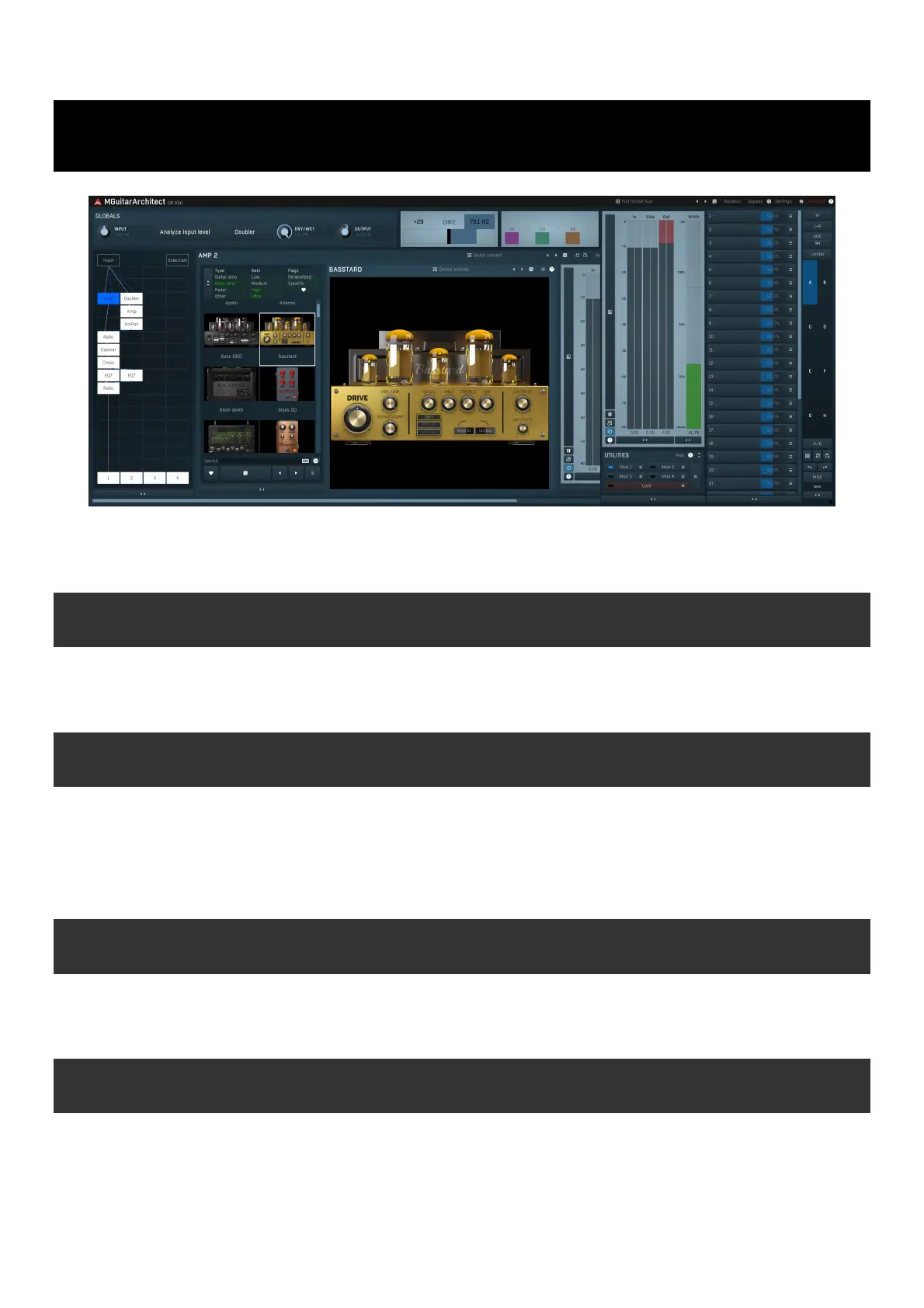
MGuitarArchitect
MGuitarArchitect is a unique solution for guitars and basses (and potentially other instruments and creative processing) and is useful and
comprehensive for any music genre you might like. It is based on the same engine as our mighty MXXX providing a virtually unlimited range
of processing options, tweaked specifically for these instruments.
How to start using MGuitarArchitect?
Start by connecting your guitar to your DAW and routing it to the plugin. Then click Analyze input level, play a few seconds as loud as you
can, and click it again. That will let the plugin set up the input gain properly. After that, the easiest way is probably to use the many
predefined presets (title of the plugin).
Doubler
MGuitarArchitect is natively stereo. If you send mono guitar to it, that's OK. But you can also use the typical left & right guitars and send
them to the plugin as well and each of these channels will be processed separately. But there's more - while playing the same thing twice,
pan one to the left and the other to the right, works usually the best, the plugin lets you create a very similar effect automatically. The
plugin contains a dedicated Doubler stompbox, but this effect is so essential, that we decided to make a one click solution as well. Simply
enable the big Doubler button and it will create the big stereo guitars for you. Then if you decide to try using 2 takes anyways, just do that
and disable the button afterwards.
Tuner & Polytuner
Having your guitar tuned well is as essential as your playing skills, maybe more. That's why the tuners are always available in the plugin.
The left one is a classic but very accurate single-tone tuner. The other one is a polyphonic tuner, which may not be that accurate, but lets
you quickly check if there are some out-of-tune strings. That is essential specifically on-stage if you use the plugin live.
Modular matrix
The core of the plugin lies in the modular matrix. It lets you instantiate as many amps, cabinets and other modules as you need. If you
somehow run out of space on the main matrix, you can just use GModular to get another matrix inside this one, and so on. The limit is
only your CPU power. You can always see the signal going from the top to bottom, in 4 parallel lanes. The top contains the input and
sidechain (for more creative users) and in the bottom all lanes are mixed together. The engine automatically connects each module to
whatever is "above". If you don't like the routing, simply right click on a module to get further options.
The most essential modules are in the first column in the module selection window. The most important probably is Amp which contains
many amp and distortion pedal simulations. The next one will certainly be the Cabinet which contains many generalized cabinets. If you
Tuotetiedot
| Merkki: | MeldaProduction |
| Kategoria: | Audio-ohjelmisto |
| Malli: | MGuitarArchitect |
Tarvitsetko apua?
Jos tarvitset apua merkille MeldaProduction MGuitarArchitect esitä kysymys alla ja muut käyttäjät vastaavat sinulle
Audio-ohjelmisto MeldaProduction Käyttöohjeet

28 Tammikuuta 2025

19 Lokakuuta 2024
Audio-ohjelmisto Käyttöohjeet
- Audio-ohjelmisto Sonible
- Audio-ohjelmisto Nugen Audio
- Audio-ohjelmisto Tek'it Audio
- Audio-ohjelmisto PSP Audioware
- Audio-ohjelmisto Dear Reality
- Audio-ohjelmisto MIA Laboratories
- Audio-ohjelmisto FabFilter
- Audio-ohjelmisto Audio Modeling
- Audio-ohjelmisto D16 Group
- Audio-ohjelmisto Best Service
- Audio-ohjelmisto MAAT
- Audio-ohjelmisto Audio Ease
- Audio-ohjelmisto Antares
- Audio-ohjelmisto Minimal Audio
- Audio-ohjelmisto Nomad
Viimeisimmät Audio-ohjelmisto Käyttöohjeet

3 Huhtikuuta 2025

3 Huhtikuuta 2025

2 Huhtikuuta 2025

2 Huhtikuuta 2025

2 Huhtikuuta 2025

2 Huhtikuuta 2025

2 Huhtikuuta 2025

2 Huhtikuuta 2025

2 Huhtikuuta 2025

2 Huhtikuuta 2025