Lancom LX-7500 Käyttöohje
Lue alta 📖 käyttöohje suomeksi merkille Lancom LX-7500 (4 sivua) kategoriassa Tukiasema. Tämä opas oli hyödyllinen 36 henkilölle ja sai 4.5 tähden keskimäärin 18.5 käyttäjältä
Sivu 1/4
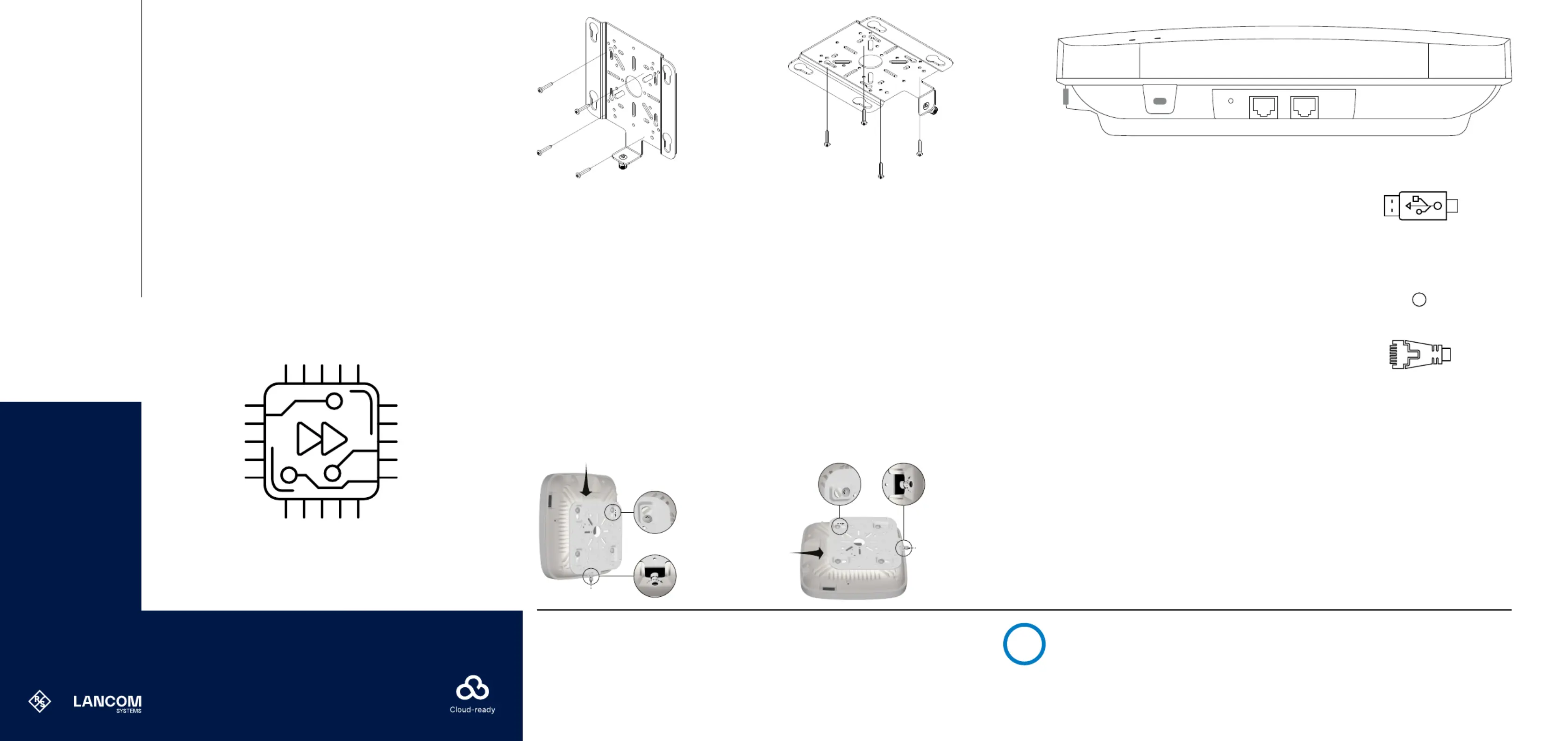
Hardware Quick Reference
Mounting & connecting
LANCOM, LANCOM Systems, LCOS, LANcommunity and Hyper Integration are registered trademarks. All other names or descriptions used may be trademarks or registered trademarks of their
owners. This document contains statements relating to future products and their attributes. LANCOM Systems reserves the right to change these without notice. No liability for technical errors
and / or omissions. 0824
Before initial startup, please make sure to take notice of the information regarding the intended use in the
enclosed installation guide!
Please note that support for third-party accessories is not provided.
Please observe the following when setting up the device
→Donotplaceanyobjectsonthetopofthedeviceorstackseveraldevices
→Lockablewallandceilingmountingusingthesuppliedwallmount
i
LANCOM LX-7500
Wall mounting
Depending on the wall material structure, select 4 suitable pan
head screws M4x35
➀ and, if necessary, suitable dowels for
mounting the retaining plate
➁ on a sufficiently load-bearing
wall.
Mount the retaining plate
➁ ➀ with the screws through the
holes marked in the illustration to the wall.
The access point is already prepared for mounting on the
mounting plate.
Insert the access point into the mounting plate so that the locking
mechanisms on the device and mounting plate are opposite each
other and the screws M6x10
➃ already pre-assembled on the
device reach into the keyhole-shaped recesses of the retaining
plate. Then push the device towards the locking mechanism up
to the stop.
Ensure that the appliance is locked by tightening the locking
screw
➂ in the direction of the device and then turn it 90°
clockwise.
To remove the device, turn the locking screw
➂ 90°
counterclockwise and pull it away from the device. The device
can now be removed from the retaining plate in the opposite
direction to the locking direction.
➃
➂
Ceiling mounting
Depending on the ceiling material structure, select 4 suitable
pan head screws M4x35
➀ and, if necessary, suitable dowels
for mounting the retaining plate
➁ on a sufficiently load-bearing
ceiling.
Mount the retaining plate
➁ ➀ with the screws through the
holes marked in the illustration to the ceiling.
The access point is already prepared for mounting on the
mounting plate.
Insert the access point into the mounting plate so that the locking
mechanisms on the device and mounting plate are opposite each
other and the screws M6x10
➃ already pre-assembled on the
device reach into the keyhole-shaped recesses of the retaining
plate. Then push the device towards the locking mechanism up
to the stop.
Ensure that the appliance is locked by tightening the locking
screw
➂ in the direction of the device and then turn it 90°
clockwise.
To remove the device, turn the locking screw
➂ 90°
counterclockwise and pull it away from the device. The device
can now be removed from the retaining plate in the opposite
direction to the locking direction.
➃ ➂
➀
USB 3.0 interface
Connect compatible USB devices to the USB interface either
directly or via a suitable USB cable.
➁
Kensington Lock holder
For mechanical theft protection of the access point
➂
Reset button
Pressed up to 5 seconds: Device restart
Pressed longer than 5 seconds:
Configuration reset and device restart
RESET
➃
TP-Ethernet interfaces ETH1 / ETH2
Connect the ETH1 or ETH2 interfaces to other network
components using suitable Ethernet cables.
➁ ➃➂
➀
➀
➁
➂
➂
➁
➀
Tuotetiedot
| Merkki: | Lancom |
| Kategoria: | Tukiasema |
| Malli: | LX-7500 |
Tarvitsetko apua?
Jos tarvitset apua merkille Lancom LX-7500 esitä kysymys alla ja muut käyttäjät vastaavat sinulle
Tukiasema Lancom Käyttöohjeet

15 Lokakuuta 2024

15 Lokakuuta 2024
Tukiasema Käyttöohjeet
- Tukiasema Fortinet
- Tukiasema LevelOne
- Tukiasema Peplink
- Tukiasema EQ-3
- Tukiasema TP Link
- Tukiasema FlyingVoice
- Tukiasema Trendnet
- Tukiasema Luxul
- Tukiasema Mikrotik
- Tukiasema Mojo
- Tukiasema D-Link
- Tukiasema Cambium Networks
- Tukiasema INCA
- Tukiasema Planet
- Tukiasema NUVO
Viimeisimmät Tukiasema Käyttöohjeet

9 Huhtikuuta 2025

5 Huhtikuuta 2025

20 Maaliskuuta 2025

25 Tammikuuta 2025

25 Tammikuuta 2025

24 Tammikuuta 2025

23 Tammikuuta 2025

15 Tammikuuta 2025

15 Tammikuuta 2025

14 Tammikuuta 2025