Dahua Technology N588D63S Käyttöohje
Dahua Technology
Valvontakamera
N588D63S
Lue alta 📖 käyttöohje suomeksi merkille Dahua Technology N588D63S (2 sivua) kategoriassa Valvontakamera. Tämä opas oli hyödyllinen 46 henkilölle ja sai 5.0 tähden keskimäärin 23.5 käyttäjältä
Sivu 1/2
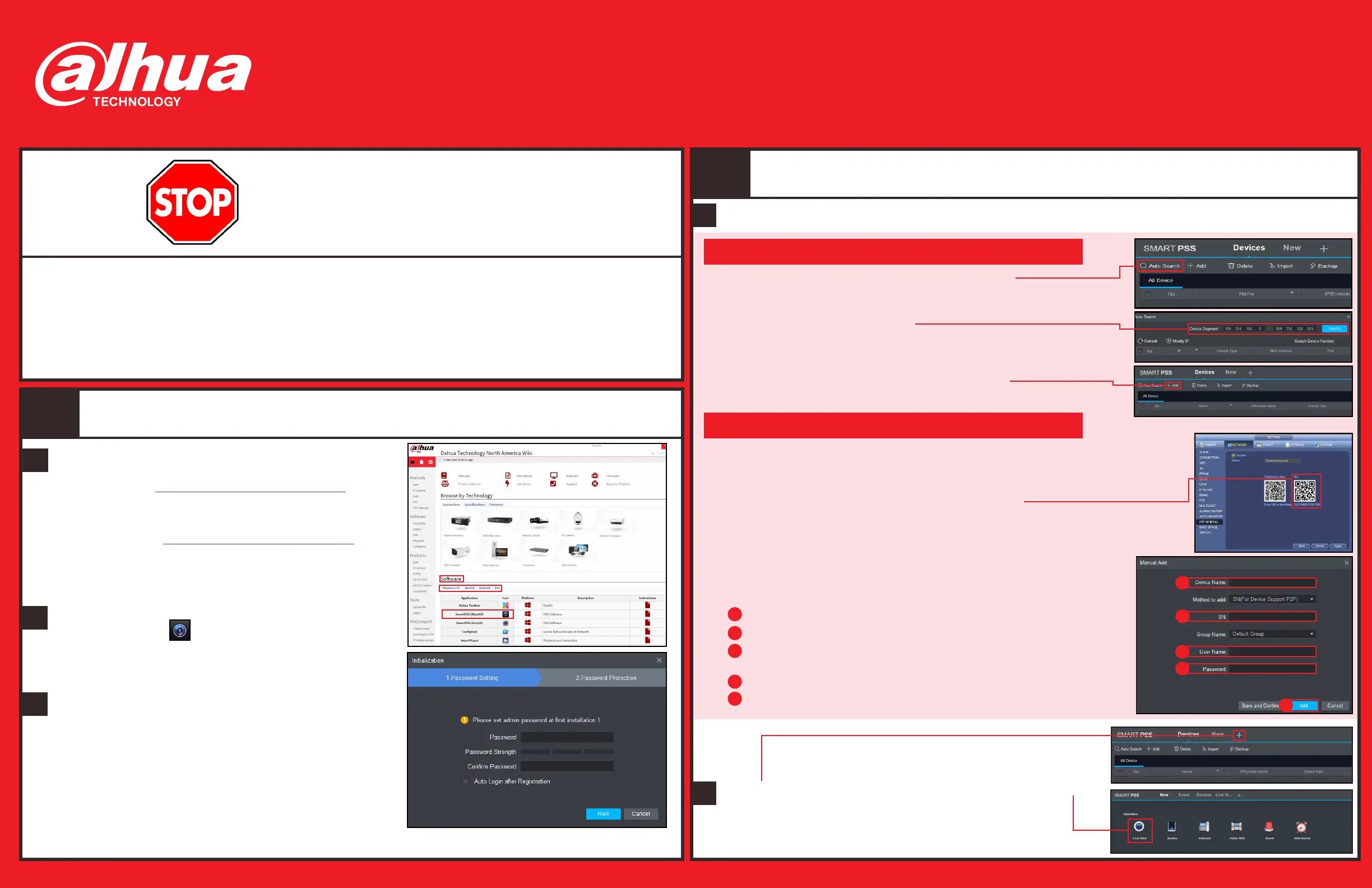
c
Before You Start:
• Make sure you
have a router
and high-speed
Internet access
(not included).
• Connect the
recorder to a router
using an Ethernet
cable (see the Quick
Connection Guide
for details).
• Upgrade the
recorder firmware
and client software
or mobile app to
the latest versions.
PC / Mac Setup (CONTINUED)
a
PC / Mac Setup
2
1
• Please note that an
upload speed of 5 Mbps is
recommended for remote
video streaming. Up to 3
devices may connect to the
system at the same time.
d
A
B
C
D
Device Name: Type a name for the device.
SN: Enter the Serial Number for the recorder.
User Name: Enter the User Name for the device (default:
admin).
Password: Enter the password for the device.
Click Add.
Choose your preferred method to add devices to SmartPSS: Auto Search or P2P.
1
a
• PC Users: Visit http://dahuawiki.com/Main_Page.
Under Software, click the Windows PC tab.
Download and install SmartPSS.
Download and install the client software:
• Mac Users: Visit http://dahuawiki.com/Main_Page.
Under Software, click the MacOS tab. Download and
install SmartPSS.
b
Once installation is finished, double-click the
SmartPSS icon ( ) on the desktop or from the
Applications list.
c
Launch SmartPSS and create your security
credentials.
Click + to open the configuration screen, then click Live
View.
Quick Networking Guide
1. Click Auto Search to add devices to SmartPSS.
2. Define the Device Segment IP range and click Search to
discover devices in that range.
3. Select the devices that result from the search.
4. Click Add to include the devices in SmartPSS.
1. Locate the recorder’s serial number (SN) in one of the following locations:
• Enter a unique Administrator Password (8 to 32
characters without spaces, with two of the following:
number, upper case, lower case or symbol).
• Click Next.
• Supply answers for each security question.
• Click Finish.
Dahua_HDCVI_DVR_NVR_Bundle_QNG_v001_001.indd
Auto Search (LAN):
P2P (Remote & Local Access):
• From the label on the bottom of the recorder.
OR
• From the recorder’s Network > P2P Setting menu.
2. Click Add.
3. Select SN (For Device Support P2P) from the
Method to add drop-down menu.
4. Supply the following information:
E
A
B
C
D
E
e
Tuotetiedot
| Merkki: | Dahua Technology |
| Kategoria: | Valvontakamera |
| Malli: | N588D63S |
Tarvitsetko apua?
Jos tarvitset apua merkille Dahua Technology N588D63S esitä kysymys alla ja muut käyttäjät vastaavat sinulle
Valvontakamera Dahua Technology Käyttöohjeet

20 Tammikuuta 2025

19 Tammikuuta 2025

18 Tammikuuta 2025

8 Tammikuuta 2025

29 Joulukuuta 2024

29 Joulukuuta 2024
Valvontakamera Käyttöohjeet
- Valvontakamera Sony
- Valvontakamera Enabot
- Valvontakamera Defender
- Valvontakamera KJB Security Products
- Valvontakamera Sonic Alert
- Valvontakamera IDIS
- Valvontakamera D-Link
- Valvontakamera Uniden
- Valvontakamera Chacon
- Valvontakamera IOIO
- Valvontakamera MEE Audio
- Valvontakamera Axis
- Valvontakamera AViPAS
- Valvontakamera Arlo
- Valvontakamera Nextech
Viimeisimmät Valvontakamera Käyttöohjeet

28 Tammikuuta 2025

25 Tammikuuta 2025

25 Tammikuuta 2025

25 Tammikuuta 2025

25 Tammikuuta 2025

25 Tammikuuta 2025

25 Tammikuuta 2025

25 Tammikuuta 2025

25 Tammikuuta 2025

25 Tammikuuta 2025