CRUX WVINS-07 Käyttöohje
CRUX
Ei luokiteltu
WVINS-07
Lue alta 📖 käyttöohje suomeksi merkille CRUX WVINS-07 (5 sivua) kategoriassa Ei luokiteltu. Tämä opas oli hyödyllinen 51 henkilölle ja sai 4.8 tähden keskimäärin 26 käyttäjältä
Sivu 1/5
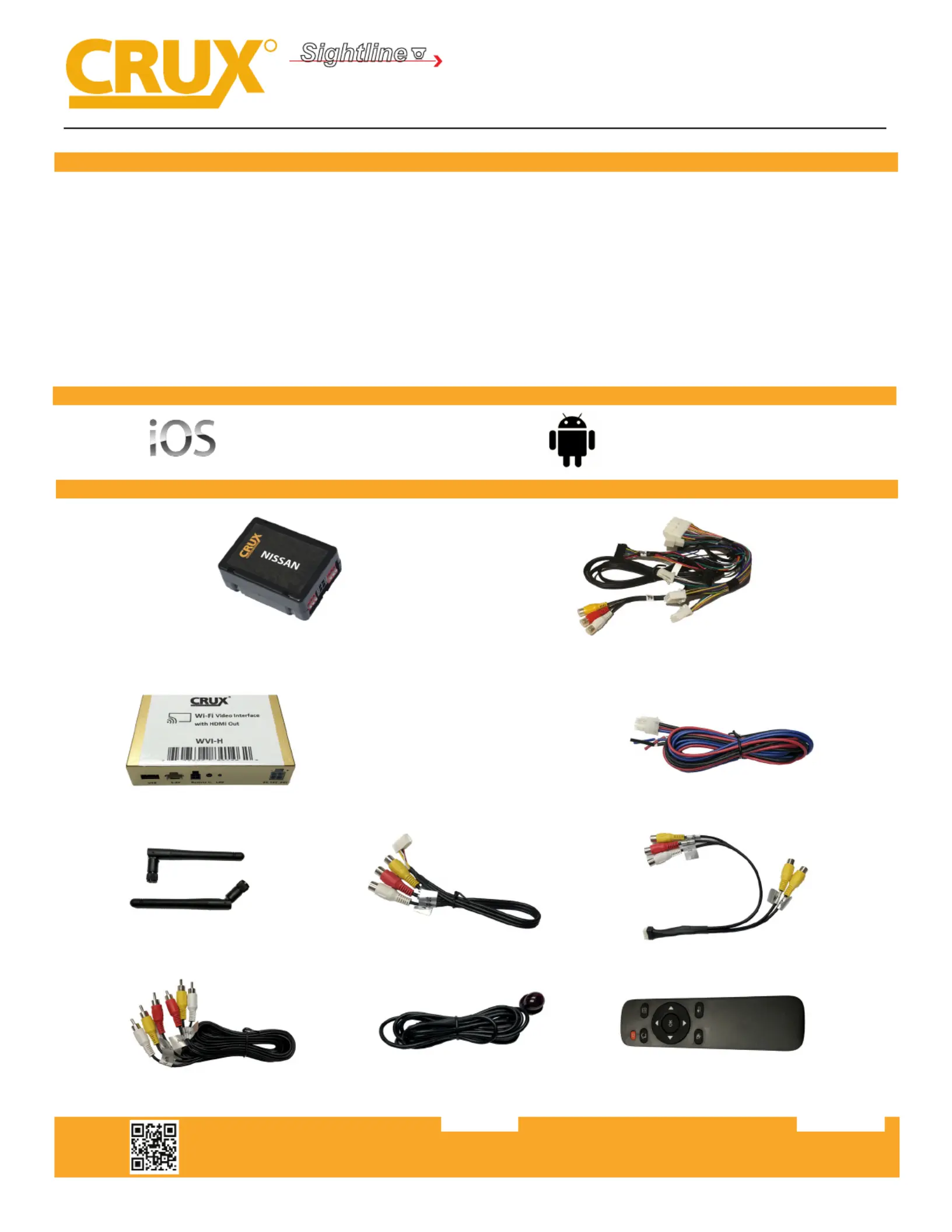
WVINS-07 SWC Module WVINS-07 Harness
WVINS-07
WiFi Connectivity and Audio/Video Input Interface for
Select Nissan Vehicles 2014-2015
- Enables wireless (Wi-Fi) Audio/Video mirroring from mobile devices to the OEM display screen for shared
linking of functions from most Smartphones to the OEM Screen.
- Provides an Audio/Video input that can also be used for a camera.
- Includes a USB input to play Audio and Video les.
- Provides a virtual remote control via a smartphone wi connection.
- Dual band (5GHz and 2.4GHz) Wi capability for clear connection.
- Includes HMDI output for high quality video.
- Works with Facetime, Navigation apps, Skype, E-mail, text, and other apps.
- Streams Youtube
®
videos.
PRODUCT FEATURES:
R
INTERFACING SOLUTIONS
Sightline
CAMERAS
Crux Interfacing Solutions • Chatsworth, CA 91311
phone: (818) 609-9299 • fax: (818) 996-8188 • www.cruxinterfacing.com
rev.1105201 of 5
PARTS INCLUDED:
WORKS WITH:
iOS 7 and newer
OS 4.2 and newer
WVI-H WiFi Module Power Harness
Dual Antennas WiFi AV Out Harness AV In / Video Out Harness
Extension AV Cable IR Extension IR Remote Control
Tuotetiedot
| Merkki: | CRUX |
| Kategoria: | Ei luokiteltu |
| Malli: | WVINS-07 |
Tarvitsetko apua?
Jos tarvitset apua merkille CRUX WVINS-07 esitä kysymys alla ja muut käyttäjät vastaavat sinulle
Ei luokiteltu CRUX Käyttöohjeet

10 Maaliskuuta 2025

10 Maaliskuuta 2025

10 Maaliskuuta 2025

10 Maaliskuuta 2025

10 Maaliskuuta 2025

10 Maaliskuuta 2025

10 Maaliskuuta 2025

10 Maaliskuuta 2025

10 Maaliskuuta 2025

10 Maaliskuuta 2025
Ei luokiteltu Käyttöohjeet
- Ei luokiteltu Neumann
- Ei luokiteltu Zodiac
- Ei luokiteltu Tektronix
- Ei luokiteltu Kramer
- Ei luokiteltu Sommer
- Ei luokiteltu BASSBOSS
- Ei luokiteltu Wilson
- Ei luokiteltu ETA
- Ei luokiteltu Ecler
- Ei luokiteltu Catit
- Ei luokiteltu Hirschmann
- Ei luokiteltu Black Decker
- Ei luokiteltu GW Instek
- Ei luokiteltu JIMMY
- Ei luokiteltu Carlsbro
Viimeisimmät Ei luokiteltu Käyttöohjeet

9 Huhtikuuta 2025

9 Huhtikuuta 2025

9 Huhtikuuta 2025

9 Huhtikuuta 2025

9 Huhtikuuta 2025

9 Huhtikuuta 2025

9 Huhtikuuta 2025

9 Huhtikuuta 2025

9 Huhtikuuta 2025

9 Huhtikuuta 2025