Creative T60 Käyttöohje
Lue alta 📖 käyttöohje suomeksi merkille Creative T60 (3 sivua) kategoriassa Kaiutin. Tämä opas oli hyödyllinen 41 henkilölle ja sai 3.7 tähden keskimäärin 21 käyttäjältä
Sivu 1/3
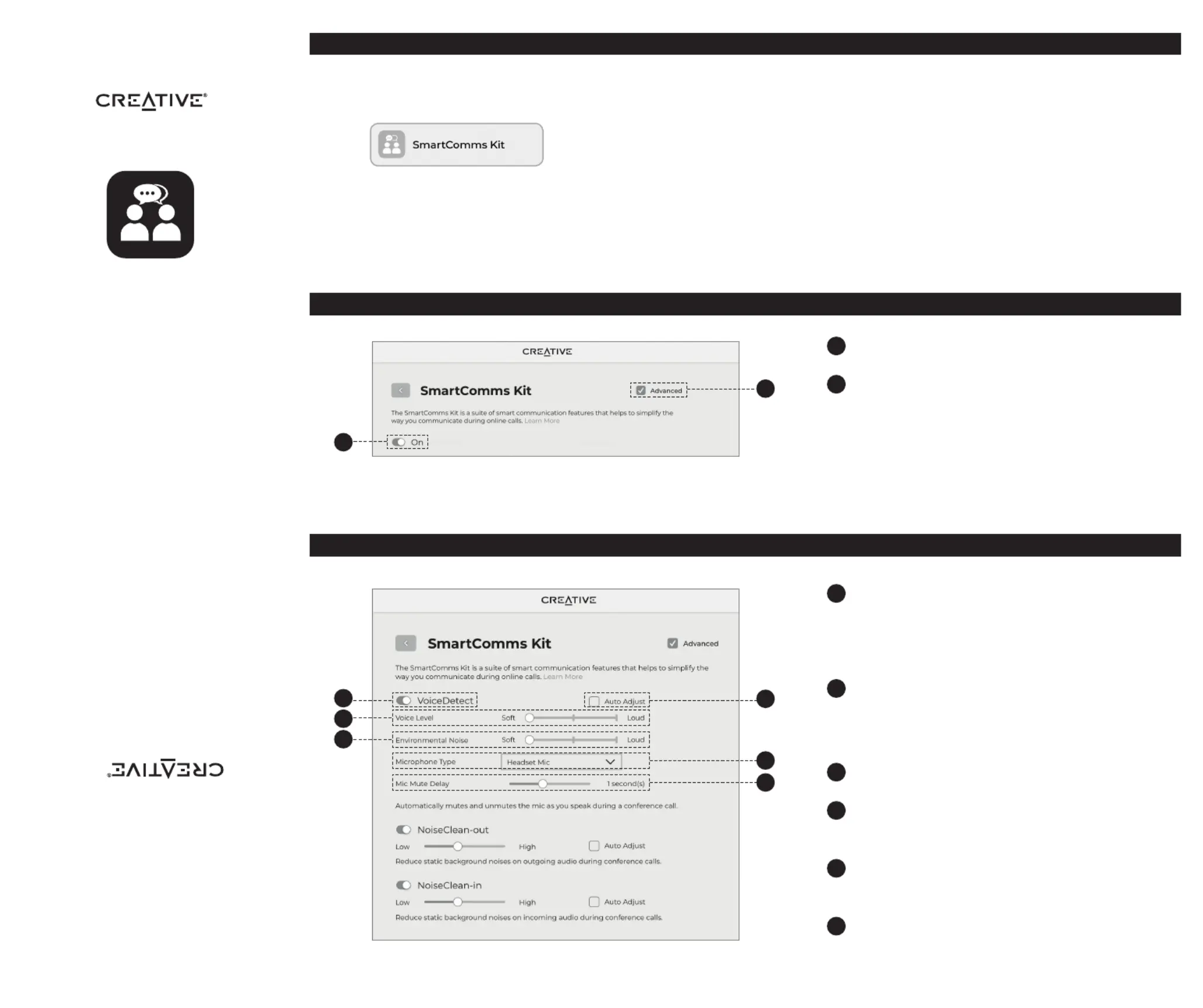
GETTING STARTED
WITH
SMARTCOMMS KIT
PN: 03SB000000083 Rev A
The SmartComms Kit is a suite of smart communication features for Windows PC (version 10 and above)
users that helps to simplify the way you communicate during online calls. Get started right away in just
three simple steps:
1. Plug the device into an available USB port on your computer.
2. Visit creative.com/support and look for your device on the search bar. Under the ALL DOWNLOADS
section, click on the download button for Creative app. Follow on-screen instructions to install and set
up the application.
3. Once installation and setup is complete, launch the Creative app and click on the SmartComms Kit
module.
For more information on supported SmartComms Kit’s features or device-related matters, please refer to
the product’s support page.
2. Basic Settings – SmartComms Kit
1. Getting Started
On / o switch for SmartComms Kit. Ensure that this switch is
turned on.
Check this box to view Advanced controls. Control or
customize each SmartComms Kit feature individually here.
1
2
3. Advanced Settings – VoiceDetect
Auto Mic Mute / Unmute through Voice Detection
VoiceDetect Feature: Turn VoiceDetect on / o by clicking on
this switch.
VoiceDetect requires your default microphone button to be
unmuted in order for it to work. When unmuted, it will assume
control over your microphone’s outgoing audio to automatically
unmute when you speak, and mute when you stop.
Set your speaking volume required to activate the VoiceDetect
feature.
When set to ‘Soft’, VoiceDetect gets triggered easily, even when
you’re speaking softly. When set to ‘Loud’, you’re required to speak
louder in order to activate VoiceDetect’s auto unmute.
Set the noise level that best describes your current
environment noise when using this feature.
Check this box if your voice and background noise level vary.
This mode will automatically adjust its settings according to the
changes in your voice and background noise as it happens.
Select the type of microphone
*
you’re using.
This allows for better accuracy in voice detection and pickup when
you speak.
Set the amount of time it takes for your microphone to be
automatically muted after you have stopped speaking.
*
This feature is device-dependent. Refer to your device’s
Quick Start Guide for more information.
3
4
5
8
7
6
© 2021 Creative Technology Ltd. All rights reserved. Creative and the Creative
logo are trademarks or registered trademarks of Creative Technology Ltd. in the
United States and/or other countries. Mac, macOS and iPadOS are trademarks
of Apple Inc., registered in the U.S. and other countries. Windows is a registered
trademark of Microsoft Corporation in the United States and other countries.
All other trademarks are properties of their respective owners. Use of this
product is subject to a limited hardware warranty. All specications are subject
to change without prior notice.
1
2
3
4
5
7
8
6
Tuotetiedot
| Merkki: | Creative |
| Kategoria: | Kaiutin |
| Malli: | T60 |
Tarvitsetko apua?
Jos tarvitset apua merkille Creative T60 esitä kysymys alla ja muut käyttäjät vastaavat sinulle
Kaiutin Creative Käyttöohjeet

23 Tammikuuta 2025

2 Tammikuuta 2025

24 Joulukuuta 2024

24 Joulukuuta 2024

15 Joulukuuta 2024

15 Joulukuuta 2024

15 Joulukuuta 2024

15 Joulukuuta 2024

15 Joulukuuta 2024

15 Joulukuuta 2024
Kaiutin Käyttöohjeet
- Kaiutin Tannoy
- Kaiutin Energy Sistem
- Kaiutin Magnavox
- Kaiutin Sharper Image
- Kaiutin Hercules
- Kaiutin Jensen
- Kaiutin EarFun
- Kaiutin KRK
- Kaiutin ILive
- Kaiutin Grundig
- Kaiutin Proscan
- Kaiutin Ruark Audio
- Kaiutin Ibiza Sound
- Kaiutin Defender
- Kaiutin Imperial
Viimeisimmät Kaiutin Käyttöohjeet

8 Huhtikuuta 2025

8 Huhtikuuta 2025

8 Huhtikuuta 2025

7 Huhtikuuta 2025

7 Huhtikuuta 2025

7 Huhtikuuta 2025

5 Huhtikuuta 2025

3 Huhtikuuta 2025

3 Huhtikuuta 2025

3 Huhtikuuta 2025