BOYA BY-PM700G Käyttöohje
Lue alta 📖 käyttöohje suomeksi merkille BOYA BY-PM700G (1 sivua) kategoriassa Mikrofoni. Tämä opas oli hyödyllinen 44 henkilölle ja sai 4.6 tähden keskimäärin 22.5 käyttäjältä
Sivu 1/1
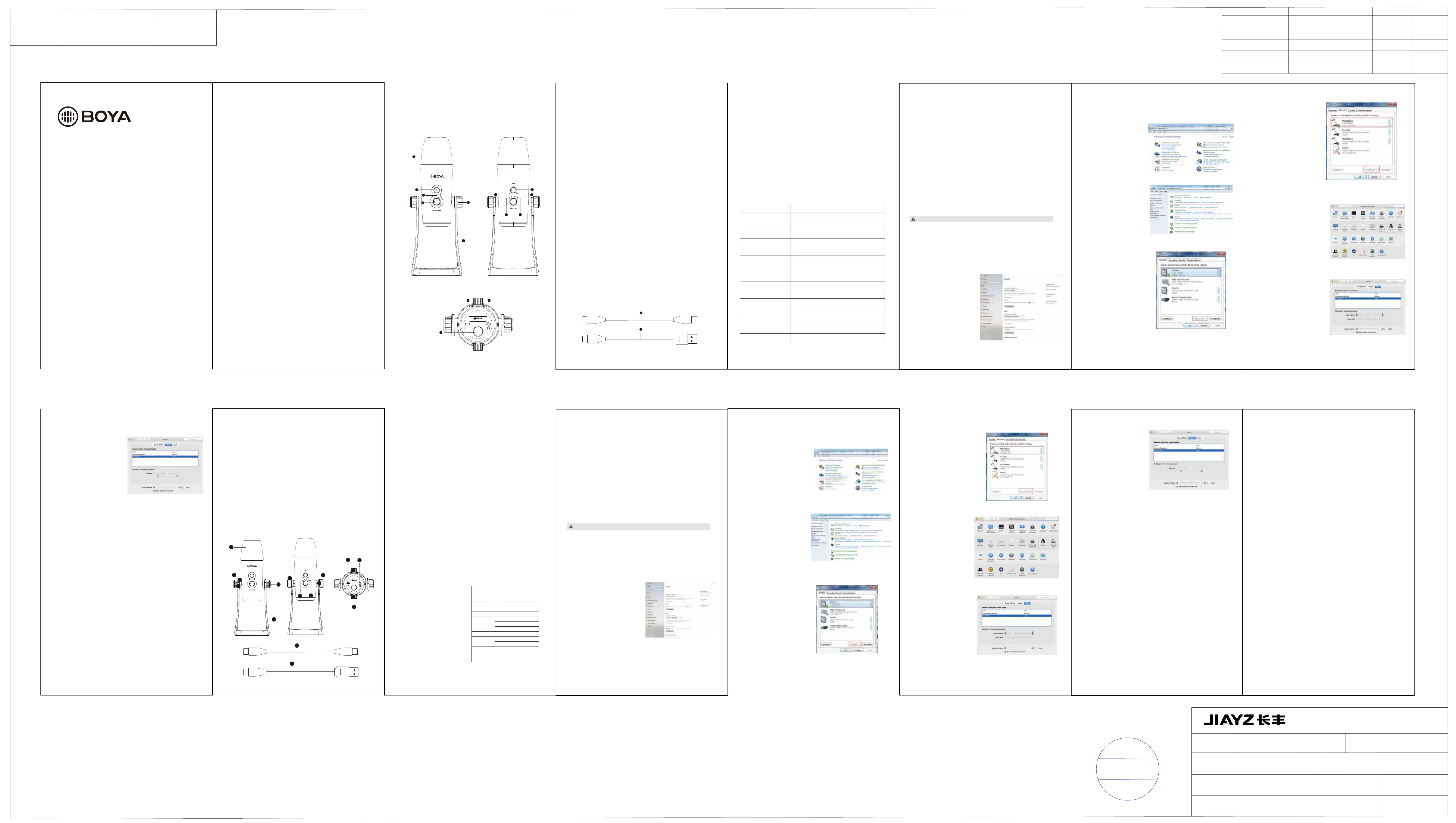
1.三振膜阵列
2.电源指示灯
3.静音键
LED红灯闪烁=静音模式开启
4.监听音量旋钮
5.固定旋钮
6.麦克风支架
7.麦克风增益旋钮
8.立体声模式
拾取源自于两侧的声音,适用于捕捉真实综合声音。
9.全指向型模式
全方位拾音,适合于收录自然混合的周围音,对风和手持噪音以及爆破音的
敏感度较低。
10.心型模式
削除来自两侧和后方的声音,通常当作指向型麦克风使用,适合捕捉饱满
圆润的自然声,可用于播客、演讲、访谈、乐器弹奏等场合。
11.双指向模式
从麦克风的前后方拾音,隔绝两侧的声音,适用于乐器演奏、双人访谈的场景。
12.Type-C接口
13.耳机监听孔
14. 5/8''螺丝孔(可接入支架)
15. Type-C转Type-C转接线
16. Type-C转USB-A转接线
- BY-PM700/BY-PM700G/BY-PM700R麦克风
- Type-C转Type-C转接线
- Type-C转USB-A转接线
- 用户手册
博雅BY-PM700/BY-PM700G/BY-PM700R是一款USB式电容麦克风,
兼容Windows和Mac电脑。拾音旋钮能让你自由选择全向 型、心型、
立体或双向型拾音模式,能在多种录音场合下使用,例如录音、采访、会议电话、
声乐、弹奏 乐器、博客等等。
麦克风的收音效果能达到 16 位/48kHz 的分辨率,并具有增益控制,静音按钮,
实时耳返的功能。 麦克风全金属结构,包括麦克风支架在内,坚固耐用。
支架能调整麦克风,也可将麦克风拆卸下来,便于存放及携带。
包装清单
特点
使用方法
麦克风安装方法(Windows10 版本)
麦克风安装方法(Windows7 版本)
苹果系统
重要事项
底部
背面
正面
• 兼容 Windows 和 Mac 电脑设备
• 三振膜阵列设计 立体声、心型、
全指向型、双指向型拾音模式
• 16 Bit/48kHz 分辨率
• 静音功能
• 耳机监听孔
• 实时耳返
• 可搭配支架使用
• 全金属结构
• 配备Type-C转Type-C和
Type-C转USB-A转接线
1. 将支架两旁的螺丝朝逆时针方向扭松
2. 角度调整完成后,两边螺丝皆朝顺时针方向旋紧固定麦克风
3. 将Type-C端插入手机接口,或将USB端插入电脑的USB接口
4. 将耳机插入3.5mm耳机孔
1. 使用配置Type-C转USB转接线,
完成电脑与麦克风连接。
2. 在设置界面种,点击选择“声音”。
3. 选择扬声器BY-PM700/BY-PM700G/
BY-PM700R作为输出设备。
4. 选择麦克风BY-PM700/BY-PM700G/
BY-PM700R作为输入设备。
振膜:
频率响应:
灵敏度:
功率消耗:
采样率:
位深度:
耳机扩音器:
接口类型:
线长:
尺寸:
重量:
14mm(0.55”)
20-20,000Hz
-45dB±3dB@1kHz
5V/150mA
48kHz
16 / 24 Bit
阻抗:16Ω
电源输出:130mW
频率响应:15-20,000Hz
Type-C接口
Type-C:2m
USB-A:3m
112×108×200mm (最小)
112×108×295mm (最大)
1042g
5. 在“播放”选项中选择“扬声器
BY-PM700/BY-PM700G/
BY-PM700R”为默认声音设备
1. 将USB线插入到电脑的
USB接口,与麦克风连接。
2. 进入点击苹果界面 - 系统
设置 - 声音
4. 选择“BY-PM700/
BY-PM700G/BY-PM700R”
为输出设备。
• 如果您长时间不使用麦克风,请将USB线移除。
• 在录音时,请勿触碰麦克风,否则噪音也将收录进去。
• 请勿将麦克风靠近高压设备,产生强大的电磁场,导致噪音
也收录进去。
• 请勿将麦克风放置炎热或潮湿的地方。
保养
• 操作设备时请保持手的干燥整洁。
• 请按照说明书的指示清洁设备。
3. 选择“BY-PM700/
BY-PM700G/BY-PM700R”
为输入设备
6. 在“录制”选项中选择“麦克风
BY-PM700/BY-PM700G/
BY-PM700R”为默认声音设备
4.选择“声音”
1
2
3
5
4
6
7
8
9
10
11
14
16
12
13
USB 麦克风
使用说明
感谢您选择BOYA!
产品结构
参数
1.将USB线插入到电脑的USB接口,
与麦克风连接。
2.在“开始菜单”里选择“控制面板”
3.点开“控制面板”选择“硬件和声音”
www.boya-mic.com
SHENZHEN JIAYZ PHOTO INDUSTRIAL., LTD.
The BOYA logo is a trademark which is registered and owned by
Shenzhen Jiayz Photo Industrial., Ltd.
TEL: 400 6131096
Email: sales@boya-mic.com
www.boya-mic.com / www.jiayz.com
深圳市长丰影像器材有限公司
地址:广东省深圳市龙华区观澜街道大富社区硅谷动力智能终端产业园A16栋
14 mm (0.55")
20-20,000Hz
-45dB±3dB@1KHz
5V/150mA
48 kHz
16 / 24 Bit
Impedance: 16ohms
Power output(RMS): 130mW
Frequency Response: 15-20,000Hz
1) Type-C
2) USB-A
Type-C: 2m (6.5ft)
USB-A: 3m (9.8ft)
112 x 108 x 200mm (4.4 x 3.8 x 7.9”)(Min)
112 x 108 x 295mm (4.4 x 3.8 x 11.6”) (Max)
1042g (36.8oz)
Diaphragm:
Frequency Response:
Sensitivity:
Power Consumption:
Sample Rate:
Bit Depth:
Headphone Amplier:
Connector:
Cable Length:
Size:
Weight:
连接设备(Andriod 设备)
1. 使用Type-C音频线连接麦克风。
2. 另一端连接Type-C/安卓设备。
3.打开视频/录像时,麦克风指示灯保持绿色
从智能手机的应用程序。
4. 开始录音。
注意:
并不是所有的安卓设备都支持外接麦克风拍摄视频,你可能需要下载第三方
应用程序,设置成外置麦克风。
NOTE:
Not all Android devices support external microphone when taking video,
and you may need to download a third-party app and set up sound source
as external microphone.
USB
MICROPHONE
Instruction Manual
BY-PM700
BY-PM700G
BY-PM700R
Introduction Introduction
Instructure
Features: How to use
Set Up for Windows 7
Setup for Apple System
Specications:
Package Contents
Rear
Bottom
Front
Thanks for choosing BOYA!
The BOYA BY-PM700/BY-PM700G/BY-PM700R is a USB condenser
microphone, and compatible with Windows and Mac Computers.
BOYA BY-PM700/BY-PM700G/BY-PM700R oers omni-directional,
Cardiod, Stereo and bi-directional pickup modes, and suits for verious
situations, such as recording, interviews, conference calls, vocals,
instruments, podcasting and more.
1. Connect microphone to your
computer using the supplied
Type-C to USB-A cable.
2. Go to Apple Icon-->System
Preferences-->Sound Icon.
3. Select “BY-PM700/BY-PM700G/
BY-PM700R” under “Input” tab.
IMPORTANT
• If you do not intend to use the conference microphone for
a long period time, please remove cable.
• Do not touch the microphone while recording, as this will
cause noise to be recorded.
• Do not let the microphone close to high-voltage equipment
or to devices that emit strong electromagnetic elds,
otherwise, it may cause the noise to be recorded.
• Do not use or leave the microphone in hot, humid places.
4. Select “BY-PM700/BY-PM700G/
BY-PM700R” under “Output” tab.
• Compatible with Windows and Mac Computers
• Triple-capsule Design
• Stereo, Cardioid, Omnidirectional, and Bi-directional Polar Patterns
• 16 Bit/48 kHz Resolution
• Muting Function
• 1/8" Headphone Monitoring Jack
• Latency-Free Monitoring
• Desktop Stand
• Durable All Metal Construction
• Type-C to USB-A Cable, and Type-C to Type-C Cable Included
1. Connect microphone with
your computer using the
supplied Type-C to USB-A
cable.
2. From the “Setting Menu”,
select the “Control Panel”.
3. Go to “Control Panel” , select
“Hardware and Sound”
5. Select “Speaker BY-PM700/
BY-PM700G/BY-PM700R”
as the default device in the
“Sound”, under “Playback”
menu.
6. Select “Microphone BY-PM700/
BY-PM700G/BY-PM700R”
as the default device in the
“Sound”, under “Recording”
menu.
4. Select “Sound”
1. Connect microphone with a
USB port on your computer
using the supplied Type-C
to USB-A cable.
2. Go to “Setting”, choose
“Sound” as shown below.
3. Select “Speaker BY-PM700/
BY-PM700G/BY-PM700R”
as Output device.
4. Select “Microphone BY-PM700/
BY-PM700G/BY-PM700R”
as Input device.
1. Unlock the screws of both sides anticlockwise.
2. Adjust the microphone at your desired angle, then tighten the screws
of both sides to x the microphone.
3. Connect the microphone to your computer with the supplied cable.
4. Connect your headphone to the BY-PM700/BY-PM700G/BY-PM700R
via the 3.5mm headphone output if needed.
Set Up for Windows 10
1. Tri-Capsule Array
2. Power Indicator
3. Mute Button
Press mute button, when LED indicator is red, muting function on.
4. Headphone Volume Control
5. Screws
6. Desk Stand
7. Microphone Gain
8. Stereo Pattern
Pick up the sound from left and right side, it is ideal for capturing a
realistic, general sound.
9. Omnidirectional Pattern
Pick up sound equally from all directions, capturing a natural blend of
voice and ambiance with low sensitivity to wind and handling noise, as
well as to vocal plosives.
10. Cardioid Pattern
Maximizes the rejection of sound coming from the sides and rear of the
mic and can be used as a directional microphone to capture full, rich,
natural-sounding audio for podcast, speech, dialog, instrument etc.
11. Bi-directional Pattern
Pick up sound at the front and rear of the microphone, while sounds to
the sides are not picked up, it ts for capturing instruments, or recording
an interview between two people.
12. Type-C Connection
13. Headphone Output
14. 5/8” Screw
15. Type-C to Type-C Cable
16. Type-C to USB-A Cable
This mic can capture your audio in up to 16 bit/48 kHz resolution, and it
features gain control, mute button, zero-latency headphone output.
It is all durable metal construction, includes desk stand that can adjust
microphone in various desired angles, also functionality of folding the
mic down for storage and transport as well.
• BY-PM700/BY-PM700G/BY-PM700R Microphone
• Type-C to Type-C Cable
• Type-C to USB-A Cable
• User Manual
1
2
3
5
4
6
7
8
9
10
11
14
12 13
16
1 2 3 4 5
6 7
8
9 10 11 12 13
• Do not operate the device with wet hands or feet.
• Clean the equipment only in the way described in the
instructions for use.
MAINTENANCE
深圳市长丰影像器材有限公司
品牌
技术要求:
1、表面无色差
2、无正负公差
3、包装标注尺寸为内尺寸
子件名称 版本
材质
比例
审核
暂无
吴蒙蒙
2020-12-18
核准/日期 赵宏亮
单位1:1 mm
尺寸
子件编号
设计/日期
长丰型号
8
变更日期 变更担当变更内容版本修改名称
7
1 2
BY-PM700/700G/700R说明书
120x200
1F0300300330
V00
80g书写纸 骑马钉 16p
吴蒙蒙
长丰影像
2020-12-18
15
15
Set Up for Andriod devices
1. Use supplied Type-c cable and connect microphone.
2. Plug the Type-c connector into your Andriod device.
3. The indicator of microphone will stay green when open Video/recording
APP from smartphone.
4. Start recording.
Tuotetiedot
| Merkki: | BOYA |
| Kategoria: | Mikrofoni |
| Malli: | BY-PM700G |
Tarvitsetko apua?
Jos tarvitset apua merkille BOYA BY-PM700G esitä kysymys alla ja muut käyttäjät vastaavat sinulle
Mikrofoni BOYA Käyttöohjeet

28 Tammikuuta 2025

27 Tammikuuta 2025

28 Joulukuuta 2024

28 Joulukuuta 2024

18 Joulukuuta 2024

4 Joulukuuta 2024

4 Joulukuuta 2024

4 Joulukuuta 2024

4 Joulukuuta 2024

4 Joulukuuta 2024
Mikrofoni Käyttöohjeet
- Mikrofoni Vonyx
- Mikrofoni IK Multimedia
- Mikrofoni Godox
- Mikrofoni Power Dynamics
- Mikrofoni CAD Audio
- Mikrofoni Toa
- Mikrofoni Razer
- Mikrofoni Phonic
- Mikrofoni Switchcraft
- Mikrofoni Relacart
- Mikrofoni Genesis
- Mikrofoni Karma
- Mikrofoni Hollyland
- Mikrofoni Ambient
- Mikrofoni Easypix
Viimeisimmät Mikrofoni Käyttöohjeet

9 Huhtikuuta 2025

9 Huhtikuuta 2025

9 Huhtikuuta 2025

9 Huhtikuuta 2025

9 Huhtikuuta 2025

9 Huhtikuuta 2025

8 Huhtikuuta 2025

2 Huhtikuuta 2025

2 Huhtikuuta 2025

2 Huhtikuuta 2025