BMAX B9 Power Käyttöohje
BMAX
Ei luokiteltu
B9 Power
Lue alta 📖 käyttöohje suomeksi merkille BMAX B9 Power (7 sivua) kategoriassa Ei luokiteltu. Tämä opas oli hyödyllinen 27 henkilölle ja sai 4.5 tähden keskimäärin 14 käyttäjältä
Sivu 1/7
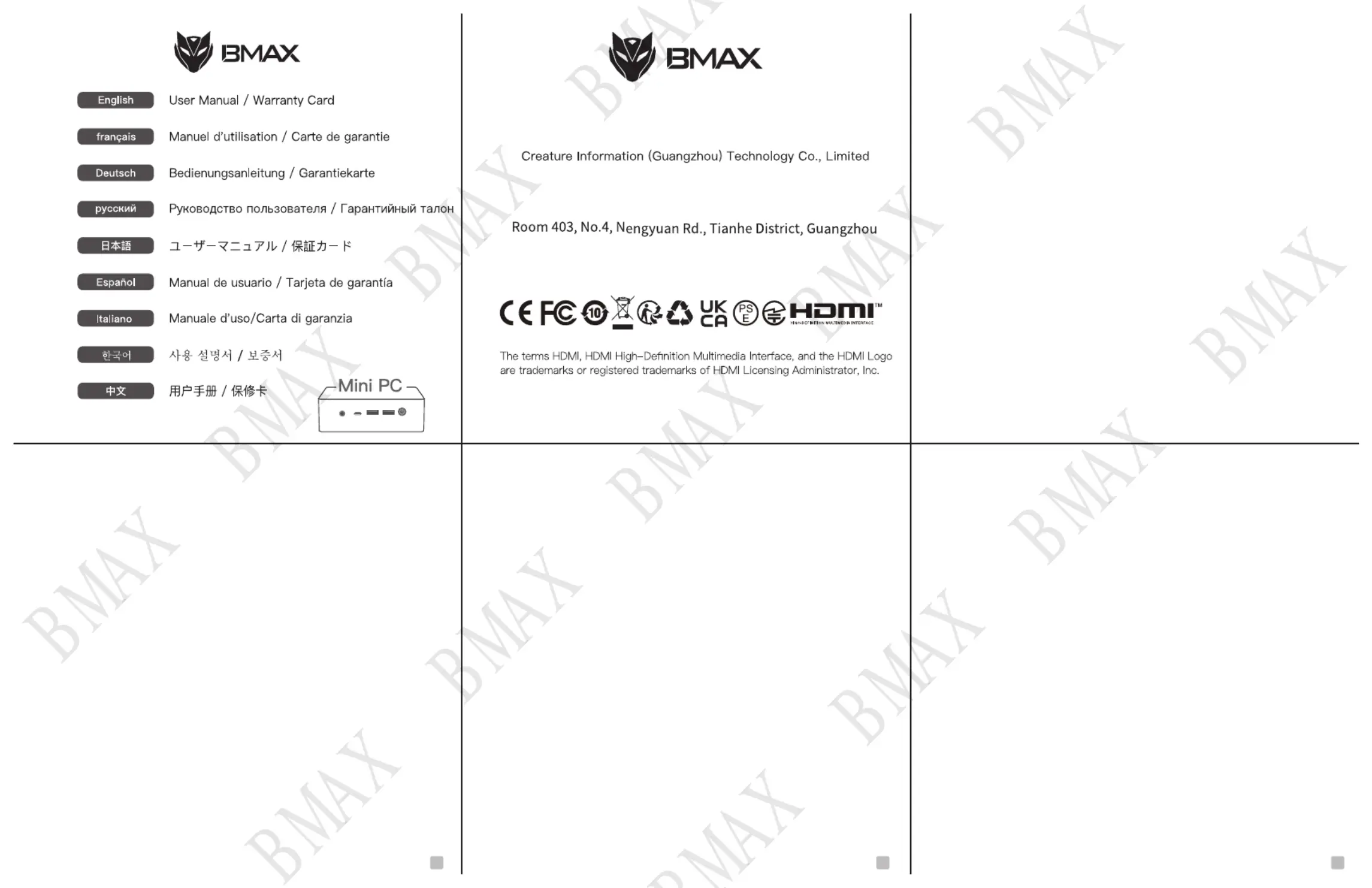
MPDBMB10Z1A4
Gérer les paramètres de langue d’affichage dans Windows
La langue d’affichage que vous sélectionnez modifie la langue par défaut utilisée
par des fonctionnalités Windows telles que les Paramètres et l’Explorateur de
fichiers.
1.Sélectionnez le bouton Démarrer > Paramètres > Heure et langue > Langue.
2.Choisissez une langue dans le menu langue d'affichage Windows ou, sous
Langues préférées, sélectionnez Ajouter une langue pour installer celle de votre
choix si celle-ci n’est pas répertoriée.
Wenn Sie den Computer zum ersten Mal einschalten, verbinden Sie ihn bitte nicht
mit Ethernet oder Wi-Fi. Dadurch können einige Einstellungen vermieden werden,
damit dieser Computer Windows schneller startet.
Das Update von Windows wird einige Zeit in Anspruch nehmen, bitte warten Sie
geduldig, bis der Vorgang abgeschlossen ist; Bitte unterbrechen Sie während des
Vorgangs nicht die Stromversorgung, um Schäden an Systemdateien und Ihren
Dateien zu vermeiden.
Wenn Sie den USB Type-C-Anschluss verwenden müssen, um einen Monitor
anzuschließen, schließen Sie den Monitor bitte an Ihr BMAX-Gerät an, bevor Sie Ihr
BMAX-Gerät einschalten.
Verwalten der Anzeigespracheinstellungen in Windows
Die von Ihnen ausgewählte Anzeigesprache ändert die Standardsprache, die von
Windows-Features verwendet wird, z. B. Einstellungen und Datei-Explorer.
1.Wählen Sie die Schaltfläche Start > Einstellungen > Zeit & Sprache > Sprache aus.
2.Wählen Sie im Menü Windows-Anzeigesprache eine Sprache aus, oder wählen
Sie unter bevorzugte Sprachen die Option Hinzufügen einer Sprache aus, um die
gewünschte Sprache zu installieren, wenn sie nicht aufgeführt ist.
Windows で表示言語の設定を管理する
表示言語を選択すると、設定やエクスプローラーなどの Windows 機能で使用される既
定の言語が変更されます。
1.[スタート]>[設定]>[時刻と言語]>[言語] の順に選択します。
2.Windows の表示言語 メニューから言語を選択するか、必要な言語が表示されない場
合は、[優先する言語] の下にある [言語を追加する] を選択してインストールします。
Cuando encienda la computadora por primera vez, no la conecte a Ethernet ni a
Wi-Fi, esto puede evitar algunas configuraciones para que esta computadora
ingrese a Windows más rápido.
La actualización de Windows llevará algún tiempo, espere pacientemente a que se
complete el proceso; no corte la alimentación durante el proceso para evitar daños
en los archivos del sistema y sus archivos.
Si necesita usar el puerto USB Type-C para conectar un monitor, conecte el
monitor a su dispositivo BMAX antes de encender su dispositivo BMAX.
Administrar la configuración de idioma de Windows
El idioma de pantalla que selecciones cambia el idioma predeterminado que usan
las funciones de Windows, como Configuración y Explorador de archivos.
1.Selecciona el botón Inicio > Configuración > Hora e Idioma > Idioma.
2.Elija un idioma en el menú Idioma para mostrar de Windows o, en Idiomas
preferidos, seleccione Agregar un idioma para instalar el que quiera si no aparece
en la lista.
Quando accendi il computer per la prima volta, non connetterlo a Ethernet o
connetterti al Wi-Fi, questo può evitare alcune impostazioni per rendere questo
computer più veloce in Windows.
L'aggiornamento di Windows richiederà del tempo, attendere pazientemente il
completamento del processo; si prega di non interrompere l'alimentazione
durante il processo per evitare danni ai file di sistema e ai file.
Se è necessario utilizzare la porta di USB Type-C per collegare un monitor,
collegare il monitor al dispositivo BMAX prima di accendere il dispositivo BMAX.
Когда вы включаете компьютер в первый раз, не подключайте его к Ethernet
или Wi-Fi, это может помешать некоторым настройкам ускорить вход в
Windows на этом компьютере.
Обновление Windows займет некоторое время, терпеливо дождитесь
завершения процесса; пожалуйста, не отключайте питание во время
процесса, чтобы предотвратить повреждение системных файлов и ваших
файлов.
Если вам необходимо использовать порт USB Type-C для подключения
монитора, подключите монитор к устройству BMAX перед включением
устройства BMAX.
Управление параметрами языка интерфейса в Windows
При выборе языка интерфейса изменяется язык по умолчанию,
используемый компонентами Windows, такими как "Параметры" и
"Проводник".
1.Нажмите кнопку Пуск > Параметры > Время и язык > Язык.
2.Выберите язык в меню Язык интерфейса Windows или под пунктов
Предпочитаемые языки выберите Добавить язык, чтобы установить язык,
которого нет в списке.
初めてコンピューターの電源を入れるときは、イーサネットに接続したり、Wi-Fiに接続
したりしないでください。これにより、このコンピューターがWindowsにすばやく入るよ
うにするための設定を回避できます。
Windowsの更新にはしばらく時間がかかります。プロセスが完了するまで、しばらくお待
ちください。 システムファイルやファイルの損傷を防ぐため、処理中は電源を切らないで
ください。
USB Type-Cポートを使用してモニターを接続する必要がある場合は、BMAXデバイスの
電源を入れる前に、モニターをBMAXデバイスに接続してください。
When you turn on the computer for the first time, please do not connect it to
Ethernet or connect to Wi-Fi, this can avoid some settings to make this computer
enter Windows faster.
The update of Windows will take some time, please wait patiently for the process
to be completed; please do not cut off the power during the process to prevent
damage to system files and your files.
If you need to use the USB Type-C port to connect a monitor, please connect the
monitor to your BMAX device before powering on your BMAX device.
Manage display language settings in Windows
The display language you select changes the default language used by Windows
features, such as Settings and File Explorer.
1.Select the Start button> Settings > Time & Language > Language.
2.Choose a language from the Windows display language menu, or, under
Preferred languages, select Add a language to install the one you want if it isn't
listed.
Lorsque vous allumez l'ordinateur pour la première fois, veuillez ne pas le
connecter à Ethernet ou au Wi-Fi, cela peut éviter certains paramètres pour que cet
ordinateur entre plus rapidement dans Windows.
La mise à jour de Windows prendra un certain temps, veuillez attendre
patiemment que le processus soit terminé ; veuillez ne pas couper l'alimentation
pendant le processus pour éviter d'endommager les fichiers système et vos
fichiers.
Si vous devez utiliser le port USB Type-C pour connecter un moniteur, veuillez
connecter le moniteur à votre appareil BMAX avant d'allumer votre appareil BMAX.
Reminder / Rappel / Erinnerung / Напоминание
Recordatorio / Promemoria / リマインダー / 알림 / 温馨提示
654
Tuotetiedot
| Merkki: | BMAX |
| Kategoria: | Ei luokiteltu |
| Malli: | B9 Power |
Tarvitsetko apua?
Jos tarvitset apua merkille BMAX B9 Power esitä kysymys alla ja muut käyttäjät vastaavat sinulle
Ei luokiteltu BMAX Käyttöohjeet

5 Tammikuuta 2025
Ei luokiteltu Käyttöohjeet
- Ei luokiteltu Sommer
- Ei luokiteltu AVMATRIX
- Ei luokiteltu Klipsch
- Ei luokiteltu Ridem
- Ei luokiteltu PCE
- Ei luokiteltu Reflexion
- Ei luokiteltu Sportime
- Ei luokiteltu Ufesa
- Ei luokiteltu Powerplus
- Ei luokiteltu Kino Flo
- Ei luokiteltu Busch-Jaeger
- Ei luokiteltu Expobar
- Ei luokiteltu Helight
- Ei luokiteltu POGS
- Ei luokiteltu Phoenix Contact
Viimeisimmät Ei luokiteltu Käyttöohjeet

9 Huhtikuuta 2025

9 Huhtikuuta 2025

9 Huhtikuuta 2025

9 Huhtikuuta 2025

9 Huhtikuuta 2025

9 Huhtikuuta 2025

9 Huhtikuuta 2025

9 Huhtikuuta 2025

9 Huhtikuuta 2025

9 Huhtikuuta 2025