Thermaltake Pacific V-GTX 1080Ti Plus Käyttöohje
Thermaltake
Hardwarekoeling
Pacific V-GTX 1080Ti Plus
Lue alta 📖 käyttöohje suomeksi merkille Thermaltake Pacific V-GTX 1080Ti Plus (2 sivua) kategoriassa Hardwarekoeling. Tämä opas oli hyödyllinen 23 henkilölle ja sai 3.6 tähden keskimäärin 12 käyttäjältä
Sivu 1/2
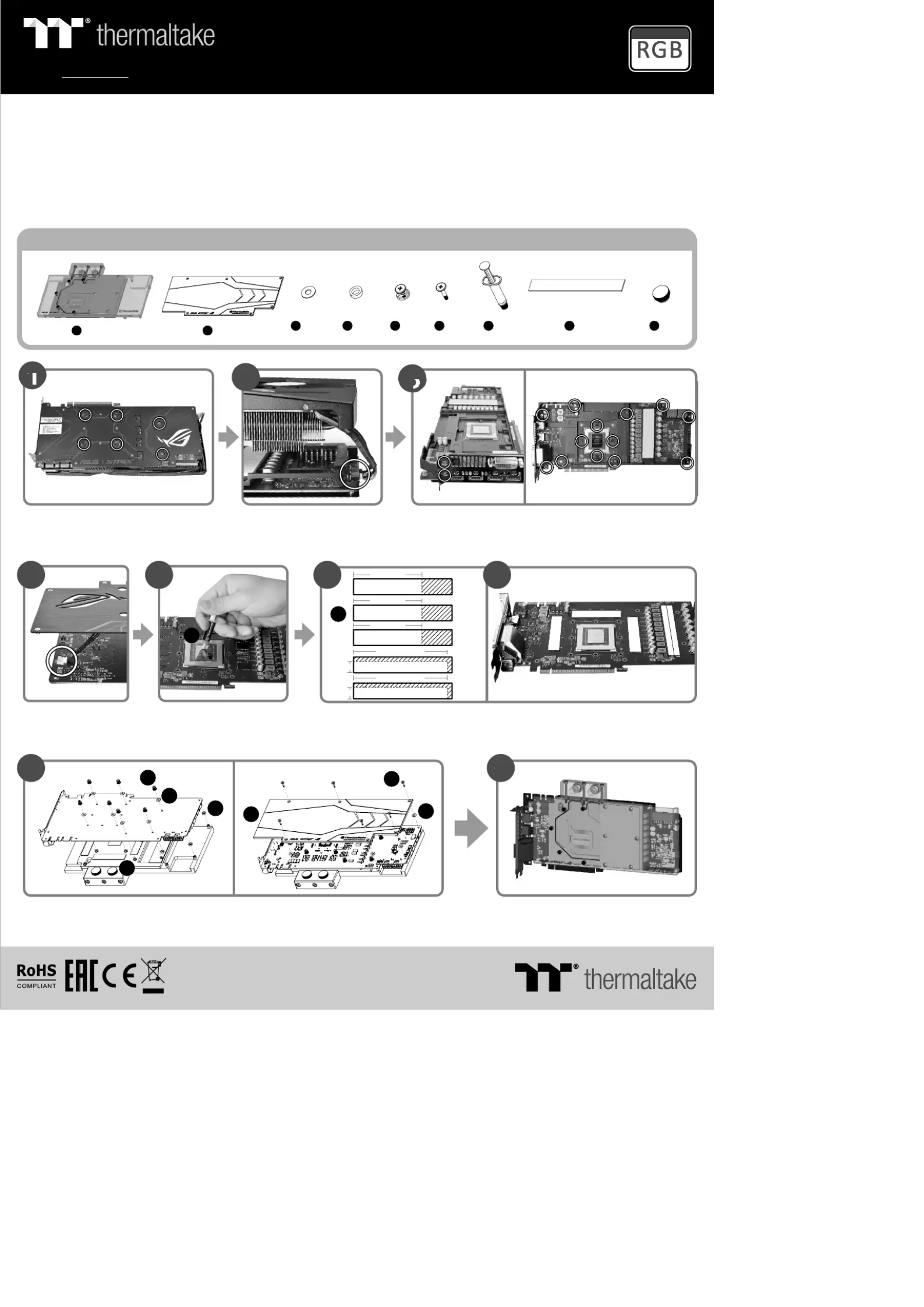
This product is intended for installation only by expert users. Please consult with a qualified technician for installation.
Improper installation may result in damage to your equipment.
Before you start using this product please follow these basic guidelines:
1. Please carefully read through the instruction manual before beginning the installation process.
2. Please remove your graphics card from your motherboard to insure the safest process and in order to prevent any possible damages to
your CPU and motherboard.
3. It is strongly recommended to use market proven pre-mix coolant, such as Thermaltake Coolant 1000.
a
a a b b
A x 1
B x 1
C D E F H I x 13 x 4 x 7 x 6 x 6 x 2G x 1
2
Remove original VGA stock cooler (Remove
the screws circled on the diagram. All heat sink
assembly screws should be removed)
When installing the water block, carefully position the water block with the preinstalled standoffs
on the graphics card.
Remove the power connector
Parts List
8
Apply thermal compound Cut the thermal pads to the dimensions listed and place them on the spots shown on the diagram.
H
64 mm
a
6 7
3
Clean the original thermal compound off the GPU die and remove the
screws to detach the backplate. (Carefully detach the original stock cooler
after removing all acrews securing the cooler to the board)
Finish
9
1
B
F
C
E
D
C
I
4
Remove the
power connector
5
G
64 mm
a
64 mm
a
97mm
b
9mm
97mm
b
9mm
More Language (Deutsch, Español, Français, Italiano, Português,
Русский 简体中文, 正體中文, 日本語, , Türkçe, ภาษาไทย)
Please visit www.thermaltake.com
Support
16.8 Million Colors
Pacific V-GTX 1080Ti Plus
VGA Water Block
© 2017 Thermaltake Technology Co., Ltd. All Rights Reserved.
www.thermaltake.com
Tuotetiedot
| Merkki: | Thermaltake |
| Kategoria: | Hardwarekoeling |
| Malli: | Pacific V-GTX 1080Ti Plus |
Tarvitsetko apua?
Jos tarvitset apua merkille Thermaltake Pacific V-GTX 1080Ti Plus esitä kysymys alla ja muut käyttäjät vastaavat sinulle
Hardwarekoeling Thermaltake Käyttöohjeet

8 Huhtikuuta 2025

8 Huhtikuuta 2025

8 Huhtikuuta 2025

8 Huhtikuuta 2025

8 Huhtikuuta 2025

8 Huhtikuuta 2025

8 Huhtikuuta 2025

8 Huhtikuuta 2025

1 Huhtikuuta 2025

1 Huhtikuuta 2025
Hardwarekoeling Käyttöohjeet
- Hardwarekoeling Alpenföhn
- Hardwarekoeling Chieftec
- Hardwarekoeling Lian Li
- Hardwarekoeling Tristar
- Hardwarekoeling ALSEYE
- Hardwarekoeling SilverStone
- Hardwarekoeling EK Water Blocks
- Hardwarekoeling Noctua
- Hardwarekoeling Arctic Cooling
- Hardwarekoeling Enermax
- Hardwarekoeling Gigabyte
- Hardwarekoeling DeepCool
- Hardwarekoeling Zalman
- Hardwarekoeling Antec
- Hardwarekoeling MSI
Viimeisimmät Hardwarekoeling Käyttöohjeet

9 Huhtikuuta 2025

9 Huhtikuuta 2025

9 Huhtikuuta 2025

8 Huhtikuuta 2025

3 Huhtikuuta 2025

3 Huhtikuuta 2025

2 Huhtikuuta 2025

2 Huhtikuuta 2025

30 Maaliskuuta 2025

30 Maaliskuuta 2025