Thermaltake Pacific Core P8 DP-D5 Plus Käyttöohje
Thermaltake
Hardwarekoeling
Pacific Core P8 DP-D5 Plus
Lue alta 📖 käyttöohje suomeksi merkille Thermaltake Pacific Core P8 DP-D5 Plus (2 sivua) kategoriassa Hardwarekoeling. Tämä opas oli hyödyllinen 18 henkilölle ja sai 4.5 tähden keskimäärin 9.5 käyttäjältä
Sivu 1/2
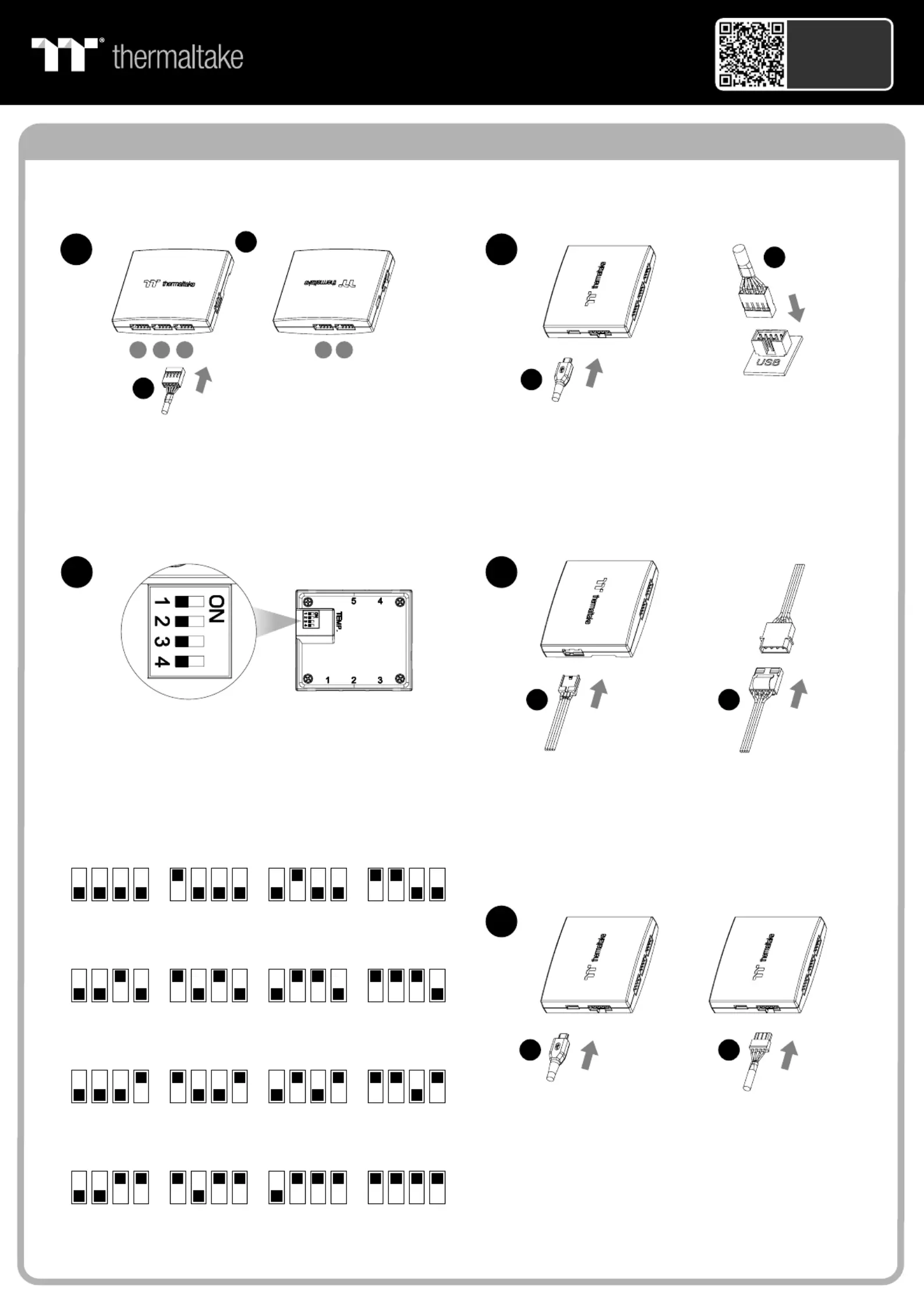
Controller Installation Guide
1
3
2
I
Connect the reservoir cable onto the controller.
Set the DIP switch on the back side of the controller
to assign the number of the controller
NO .1
ON
1 2 3 4
NO .3
ON
1 2 3 4
NO .2
ON
1 2 3 4
NO .4
ON
1 2 3 4
NO .9
ON
1 2 3 4
NO .1 1
ON
1 2 3 4
NO .1 0
ON
1 2 3 4
NO .1 2
ON
1 2 3 4
NO .5
ON
1 2 3 4
NO .7
ON
1 2 3 4
NO .6
ON
1 2 3 4
NO .8
ON
1 2 3 4
4
NO .1 3
ON
1 2 3 4
NO .1 5
ON
1 2 3 4
NO .1 4
ON
1 2 3 4
NO .1 6
ON
1 2 3 4
Connect the controller cable onto the mainboard
(USB 2.0 9 pin) and controller.
If you want to connect two or more connectors,
you can use the bridge cable to connect the
controllers.
Connect the power cable to the 4pin Molex
connecter and controller.
H
J
123 45
F
I
H
J
G
5
Scan Here
Installation Guide
Pacific Core P8 DP-D5 Plus
Tuotetiedot
| Merkki: | Thermaltake |
| Kategoria: | Hardwarekoeling |
| Malli: | Pacific Core P8 DP-D5 Plus |
Tarvitsetko apua?
Jos tarvitset apua merkille Thermaltake Pacific Core P8 DP-D5 Plus esitä kysymys alla ja muut käyttäjät vastaavat sinulle
Hardwarekoeling Thermaltake Käyttöohjeet

8 Huhtikuuta 2025

8 Huhtikuuta 2025

8 Huhtikuuta 2025

8 Huhtikuuta 2025

8 Huhtikuuta 2025

8 Huhtikuuta 2025

8 Huhtikuuta 2025

8 Huhtikuuta 2025

1 Huhtikuuta 2025

1 Huhtikuuta 2025
Hardwarekoeling Käyttöohjeet
- Hardwarekoeling Gigabyte
- Hardwarekoeling Middle Atlantic
- Hardwarekoeling Zalman
- Hardwarekoeling Scythe
- Hardwarekoeling StarTech.com
- Hardwarekoeling Antec
- Hardwarekoeling ALSEYE
- Hardwarekoeling Apc
- Hardwarekoeling Alphacool
- Hardwarekoeling Savio
- Hardwarekoeling Alpenföhn
- Hardwarekoeling EK Water Blocks
- Hardwarekoeling SilverStone
- Hardwarekoeling DeepCool
- Hardwarekoeling Asus
Viimeisimmät Hardwarekoeling Käyttöohjeet

9 Huhtikuuta 2025

9 Huhtikuuta 2025

9 Huhtikuuta 2025

8 Huhtikuuta 2025

3 Huhtikuuta 2025

3 Huhtikuuta 2025

2 Huhtikuuta 2025

2 Huhtikuuta 2025

30 Maaliskuuta 2025

30 Maaliskuuta 2025