Sony SRX-R810P Käyttöohje
Sony
Ei luokiteltu
SRX-R810P
Lue alta 📖 käyttöohje suomeksi merkille Sony SRX-R810P (44 sivua) kategoriassa Ei luokiteltu. Tämä opas oli hyödyllinen 27 henkilölle ja sai 4.5 tähden keskimäärin 14 käyttäjältä
Sivu 1/44
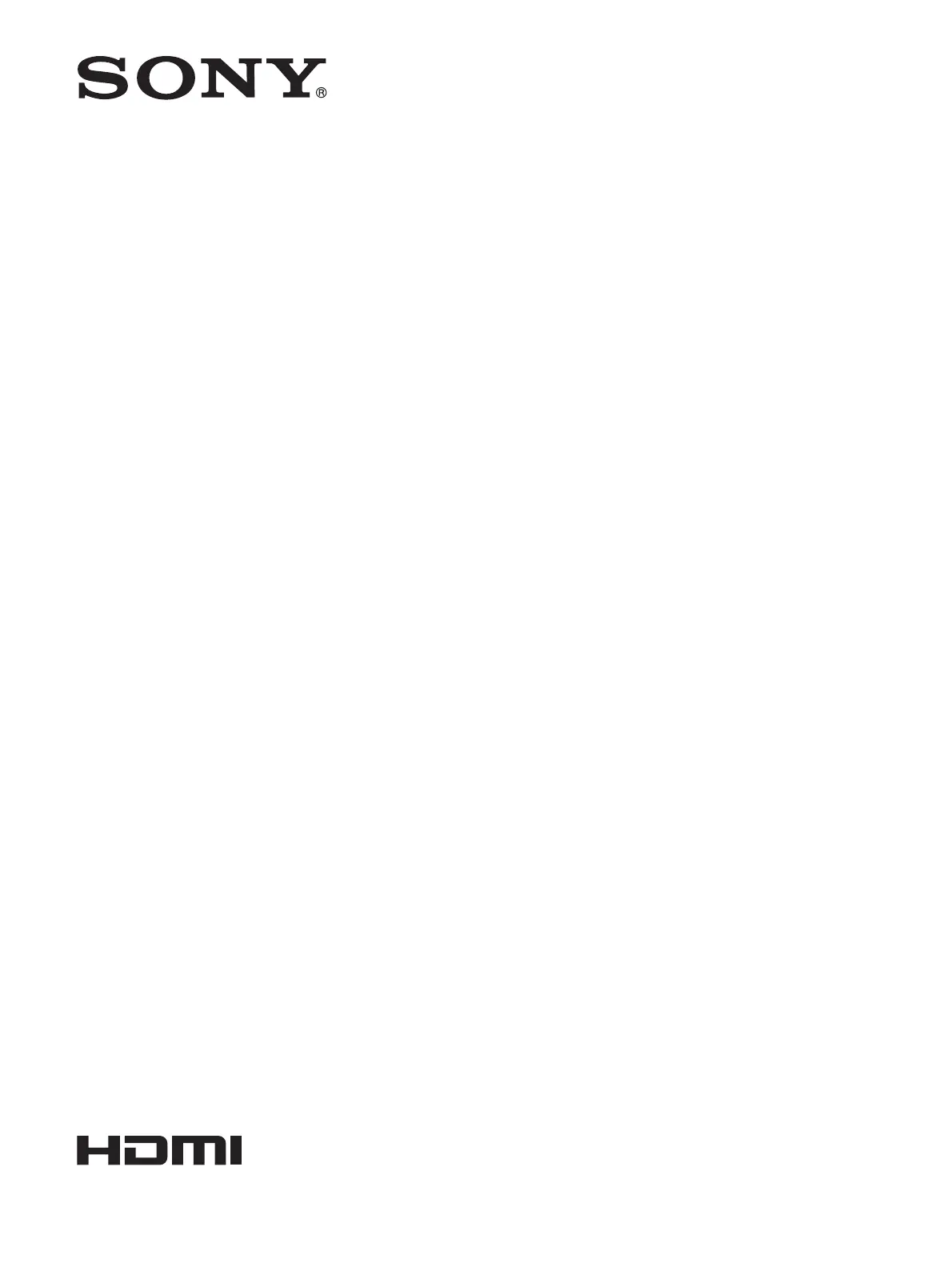
Digital Cinema
Projector Package
Operating Instructions
Before operating the unit, please read this manual and supplied Safety Regulations
thoroughly, and retain them for future reference.
SRX-R815P/SRX-R810P
4-725-921-02(1)
© 2017 Sony Corporation
Tuotetiedot
| Merkki: | Sony |
| Kategoria: | Ei luokiteltu |
| Malli: | SRX-R810P |
Tarvitsetko apua?
Jos tarvitset apua merkille Sony SRX-R810P esitä kysymys alla ja muut käyttäjät vastaavat sinulle
Ei luokiteltu Sony Käyttöohjeet

5 Huhtikuuta 2025

5 Huhtikuuta 2025

5 Huhtikuuta 2025

5 Huhtikuuta 2025

5 Huhtikuuta 2025

4 Huhtikuuta 2025

4 Huhtikuuta 2025

4 Huhtikuuta 2025

4 Huhtikuuta 2025

4 Huhtikuuta 2025
Ei luokiteltu Käyttöohjeet
- Optex
- Vivolink
- Chauvin Arnoux
- Perlick
- Doro
- Fluke
- 4ms
- DiversiTech
- EMeet
- Audibax
- Bauhn
- SafeMi
- Renkforce
- Zhiyun
- Zylight
Viimeisimmät Ei luokiteltu Käyttöohjeet

9 Huhtikuuta 2025

9 Huhtikuuta 2025

9 Huhtikuuta 2025

9 Huhtikuuta 2025

9 Huhtikuuta 2025

9 Huhtikuuta 2025

9 Huhtikuuta 2025

9 Huhtikuuta 2025

9 Huhtikuuta 2025

9 Huhtikuuta 2025