LG UltraWide 34BP85CN Käyttöohje
Lue alta 📖 käyttöohje suomeksi merkille LG UltraWide 34BP85CN (32 sivua) kategoriassa Monitor. Tämä opas oli hyödyllinen 24 henkilölle ja sai 4.4 tähden keskimäärin 12.5 käyttäjältä
Sivu 1/32
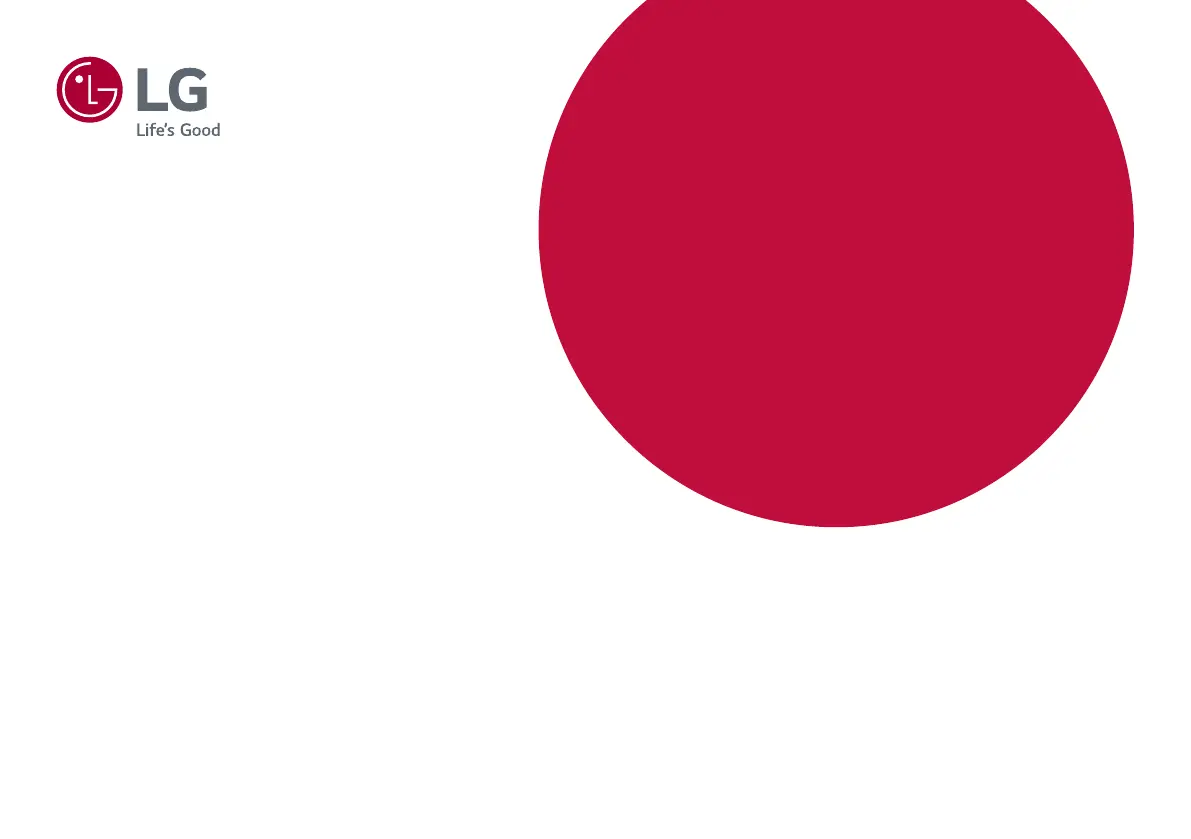
* LG LED Monitor applies LCD screen with LED backlights.
Please read this manual carefully before operating your set and
retain it for future reference.
34WP85C
34BP85C
34WP85CN
34BP85CN
OWNER’S MANUAL
LED LCD MONITOR
(LED Monitor*)
www.lg.com
Copyright © 2021 LG Electronics Inc. All Rights Reserved.
Tuotetiedot
| Merkki: | LG |
| Kategoria: | Monitor |
| Malli: | UltraWide 34BP85CN |
Tarvitsetko apua?
Jos tarvitset apua merkille LG UltraWide 34BP85CN esitä kysymys alla ja muut käyttäjät vastaavat sinulle
Monitor LG Käyttöohjeet

28 Maaliskuuta 2025

12 Maaliskuuta 2025

25 Helmikuuta 2025

25 Helmikuuta 2025

25 Helmikuuta 2025

25 Helmikuuta 2025

20 Helmikuuta 2025

19 Helmikuuta 2025

4 Helmikuuta 2025

30 Tammikuuta 2025
Monitor Käyttöohjeet
- Monitor Elvid
- Monitor Asrock
- Monitor Cocopar
- Monitor BookIT
- Monitor Delvcam
- Monitor Panasonic
- Monitor Antelope Audio
- Monitor Wohler
- Monitor ELO
- Monitor BlueBuilt
- Monitor Dynaudio
- Monitor ProDVX
- Monitor Asus
- Monitor PureTools
- Monitor Wimaxit
Viimeisimmät Monitor Käyttöohjeet

8 Huhtikuuta 2025

8 Huhtikuuta 2025

8 Huhtikuuta 2025

7 Huhtikuuta 2025

4 Huhtikuuta 2025

4 Huhtikuuta 2025

2 Huhtikuuta 2025

1 Huhtikuuta 2025

30 Maaliskuuta 2025

30 Maaliskuuta 2025