Intermatic ST01A Käyttöohje
Intermatic
Ei luokiteltu
ST01A
Lue alta 📖 käyttöohje suomeksi merkille Intermatic ST01A (2 sivua) kategoriassa Ei luokiteltu. Tämä opas oli hyödyllinen 33 henkilölle ja sai 4.6 tähden keskimäärin 17 käyttäjältä
Sivu 1/2
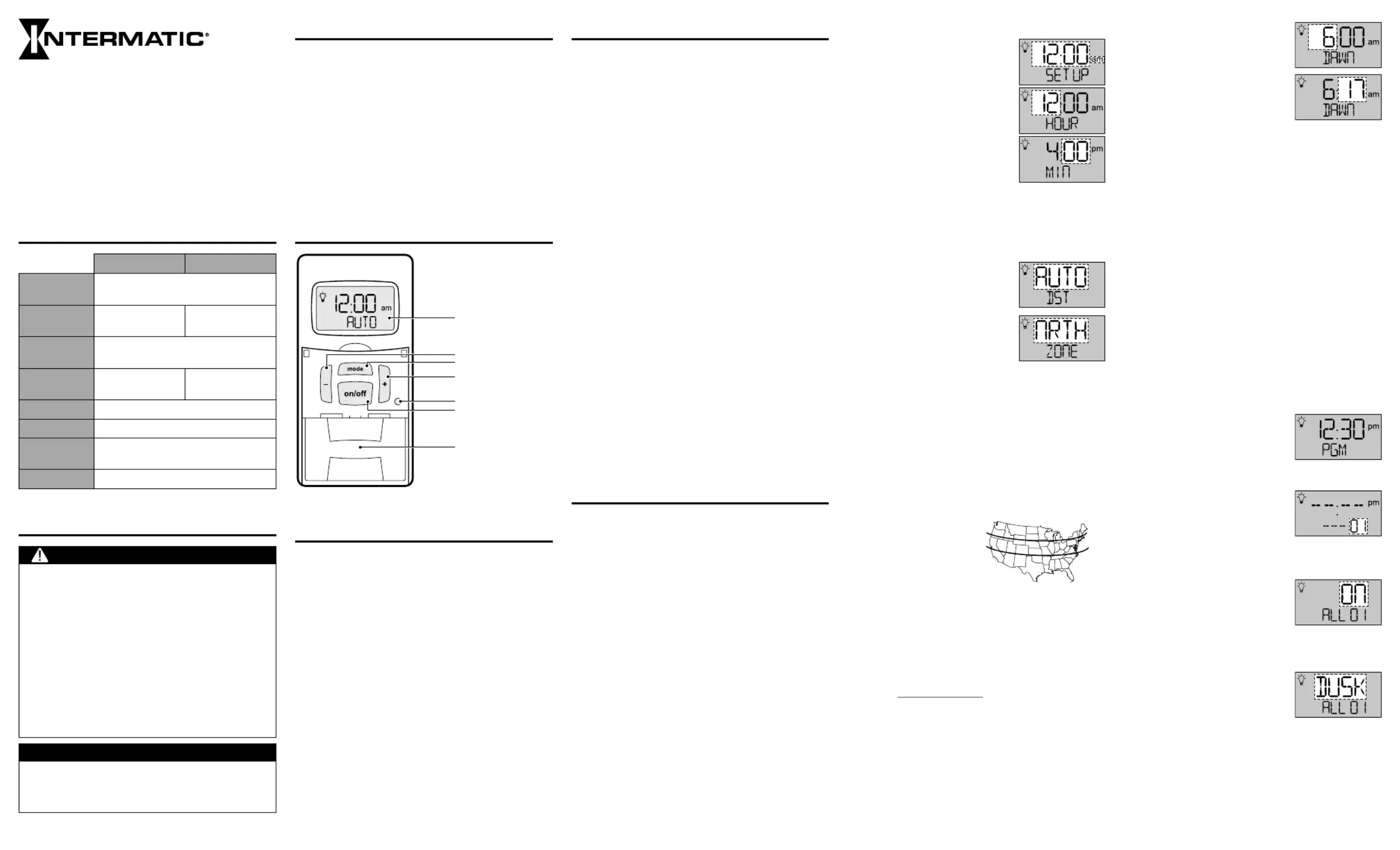
8. The hours digit of the
current day’s DAWN time
flashes on the display.
• Press + or - to adjust the
hour, as necessary.
• Press ON/OFF to confirm
and advance to the DAWN
minutes digit.
• Press + or - to adjust the minutes, as
necessary
• Press ON/OFF to confirm and advance to the
DUSK hours digit.
• Use the same process for setting the DAWN
time to set the time for DUSK.
Note: Locate the current day’s dusk and dawn times in a
local paper or online. You may deliberately adjust
DUSK and/or DAWN settings up to +/- 120 minutes,
if desired, to cause Astronomic events to always
occur a predictable amount of time before or after the
actual dusk or dawn.
9. The timer loops to the beginning of the SETUP
mode.
• Press ON/OFF repeatedly to review/revise your
settings, or press MODE to exit SETUP.
Programming Events
Note: Program ON and OFF events as separate events.
1. Press MODE until PGM
appears on the display.
2. Press ON/OFF to confirm. An
event number flashes on the
display.
Note: If this is the first event,
you will see 01.
3. Press ON/OFF to confirm the
event number. An event type
flashes on the display.
4. Use + to select the event type.
• ON - sets an ON event
• SKIP - stops the event
• OFF - sets an OFF event
5. Press ON/OFF to confirm. An
event time type flashes on the display.
6. Use + to select a time type.
• DAWN
• DUSK
• Fixed Time
Note: To set a Fixed Time, press ON/OFF, then + or - to
adjust the hour. Press ON/OFF. Use the same
process to set minutes.
7. Press ON/OFF to confirm. A day selection flashes
on the display.
ST01/ST01K/EI600
In-Wall Timer with Astro Feature
Installation and User Guide
RATINGS
ST01/ST01K EI600
Operating
Voltage
120-277 VAC, 50/60 Hz
Resistive
(heater)
15 A, 120-277 VAC 20 A, 120-277 VAC
Tungsten
(incandescent)
15 A, 120 VAC; 6 A, 208-277 VAC
Ballast
(fluorescent)
8 A, 120 VAC;
4 A, 208-277 VAC
16 A, 120-277 VAC
Motors 1 HP, 120 VAC; 2 HP, 240 VAC
DC Loads 4 A, 12 VDC; 2 A, 28 VDC
Operating
Temperature
32° F to 104° F (0° C to 40° C)
Dimensions 4 1⁄8” H x 1 3⁄4” W x 1 13⁄16” D
SAFETY SECTION
WARNING
Risk of Fire or Electric Shock
• Disconnect power at the circuit breaker(s) or disconnect
switch(es) before installing or servicing (including replacing the
battery).
• Installation and/or wiring must be in accordance with national
and local electrical code requirements.
• Use COPPER conductors ONLY.
• Do Not recharge, disassemble, heat above 212° F (100° C),
crush, or incinerate the Lithium battery. Keep out of reach of
children.
• Replace battery with Type CR2 only that is certified by
Underwriters Laboratories (UL).
• Do NOT use timer to control devices that could have dangerous
consequences due to inaccurate timing, such as: sun lamps,
saunas, heaters, slow cookers, etc.
NOTICE
• Risk of timer damage due to leakage if weak battery is not
replaced promptly.
• Dispose of product per local regulations for disposal of Lithium
batteries.
Spring Grove, Illinois 60081
www.intermatic.com
PRODUCT DESCRIPTION
The ST01 Series and EI600 Series In-Wall Timers
give you versatility in a simple to install, 24/7
programmable package. These timers allow you to
customize your timer schedule with automatic dusk/
dawn, random, and Daylight Saving Time (DST)
programming options for up to 40 ON/OFF events.
The ST01 Series and EI600 Series are incandescent/
fluorescent/CFL/LED compatible. In addition, these
timers can handle any load type and require no
neutral wire connection, making them ideal for any
application, regardless of complexity.
TIMER INTERFACE
Display
Mode button
On/Off button
– button (Decrease)
+ button (Increase)
Reset button
Access door to
battery tray
PRE-INSTALLATION
Before mounting the timer in the wall, install the
supplied battery.
1. Gently pry open the access door, located below
ON/OFF, and remove the battery tray from the
timer.
2. Place the supplied CR2 battery into the battery
tray, matching the battery and markings to + –
the and markings on the tray, then place the + –
battery tray back in the timer.
3. The display initializes, then flashes 12:00 am in
manual mode.
4. Press ON/OFF. The timer “clicks” to confirm it is
ready for programming.
Note: If the display doesn’t flash 12:00 am, check/replace
the battery before proceeding.
NOTES
Read these notes before continuing with the timer
installation and programming process.
• The timer is battery-powered and does not need
AC power for initial setup and programming. For
new installations, it is recommended that you setup
and program your timer before installing it.
• The battery controls the ON/OFF function (“click-
ing” sound) and maintains the time and date. The
screen flashes BATT when the battery strength is
low. When replacing the battery, disconnect AC
power. You will have a few minutes to insert new
batteries before the date and time settings are lost.
All other settings will remain in memory, without
battery or AC power.
• Each ON or OFF setting is an event. Each event
must be programmed separately.
• The MODE menu includes SETUP, PGM (program),
AUTO (automatic), RAND (random), and MAN
(manual). AUTO and RAND modes do not appear
on the menu options until the time of day is set and
at least one ON or OFF event is programmed.
• All menus loop (repeat options when you get to the
end of the menu). When in a specific Mode, press
ON/OFF to loop within that Mode.
• When using the or buttons to change a flashing + –
setting, hold the button to make the numbers scroll
faster.
• When advancing to the next setting, the timer au-
tomatically saves the data from the previous screen
whether you changed a setting or not. All settings
save automatically after five minutes.
PROGRAMMING
Follow these steps for initial setup and programming
of the ST01 Series and EI600 Series timers.
Clear All Existing Settings
When first setting the timer, it is recommended that
any existing settings be cleared.
1. Press and hold ON/OFF button.
2. Using a paper clip or pen, press and release
the RESET button. The timer displays INIT after
approximately five seconds.
3. Release the ON/OFF button. All previous settings
are removed.
Initial Setup
1. Press MODE until SETUP
appears on the display.
2. Press ON/OFF to advance to
the next menu item (HOUR).
3. Press + or - to adjust the
flashing menuitem (HOUR).
4. Press ON/OFF to advance to
the next menu item (MINUTES).
5. Repeat steps 3 & 4 to set the
MINUTES, YEAR, MONTH,
andDATE.
Note: After setting the DATE, thecurrent day of the week
flashes. Verify the DAY. If wrong, press + or - to review
and adjust the YEAR, MONTH, and DAY. Press ON/
OFF to confirm.
6. The DST selections (AUTO
or MAN) flash on the display.
• Press + to change the
selection.
–Select AUTO if your
location observes DST.
–Select MAN to disable
automatic DST
adjustment.
• Press ON/OFF to confirm and advance to
ZONE selection.
Note: The remaining settings for initial setup (ZONE, DAWN,
and DUSK settings) are only used for regulating
Astronomic events. There is no need to adjust these
settings if you are not scheduling an Astronomic
event.
7. The ZONE selections* (CENT, SOU, or NRTH)
flash on the display.
• Press + to change the
selection to match
your location on the
map.
• Press ON/OFF to
confirm and advance
to DAWN/DUSK selection.
Note: Astronomic adjustment on this product is designed
for the continental United States. Astronomic
schedules are not recommended for locations
substantially beyond the continental US borders,
including Alaska. For southern Canada, select “NRTH”
zone. For northern Mexico, select “SOU” zone. Please
visit www.intermatic.com for other timer models
offering expanded Astronomic geographic coverage.
NORT
H
CENTRA
L
SOUTH
Tuotetiedot
| Merkki: | Intermatic |
| Kategoria: | Ei luokiteltu |
| Malli: | ST01A |
Tarvitsetko apua?
Jos tarvitset apua merkille Intermatic ST01A esitä kysymys alla ja muut käyttäjät vastaavat sinulle
Ei luokiteltu Intermatic Käyttöohjeet

8 Huhtikuuta 2025

8 Huhtikuuta 2025

8 Huhtikuuta 2025

8 Huhtikuuta 2025

8 Huhtikuuta 2025

8 Huhtikuuta 2025

7 Huhtikuuta 2025

7 Huhtikuuta 2025

7 Huhtikuuta 2025

7 Huhtikuuta 2025
Ei luokiteltu Käyttöohjeet
- Ei luokiteltu Middle Atlantic
- Ei luokiteltu Escort
- Ei luokiteltu Princeton Tec
- Ei luokiteltu Toolcraft
- Ei luokiteltu CELLFAST
- Ei luokiteltu Targus
- Ei luokiteltu Clean Air Optima
- Ei luokiteltu IMG Stageline
- Ei luokiteltu Yorkville
- Ei luokiteltu Gardenline
- Ei luokiteltu Hedbox
- Ei luokiteltu Ledlenser
- Ei luokiteltu Vent-A-Hood
- Ei luokiteltu Westland
- Ei luokiteltu KeepOut
Viimeisimmät Ei luokiteltu Käyttöohjeet

9 Huhtikuuta 2025

9 Huhtikuuta 2025

9 Huhtikuuta 2025

9 Huhtikuuta 2025

9 Huhtikuuta 2025

9 Huhtikuuta 2025

9 Huhtikuuta 2025

9 Huhtikuuta 2025

9 Huhtikuuta 2025

9 Huhtikuuta 2025