Intermatic EI600LAC Käyttöohje
Intermatic
Ei luokiteltu
EI600LAC
Lue alta 📖 käyttöohje suomeksi merkille Intermatic EI600LAC (2 sivua) kategoriassa Ei luokiteltu. Tämä opas oli hyödyllinen 38 henkilölle ja sai 4.2 tähden keskimäärin 19.5 käyttäjältä
Sivu 1/2
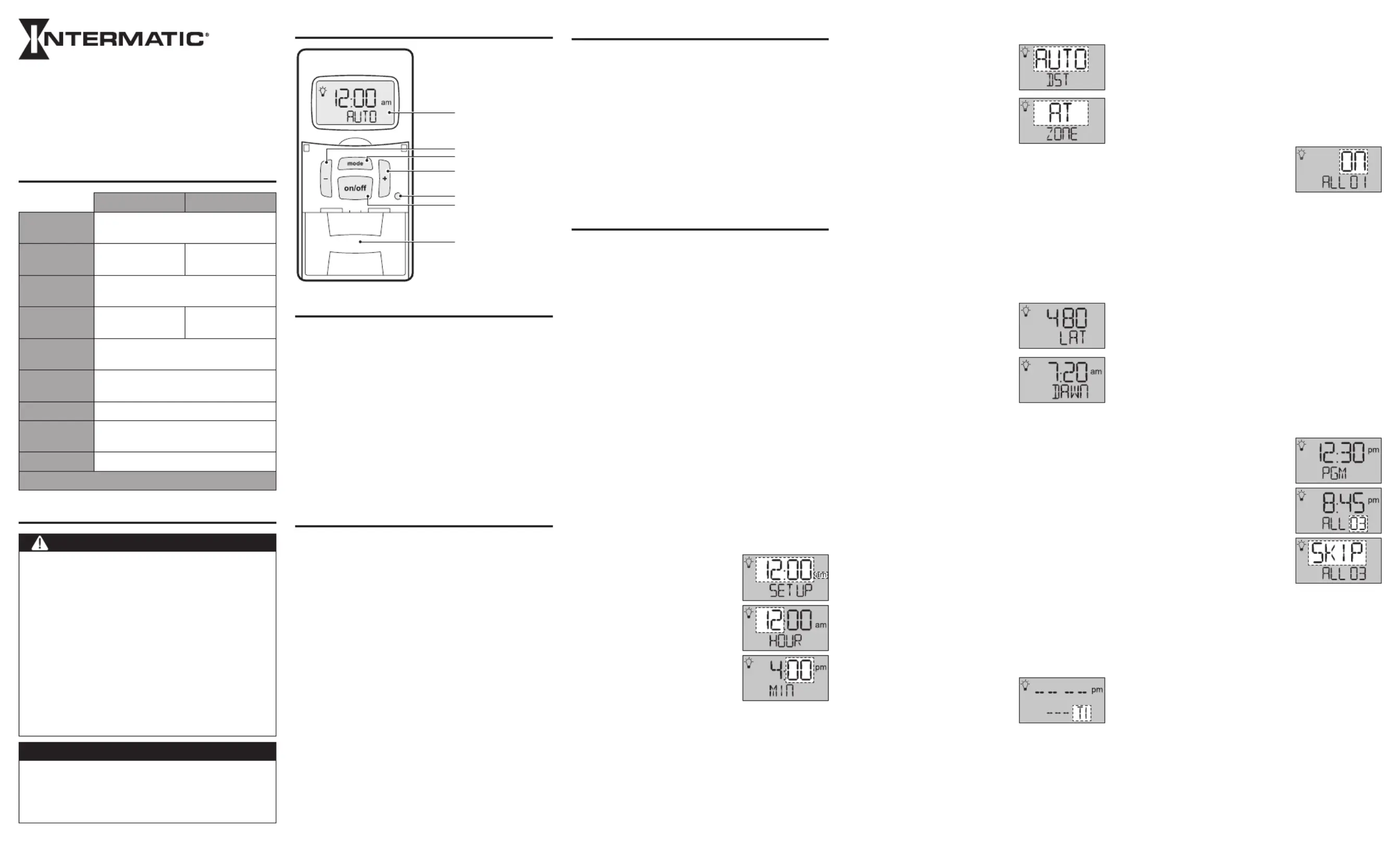
RATINGS
ST01/ST01K EI600
Operating
Voltage
120-277 VAC, 50/60 Hz
Resistive
(heater)
15 A, 120-277 VAC 20 A, 120-277 VAC
Tungsten
(incandescent)
15 A, 120 VAC; 6 A, 208-277 VAC
Ballast
(fluorescent)
8 A, 120 VAC;
4 A, 208-277 VAC
16 A, 120-277 VAC
Electronic
Ballast (LED)
5 A 120 VAC; 2 A 277 VAC
Load Rating
(Motor)
1 HP, 120 VAC; 2 HP, 240 VAC
DC Loads 4 A, 12 VDC; 2 A, 28 VDC
Operating
Temperature
32° F to 104° F (0° C to 40° C)
Dimensions 4 1⁄8” H x 1 3⁄4” W x 1 13⁄16” D
Neutral Not Required
SAFETY SECTION
WARNING
Risk of Fire or Electric Shock
• Disconnect power at the circuit breaker(s) or disconnect
switch(es) before installing or servicing (including replacing the
battery).
• Installation and/or wiring must be in accordance with national
and local electrical code requirements.
• Use COPPER conductors ONLY.
• Do Not recharge, disassemble, heat above 212° F (100° C),
crush, or incinerate the Lithium battery. Keep out of reach of
children.
• Replace battery with Type CR2 only that is certified by
Underwriters Laboratories (UL).
• Do NOT use timer to control devices that could have dangerous
consequences due to inaccurate timing, such as: sun lamps,
saunas, heaters, slow cookers, etc.
NOTICE
• Follow local electrical codes during installation.
• Risk of timer damage due to leakage if weak battery is not
replaced promptly.
• Dispose of product per local regulations for disposal of Lithium
batteries.
1. When you first enter the PGM menu, press the + or – to
advance to event # 01.
2. Press the ON/OFF button to confirm
3. Press the + or – to select if this will be an ON or OFF event
4. Press the ON/OFF button to confirm
5. Press the + or – to select if this will be a DAWN, DUSK or
Specific Time event (specific time will have a time flashing)
6. Press the ON/OFF button to confirm
7. For Specific Time: Press + or – to set the hour you want
(make sure the AM or PM is correct)
8. Press the ON/OFF button to confirm
the hours
9. Press the + or – to set the minutes
10. Press the ON/OFF button to confirm Press + or – button
to select what day or group of days you want this event
to happen.
PRO-TIP:
ALL- all seven days of the week
Individual Day- select: SUN, MON, TUE, WED,
THU, FRI or SAT
M-F- Monday through Friday
WKD- Saturday and Sunday
11. Press the ON/OFF button to confirm
12. If you need to set another event, Press the + button to
advance to the next event and repeat steps starting from
step 2.
13. When you’re finished adding events, Press the MODE
button to advance to AUTO (automatic) or RAND
(random) MODE.
EDIT, SKIP, DELETE STANDARD EVENTS
1. Press MODE until PGM appears on
the display.
2. Press ON/OFF to confirm.
3. Press + or – to select EDIT or ERASE
a. EDIT will let you make changes to
the schedule advance to step #4
b. ERASE will erase ALL programmed
events.
- If you select ERASE, press ON/
OFF to confirm, and advance to
PROGRAMMING STANDARD
EVENTS to program event(s), or
press MODE to go to MAN (Manual).
4. Press ON/OFF to confirm
5. Press the + button to find the event number you want to
Edit, Skip or Erase (ERAS).
6. Press ON/OFF to confirm.
7. Press the + button to select one of the options below.
a. ON – The timer will turn on at this time.
b. OFF – The timer will turn OFF at this time.
- If you selected ON or OFF, please go back to Step #5
under “PROGRAMMING SPECIFIC EVENTS”
c. SKIP – This will hide or bypass this event that you
might want to use at a later date. The timer will ignore
any “skipped” events. This is helpful for unusual
programming needs, like vacation settings.
d. ERAS (erase) – This will erase the selected event.
- If you selected SKIP or ERASE you can continue to
ST01/ST01K/EI600
In-Wall Timer with Astro or Countdown Feature
Installation and User Guide
Libertyville, Illinois 60048
www.intermatic.com
TIMER INTERFACE
Display
Mode button
On/Off button
– (Decrease) button
+ (Increase) button
Reset button
Access door to
battery tray
PRODUCT DESCRIPTION
The ST01 and EI600 series timers combine scheduling, and
countdown features into one simple-to-install unit. Features
include 7-day programming with optional Automatic Daylight-
Saving Time (DST) adjustment, 40 available event spaces
for building any combination of scheduled events (Dawn,
Dusk or Specific times), RAND (random) feature used to
deter unwanted visitors, providing an “occupied” look when
you’re away, and more. The DOWN (countdown) function is
designed for turning devices Off after activation, ranging from
one second up to 24 hours, and is incandescent, fluorescent,
CFL and LED compatible. The ST01/EI600 can handle most
load types, does not require a neutral wire connection, and
supports three languages, English (ENG), Spanish (SPAN),
and French (FRN), making it ideal for many applications.
IMPORTANT NOTES
Please read these notes before continuing.
• The timer is battery-powered and does not need AC power
for initial setup and programming; it also controls the
ON/OFF function (“clicking” sound) and maintains the time
and date.
• BATT LOW flashes on display when the battery strength
is low.
• When replacing the battery, first disconnect the AC power.
Once the old battery is removed, you’ll have a few minutes
to insert the new battery before the date and time settings
are lost. All other settings will remain in memory, without
battery or AC power.
• AUTO (automatic) and RAND (random) modes don’t appear
in the menu options until at least one ON or OFF event is
programmed.
• All menus “loop” (repeat options at end of menu). When in a
specific MENU, press ON/OFF to loop within that MENU.
• The + or - buttons change what is flashing on the screen.
Hold them down to scroll faster.
• Countdown (DOWN) function allows users to decide
between setting a 3-minute shut-off warning WARN
(warning) or turning WARN (warning) off.
PRE-INSTALLATION
Before programming, install the supplied battery.
• Gently pry open the access door, located below ON/OFF
button, and remove the battery tray from the timer. (Search
for YouTube video for “ST01 Programmable Timer Battery
Replacement”)
• Place the supplied CR2 battery into the tray. Make sure
to match the + and - markings on the battery to the tray.
Install the tray into the timer.
• The product initializes and enters the MAN (manual) MODE
of operation with the time blinking at 12:00 am
Note: If the display does not flash 12:00 am, check/replace
the battery before proceeding.
PROGRAMMING
Follow these steps for initial setup and programming of the
ST01 and EI600 series timers.
Factory Reset Timer
1. Press and hold ON/OFF (continue holding until step 3)
2. Using a paper clip or pen, press and release the RESET
button.
3. When you see INIT on the display then release the ON/
OFF button
PRO-TIP: Choice of languages are ENG (English), FRN
(French), and SPAN (Spanish)
4. Use the + or – to select desired language
5. Press ON/OFF to confirm
6. Use + or – to select the timer’s function you want to use
a. STD (Standard) timer operation (on and off times)
b. DOWN (Countdown) timer
7. Press ON/OFF to confirm
Next Step:
• For Standard Operation (STD): 12:00 am will flash showing
MAN after Factory Reset; to program, go to “Initial Setup.”
• For Countdown Operation (DOWN), the screen will display
OFF; to program, go to “COUNTDOWN OPERATION
ONLY.”
STANDARD OPERATION ONLY
Initial Setup
1. Press the MODE button until you see
SETUP on the display
2. Press the ON/OFF button to confirm
3. Use the + or – to set the current time
of day HOUR (make sure your AM or
PM is correct)
4. Press the ON/OFF button to confirm
5. Use the + or – to set the current time
of day MINUTE
6. Press the ON/OFF button to confirm
7. Press the + or – to set the current
YEAR
8. Press the ON/OFF button to confirm
9. Press + or – to set the current MONTH
10. Press the ON/OFF button to confirm
11. Press + or – to set the current DATE
12. Press the ON/OFF button to confirm
13. Make sure it is showing the correct DAY of WEEK (today)
14. Press the ON/OFF button to confirm
15. Press + or – to select if the timer will adjust for DAYLIGHT
SAVING TIME (DST) in spring and fall
a. AUTO means it will adjust
automatically
b. OFF means it will not change
16. Press the ON/OFF button to confirm
17. Press the + or – to select your TIME
ZONE
a. Alaska (AKT), Atlantic (AT), Central
(CT) (default), Eastern (ET), Hawaii
(HT), Mountain (MT), Newfoundland (NT), Pacific (PT))
18. Press the ON/OFF button to confirm
19. Press + or – to select your COUNTRY (CTRY)
a. USA (default), Mexico (MEX), Canada (CAN)
20. Press the ON/OFF button to confirm
PRO-TIP: Refer to QR code under warranty information for
latitude and longitude chart.
21. Press + or – button to select your LATITUDE (LAT)
22. Press the ON/OFF button to confirm
23. Press + or – button to select your LONGITUDE (LONG)
24. Press the ON/OFF button to confirm
NOTE: No decimal point will be
displayed. For example, LAT 48.0
should be entered as 480
PRO-TIP: You have the option to
“Offset” the Dusk and Dawn
settings from 0 to 99 minutes.
25. Press + or – button to adjust the
current DAWN time (you can include an offset here).
26. Press the ON/OFF button to confirm
27. Press + or – button to adjust the current DUSK time (you
can include an offset here).
28. Press the ON/OFF button to confirm (You will now see
your current time and SETUP) - Proceed to Programming
Setup
Programming Setup
PRO-TIP: Before Standard Programming Setup, you’ll need
to determine which type of schedule fits your
application from the list below
T1= Template 1 - On at DUSK. Off at Dawn
T2= Template 2 - On at DUSK. Off at 10:00 PM
T3= Template 3 - On at DUSK. Off at 10:00 PM.
On at 5:00 AM. Off at Dawn.
Specific Time - ON/OFF
1. Press the MODE button until you see PGM on the screen.
2. Press the ON/OFF button to enter the programming menu.
Advance to “Programming Template Events” or
“Programming Specific Events”.
Programming Template Events
PRO-TIP: Templates are set for all days
initially.
1. When you first enter the PGM menu
press the + or – to select a template.
2. Press the ON/OFF button on the template you wish to use
3. Last step is to press MODE to select AUTO to RAND
(random).
Programming Specific Events
PRO-TIP: You will need a minimum of 2 events
(one for ON and one for OFF)
rev 10/1/2022
Tuotetiedot
| Merkki: | Intermatic |
| Kategoria: | Ei luokiteltu |
| Malli: | EI600LAC |
Tarvitsetko apua?
Jos tarvitset apua merkille Intermatic EI600LAC esitä kysymys alla ja muut käyttäjät vastaavat sinulle
Ei luokiteltu Intermatic Käyttöohjeet

8 Huhtikuuta 2025

8 Huhtikuuta 2025

8 Huhtikuuta 2025

8 Huhtikuuta 2025

8 Huhtikuuta 2025

8 Huhtikuuta 2025

7 Huhtikuuta 2025

7 Huhtikuuta 2025

7 Huhtikuuta 2025

7 Huhtikuuta 2025
Ei luokiteltu Käyttöohjeet
- Ei luokiteltu McIntosh
- Ei luokiteltu GoXtreme
- Ei luokiteltu Sharper Image
- Ei luokiteltu Maytronics
- Ei luokiteltu RME
- Ei luokiteltu Ampeg
- Ei luokiteltu Audio Pro
- Ei luokiteltu BeamZ
- Ei luokiteltu Gator
- Ei luokiteltu Antelope
- Ei luokiteltu Cadac
- Ei luokiteltu Synco
- Ei luokiteltu Klavis
- Ei luokiteltu Marmitek
- Ei luokiteltu Reflexion
Viimeisimmät Ei luokiteltu Käyttöohjeet

9 Huhtikuuta 2025

9 Huhtikuuta 2025

9 Huhtikuuta 2025

9 Huhtikuuta 2025

9 Huhtikuuta 2025

9 Huhtikuuta 2025

9 Huhtikuuta 2025

9 Huhtikuuta 2025

9 Huhtikuuta 2025

9 Huhtikuuta 2025