Daikin BRC1H51K Käyttöohje
Daikin
Ei luokiteltu
BRC1H51K
Lue alta 📖 käyttöohje suomeksi merkille Daikin BRC1H51K (32 sivua) kategoriassa Ei luokiteltu. Tämä opas oli hyödyllinen 39 henkilölle ja sai 4.9 tähden keskimäärin 20 käyttäjältä
Sivu 1/32
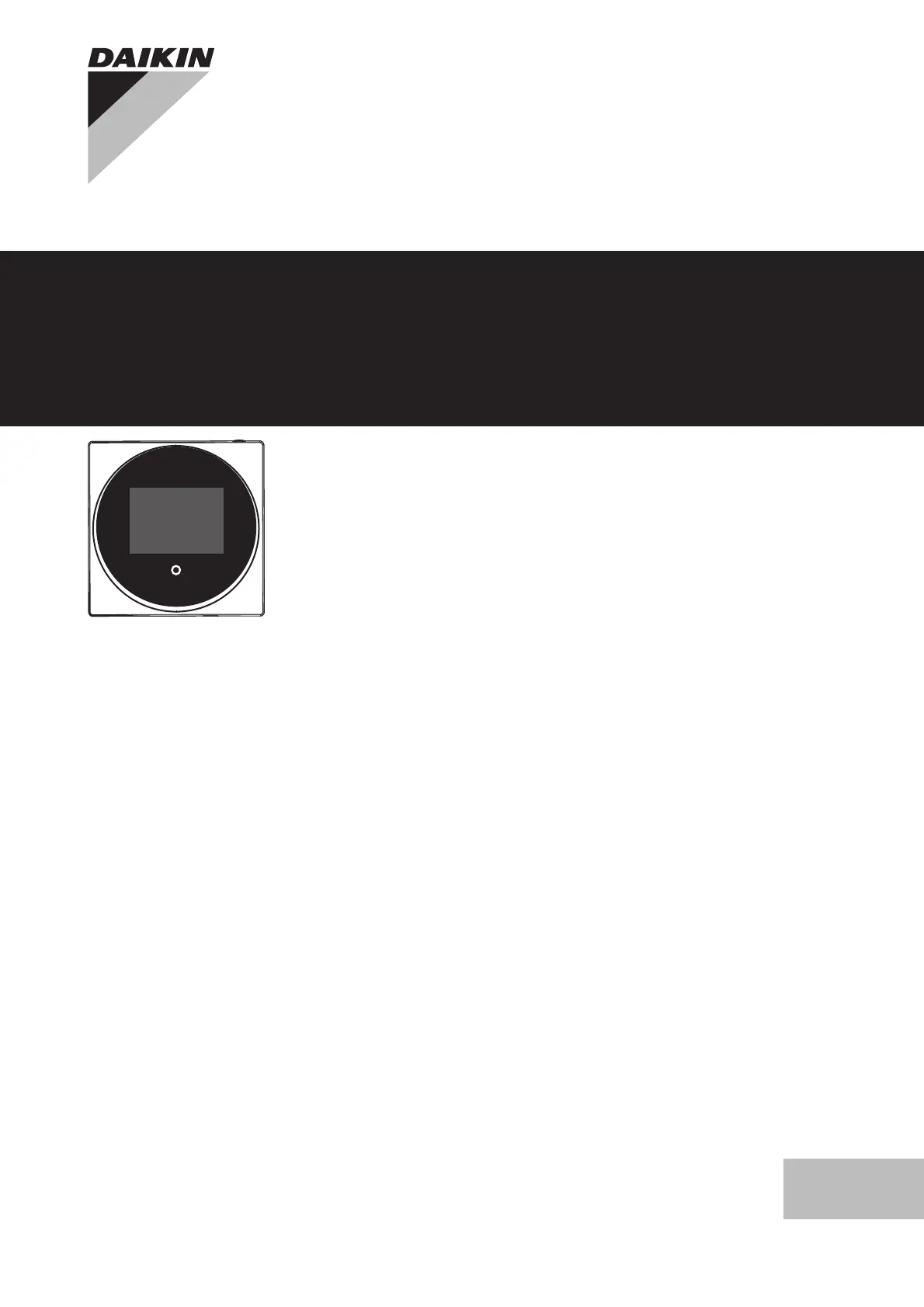
Installer and user reference guide
Wired remote controller
English
+
-
Installer and user
reference guide
Wired remote controller
BRC1H51W
BRC1H51K
BRC1H51S
Tuotetiedot
| Merkki: | Daikin |
| Kategoria: | Ei luokiteltu |
| Malli: | BRC1H51K |
Tarvitsetko apua?
Jos tarvitset apua merkille Daikin BRC1H51K esitä kysymys alla ja muut käyttäjät vastaavat sinulle
Ei luokiteltu Daikin Käyttöohjeet

9 Huhtikuuta 2025

9 Huhtikuuta 2025

9 Huhtikuuta 2025

9 Huhtikuuta 2025

9 Huhtikuuta 2025

9 Huhtikuuta 2025

9 Huhtikuuta 2025

11 Helmikuuta 2025

11 Helmikuuta 2025

10 Helmikuuta 2025
Ei luokiteltu Käyttöohjeet
- Ei luokiteltu Edelkrone
- Ei luokiteltu LERAN
- Ei luokiteltu D-Jix
- Ei luokiteltu Altman
- Ei luokiteltu Primacoustic
- Ei luokiteltu Exped
- Ei luokiteltu Tineco
- Ei luokiteltu KeepOut
- Ei luokiteltu Miele
- Ei luokiteltu Hanwha
- Ei luokiteltu Carry-on
- Ei luokiteltu Acti
- Ei luokiteltu Christmaxx
- Ei luokiteltu Avanti
- Ei luokiteltu AVPro Edge
Viimeisimmät Ei luokiteltu Käyttöohjeet

9 Huhtikuuta 2025

9 Huhtikuuta 2025

9 Huhtikuuta 2025

9 Huhtikuuta 2025

9 Huhtikuuta 2025

9 Huhtikuuta 2025

9 Huhtikuuta 2025

9 Huhtikuuta 2025

9 Huhtikuuta 2025

9 Huhtikuuta 2025