Crestron ZUMMESH-DIM-W-S Käyttöohje
Crestron
Ei luokiteltu
ZUMMESH-DIM-W-S
Lue alta 📖 käyttöohje suomeksi merkille Crestron ZUMMESH-DIM-W-S (2 sivua) kategoriassa Ei luokiteltu. Tämä opas oli hyödyllinen 38 henkilölle ja sai 5.0 tähden keskimäärin 19.5 käyttäjältä
Sivu 1/2
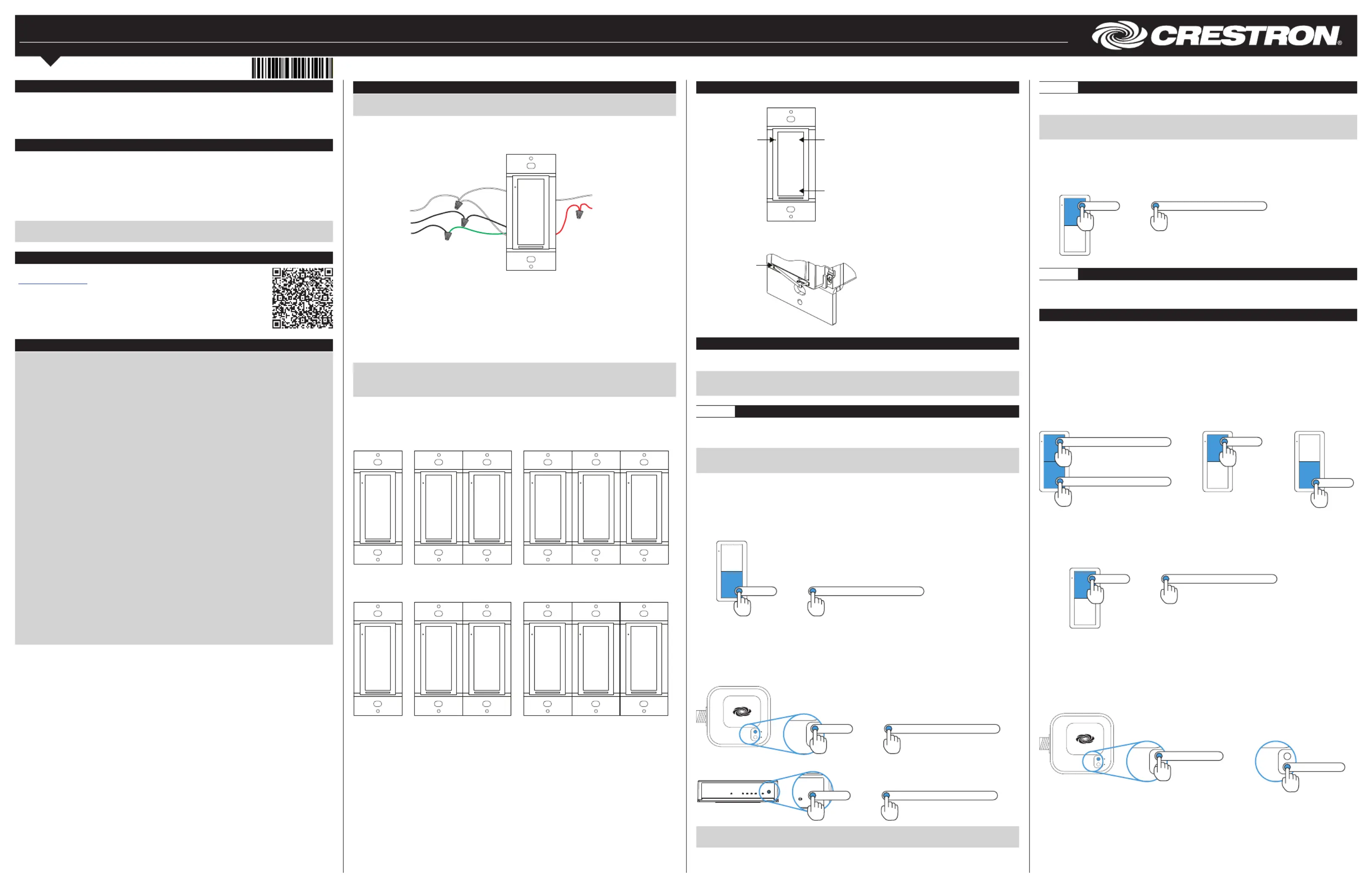
ZUMMESH-DIM
Zūm™ In-Wall Dimmer
Installation Guide
Description
The Crestron® Zūm wall-box dimmer (ZUMMESH-DIM) provides control of dimmable
magnetic low-voltage halogen or LED, incandescent, and tungsten-halogen loads.
It features a single rocker switch to enable simple on/off switching and dimming
adjustment, with the ability to save one preset.
Zūm Overview
A Zūm space consists of one space, such as a board room or conference room, that
is equipped with Zūm mesh devices. The Zūm mesh devices (i.e., dimmers, switches,
keypads, and sensors) in the space provide control and communicate directly with
each other without the need for a centralized gateway or processor.
If expanded functionality of the Zūm space is desired, a ZUMMESH-NETBRIDGE (not
included) can be added which provides centralized control and monitoring from a
Crestron control system (not included).
NOTE: The ZUMMESH-NETBRIDGE requires a compatible J-box device (not
included) to provide power.
Additional Resources
Visit the product page on the Crestron website
(www.crestron.com) for additional information and the latest
firmware updates. Use a QR reader application on your mobile
device to scan the QR image.
Important Notes
WARNING: To avoid fire, shock, or death, turn off the power at the circuit breaker
or fuse and test that the power is off before wiring!
NOTE: Observe the following points.
• Neutral: The ZUMMESH-DIM requires a neutral connection to operate.
• Codes: Install in accordance with all local and national electrical codes.
• Installation: A qualified electrician should install this product.
• Wiring: Use copper wire only. For supply connections, use wire rated for at
least 75 °C.
• Temperature: For use where temperatures are between 32° to 104 °F
(0° to 40 °C).
• Electrical Boxes: Devices mount in standard electrical boxes. For easy
installation, Crestron recommends using 3-1/2 in (89 mm) deep electrical
boxes. Several devices can be installed in one electrical box (multigang). For
a smooth appearance, one-piece multigang faceplates (not supplied) can be
installed.
• Switches: Mechanical 3- or 4-way switches do not work with the
ZUMMESH-DIM.
• Spacing: If mounting one device above another, leave at least 4-1/2 in
(115 mm) vertical space between them.
• Low-voltage Applications: Operation of a low-voltage circuit with all lamps
inoperative or removed may result in current flow in excess of normal levels.
For protection against transformer overheating and premature transformer
failure, Crestron recommends the following:
> Do not operate low-voltage circuits without operative lamps in place.
> Replace burned-out lamps as quickly as possible.
> Use transformers that incorporate thermal protection to prevent
transformer failure due to overcurrent.
Installation
WARNING: Turn off the power at the circuit breaker. Installing with power on can
result in serious personal injury and damage to the device.
To install the ZUMMESH-DIM, do the following.
1. Turn the power off at the circuit breaker.
2. Wire the device as shown in the following diagram.
Neutral (white)
Hot (black)
Ground
(bare or green)
120-277 VAC power
from breaker
Neutral (white)
Load
Dimmed output (red)
3. Push all power wires back into the electrical box and fasten the device to the
electrical box with the provided screws.
4. Attach the faceplate (not included).
5. Restore the power at the circuit breaker.
Multigang Installations
In multigang installations, several devices are grouped horizontally in one electrical
box. For a smooth appearance, a one-piece multigang faceplate (not included) can be
installed.
NOTE: When installing into a multigang box, do not fully tighten devices to the box
until the faceplate has been aligned.
NOTE: Devices will not mount within a 2-gang mud ring. Use a standard 2-gang box.
The load capacity for each device in the electrical box must be derated. Refer to the
following diagrams for derating information. The VA ratings are for input power to the
transformer. If the input power requirement of the transformer is unknown, use the
bulb’s wattage rating to determine proper rating.
Derating Information for ZUMMESH-DIM at 120 V
500 W
@ 120 V
340 W
@ 120 V
340 W
@ 120 V
340 W
@ 120 V
260 W
@ 120 V
340 W
@ 120 V
Derating Information for ZUMMESH-DIM at 277 V
1,200 W
@ 277 V
800 W
@ 277 V
800 W
@ 277 V
800 W
@ 277 V
600 W
@ 277 V
800 W
@ 277 V
Operation
The ZUMMESH-DIM functions as described below.
Press to turn the
load on. Press and
hold to raise the
light level.
Press to turn the
load off. Press and
hold to lower the
light level.
The LED
indicates that
the load is on.
Press the side
of the air-gap
switch to
open the
air-gap.
How to Set Up a Zūm Space and Add Zūm Devices
Once all devices are physically installed in a board room or conference space, a new
Zūm space can be created and devices added.
NOTE: Only set up one Zūm space at a time.
NOTE: For simplified setup of a Zūm space, use the Zūm app on a mobile device.
Step 1 Create a New Zūm Space
Creating a Zūm space defines the area where the devices are located, such as a board
room or conference room. A Zūm space is created with a keypad, dimmer or switch, a
J-box device, or an AV Bridge.
NOTE: Creating a Zūm space can only be performed by one device in the space.
NOTE: A Zūm space cannot be created from a battery-powered keypad.
To create a new Zūm space using a keypad, dimmer, or switch:
1. Press the bottom button 5 times.
2. Press and hold the button until the LED on the device lights (about 10 seconds).
After approximately 3 seconds, the device LED begins slowly flashing. This
indicates that the Zūm space is now created and in Joining mode, allowing you to
add devices.
Press and hold until LED lights
Press 5x
then
To create a new Zūm space using a J-box device or an AV Bridge:
1. button 5 times.Press the Setup
2. Press and hold the button until the LED on the device lights (about Setup
10 seconds). After approximately 3 seconds, the device LED begins slowly flashing.
This indicates that the Zūm space is now created and in Joining mode, allowing
you to add devices.
TEST
SETUP
TEST
SETUP
Press and hold until LED lights
Press 5x
then
PWR
TX
RX
ERR
NET
SET UP
SETUP
Press and hold until LED lights
Press 5x
then
NOTE: The device that is used to create the Zūm space is automatically added to
the space and does not need to be added in Step 2.
Step 2 Add the ZUMMESH-DIM to the Zūm Space
After a new Zūm space is created, add the ZUMMESH-DIM while the space is in
Joining mode.
NOTE: A Zūm mesh device can belong to only one space.
NOTE: Joining mode ends automatically after 4 minutes.
To add the ZUMMESH-DIM:
1. Press the top button 3 times.
2. Press and hold the button until the LED on the ZUMMESH-DIM lights (up to
10 seconds). The LED on the ZUMMESH-DIM will start to flash slowly to indicate
that it has joined the space.
Press and hold until LED lights
Press 3x
then
Step 3 Complete Zūm Space Setup
To finish creating a Zūm space, press any button on a device that is part of the Zūm
space to exit Joining mode.
Add the ZUMMESH-DIM to an Existing Zūm Space
Add the ZUMMESH-DIM to an existing Zūm space by placing the Zūm space in Joining
mode.
Add the ZUMMESH-DIM using a keypad, dimmer, or switch:
1. Enter Joining mode.
a. Press and hold both the top and bottom buttons until the LED lights (about
5 seconds).
b. Press the top button once.
c. Press the bottom button once. The LEDs on all devices in the space (except
battery powered devices) flash slowly to indicate that the devices are part of
the space and that the space is in Joining mode.
Press and hold until LED lights
Press and hold until LED lights
then then
Press 1x
Press 1x
2. Add the ZUMMESH-DIM.
a. Press the top button 3 times.
b. Press and hold the button until the LED on the ZUMMESH-DIM lights (up to
10 seconds). The LED on the ZUMMESH-DIM will start to flash slowly to
indicate that it has joined the space.
Press and hold until LED lights
Press 3x
then
3. Press any button on a device that is part of the Zūm space to exit Joining mode.
Add the ZUMMESH-DIM using a J-box device:
1. Enter Joining mode.
a. button 2 times.Press the SETUP
b. Press the TEST button once. The LEDs on all devices in the space (except
battery powered devices) flash slowly to indicate that the devices are part of
the space and that the space is in Joining mode.
TEST
SETUP
TEST
SETUP
TEST
SETUP
Press SETUP 2x
Press TEST 1x
then
Tuotetiedot
| Merkki: | Crestron |
| Kategoria: | Ei luokiteltu |
| Malli: | ZUMMESH-DIM-W-S |
Tarvitsetko apua?
Jos tarvitset apua merkille Crestron ZUMMESH-DIM-W-S esitä kysymys alla ja muut käyttäjät vastaavat sinulle
Ei luokiteltu Crestron Käyttöohjeet

2 Huhtikuuta 2025

2 Huhtikuuta 2025

1 Huhtikuuta 2025

1 Huhtikuuta 2025

31 Maaliskuuta 2025

31 Maaliskuuta 2025

31 Maaliskuuta 2025

31 Maaliskuuta 2025

31 Maaliskuuta 2025

31 Maaliskuuta 2025
Ei luokiteltu Käyttöohjeet
- Ei luokiteltu Toolcraft
- Ei luokiteltu Fischer
- Ei luokiteltu Idec
- Ei luokiteltu NGS
- Ei luokiteltu Newland
- Ei luokiteltu Lauten Audio
- Ei luokiteltu Acros
- Ei luokiteltu Soler & Palau
- Ei luokiteltu Geuther
- Ei luokiteltu Monoprice
- Ei luokiteltu Fujifilm
- Ei luokiteltu Kichler
- Ei luokiteltu Nubert
- Ei luokiteltu Atdec
- Ei luokiteltu Accucold
Viimeisimmät Ei luokiteltu Käyttöohjeet

9 Huhtikuuta 2025

9 Huhtikuuta 2025

9 Huhtikuuta 2025

9 Huhtikuuta 2025

9 Huhtikuuta 2025

9 Huhtikuuta 2025

9 Huhtikuuta 2025

9 Huhtikuuta 2025

9 Huhtikuuta 2025

9 Huhtikuuta 2025