Advantech EKI-9508E-MPH-AE Käyttöohje
Lue alta 📖 käyttöohje suomeksi merkille Advantech EKI-9508E-MPH-AE (171 sivua) kategoriassa Kytkin. Tämä opas oli hyödyllinen 28 henkilölle ja sai 4.9 tähden keskimäärin 14.5 käyttäjältä
Sivu 1/171
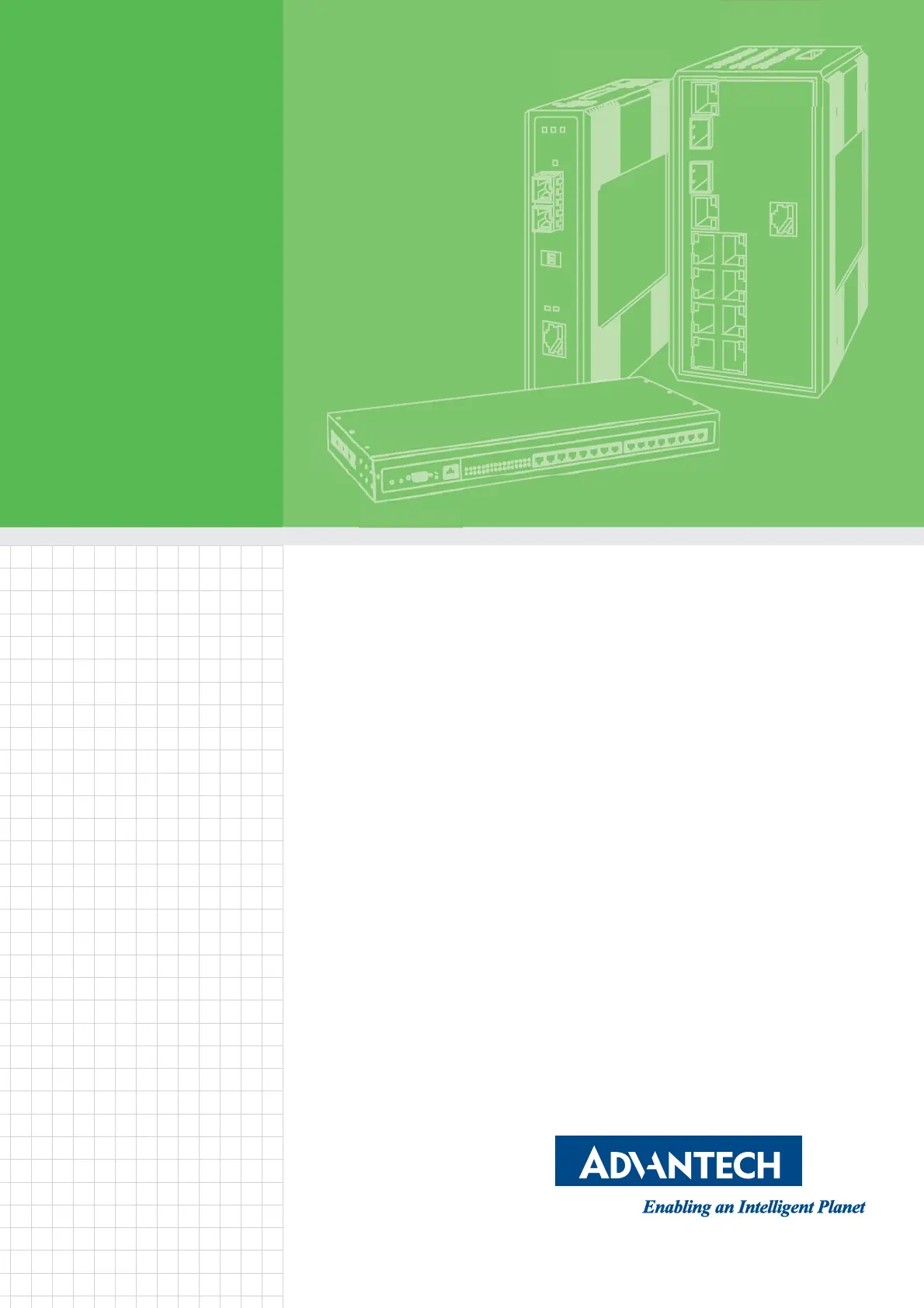
User Manual
EKI-9508 Series
EN 50155 8-Port M12 Managed/
Unmanaged Non-PoE/PoE
Ethernet Switch
Tuotetiedot
| Merkki: | Advantech |
| Kategoria: | Kytkin |
| Malli: | EKI-9508E-MPH-AE |
Tarvitsetko apua?
Jos tarvitset apua merkille Advantech EKI-9508E-MPH-AE esitä kysymys alla ja muut käyttäjät vastaavat sinulle
Kytkin Advantech Käyttöohjeet

10 Maaliskuuta 2025

8 Helmikuuta 2025

8 Helmikuuta 2025

8 Helmikuuta 2025

8 Tammikuuta 2025

30 Joulukuuta 2025

30 Joulukuuta 2025

30 Joulukuuta 2025

30 Joulukuuta 2025

30 Joulukuuta 2025
Kytkin Käyttöohjeet
- Kytkin Schneider
- Kytkin Smart-AVI
- Kytkin PureTools
- Kytkin Extron
- Kytkin Robbe
- Kytkin Kramer
- Kytkin Leviton
- Kytkin ORNO
- Kytkin EBERLE
- Kytkin Roline
- Kytkin HELGI
- Kytkin Suevia
- Kytkin WHALE
- Kytkin Logilink
- Kytkin Hamlet
Viimeisimmät Kytkin Käyttöohjeet

9 Huhtikuuta 2025

5 Huhtikuuta 2025

4 Huhtikuuta 2025

4 Huhtikuuta 2025

4 Huhtikuuta 2025

3 Huhtikuuta 2025

3 Huhtikuuta 2025

2 Huhtikuuta 2025

1 Huhtikuuta 2025

1 Huhtikuuta 2025